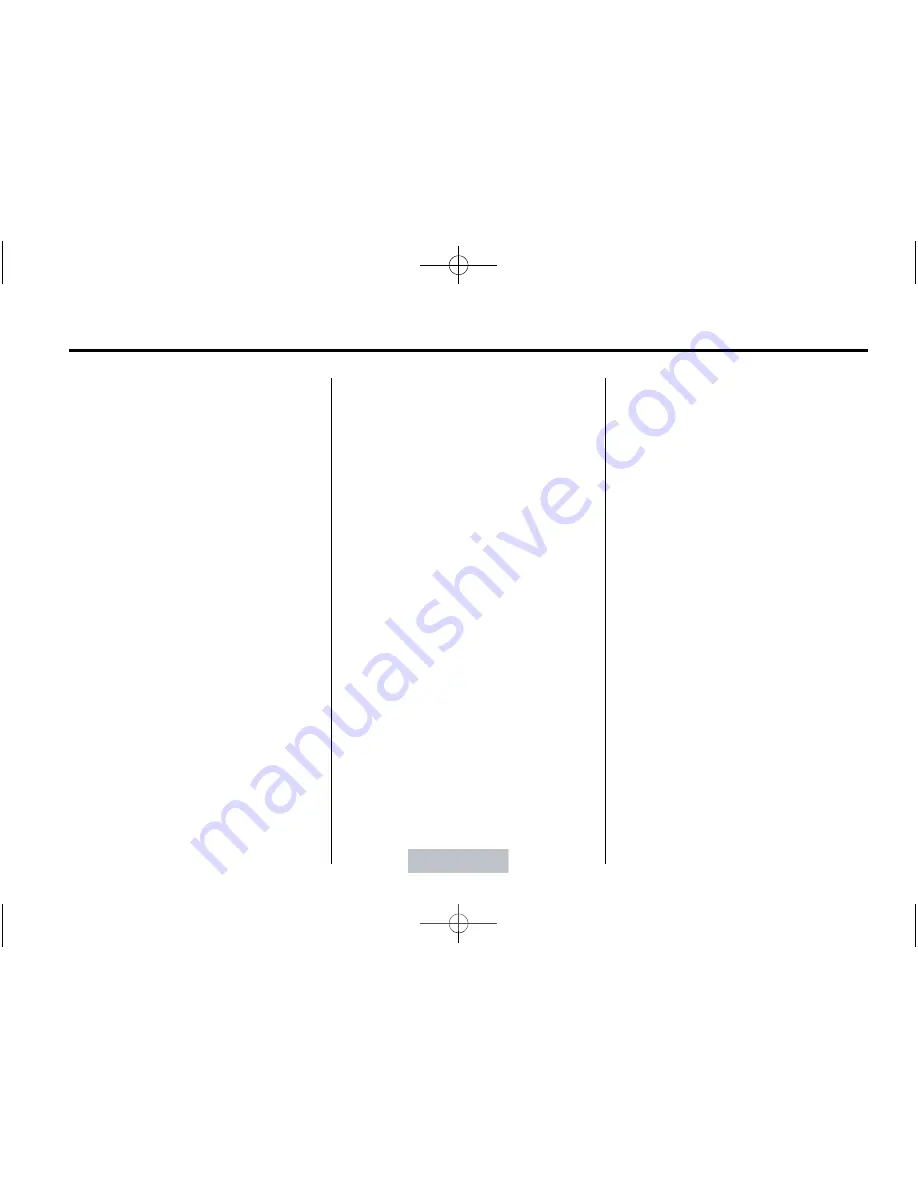
Black plate (21,1)
Cadillac ATS Owner Manual - 2013 - crc - 6/5/12
Infotainment System
7-21
MUTE MIC:
Press the area just
above the chrome bar and below
MUTE MIC to mute the current call.
KEYPAD:
Press the area just
above the chrome bar and below
the KEYPAD screen button to
access the keypad screen. Turn the
MENU knob to highlight a digit and
press the MENU knob to select.
Continue this process for all digits.
PAIR:
Press the area just above
the chrome bar and below the PAIR
screen button to pair a device.
DELETE:
Press the area just
above the chrome bar and below
the DELETE screen button to delete
a device.
CONNECT:
Press the area just
above the chrome bar and below
the CONNECT screen button to
connect a device that is already
paired.
Pairing
A Bluetooth-enabled cell phone
must be paired to the Bluetooth
system and then connected to the
vehicle before it can be used. See
your cell phone manufacturer's user
guide for Bluetooth functions before
pairing the cell phone. If a Bluetooth
phone is not connected, calls can
be made using OnStar Hands-Free
Calling, if available. See
OnStar
Overview on page 14
‑
1
.
Pairing Information
.
Up to five cell phones can be
paired to the Bluetooth system.
.
The pairing process is disabled
when the vehicle is moving.
.
Pairing only needs to be
completed once, unless the
pairing information on the cell
phone changes or the cell phone
is deleted from the system.
.
Only one paired cell phone can
be connected to the Bluetooth
system at a time.
.
If multiple paired cell phones are
within range of the system, the
system connects to the first
available paired cell phone in the
order that they were newly
paired to the system. To link to a
different paired phone, see
“
Linking to a Different Phone
”
later in this section.
Pairing a Phone or Device
1. Turn the MENU knob, then press
the MENU knob to select the
PHONE screen button.
2. Turn the MENU knob and press
to select Manage Phones.
3. Press the area just above the
chrome bar and below the PAIR
screen button. A four-digit
Personal Identification Number
(PIN) appears on the display.
The PIN is used in Step 5.
4. Start the pairing process on the
cell phone to be paired to the
vehicle. See the cell phone
manufacturer's user guide for
information on this process.
5. Locate the device named
“
Your
Vehicle
”
in the list on the cell
phone. Follow the instructions
on the cell phone to enter the
PIN provided in Step 3. The






























