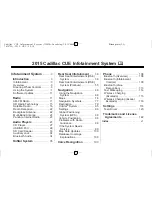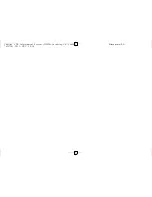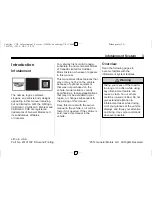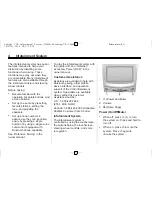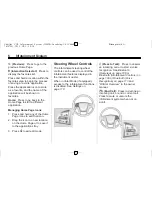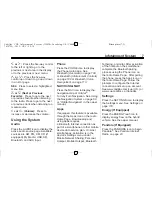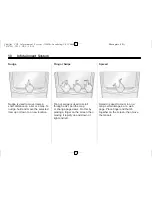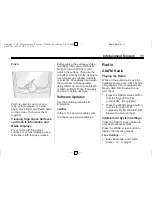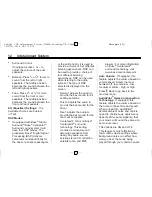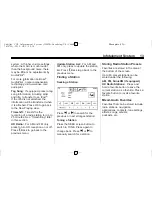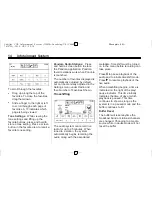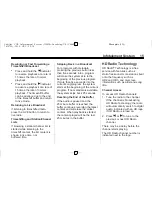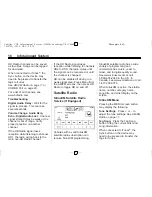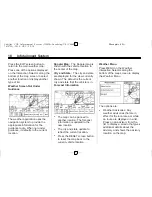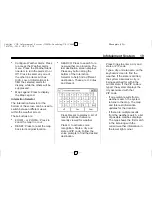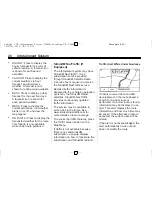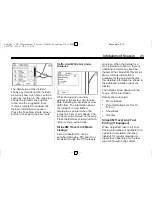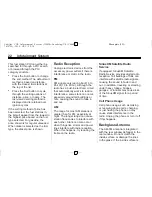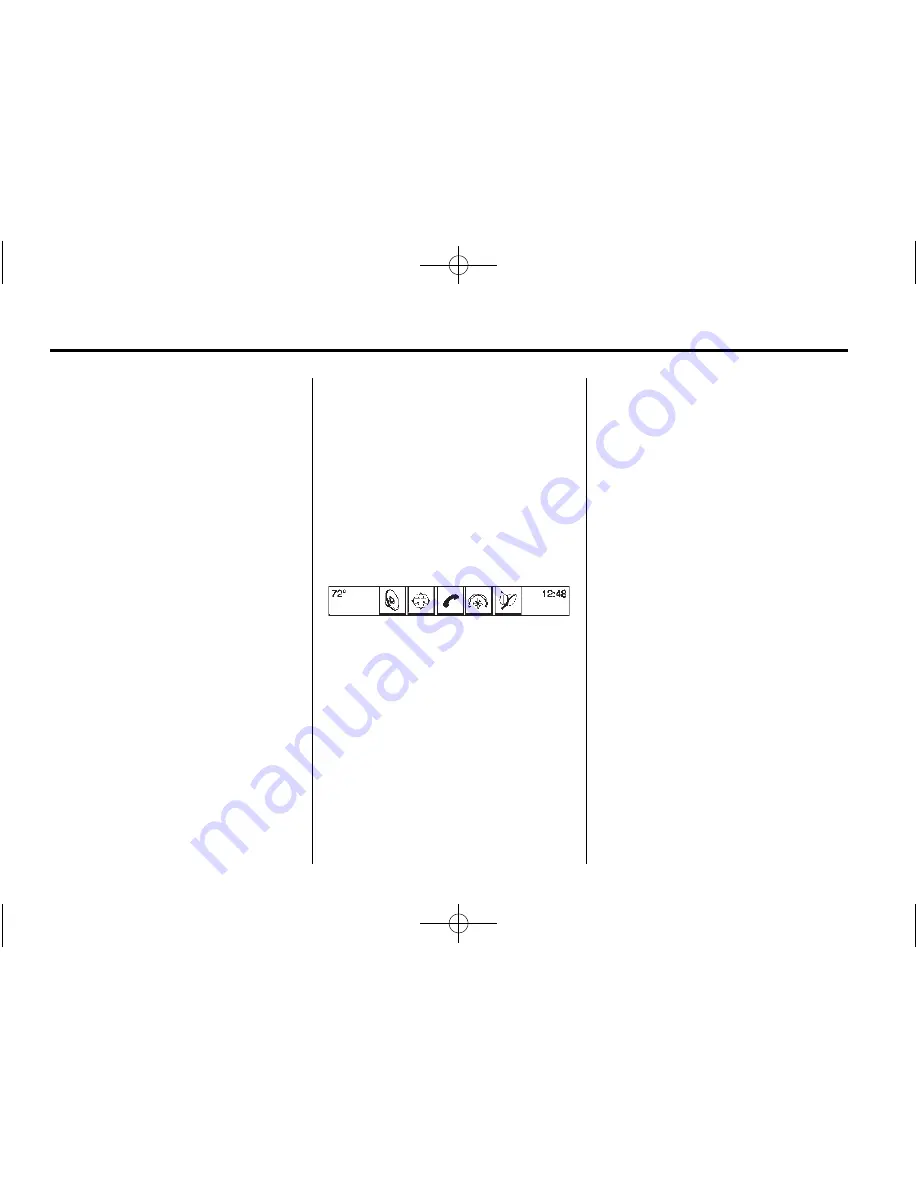
Black plate (8,1)
Cadillac CUE Infotainment System (GMNA-Localizing-U.S./Canada-
7639728) - 2015 - CRC - 9/3/14
8
Infotainment System
Weather (If Equipped)
Press the WEATHER icon to display
the Weather main page. See
“
SiriusXM Travel Link (If Equipped)
”
under
Satellite Radio on page 16
.
OnStar (If Equipped)
Press the ONSTAR icon to display
the OnStar main page and start
OnStar voice recognition. See
“
OnStar Overview
”
in the owner
manual.
Climate
Press the CLIMATE icon to display
the Climate main page. See
“
Dual
Automatic Climate Control System
”
in the owner manual.
Rear Climate (If Equipped)
Press the R. CLIMATE icon to
display the Rear Climate main page.
See
“
Rear Climate Control System
”
in the owner manual.
Video (If Equipped)
Press the VIDEO icon to display the
video Rear Seat Entertainment main
page. See
Rear Seat Entertainment
(RSE) System on page 36
or
Rear
Seat Entertainment (RSE) System
(Platinum) on page 55
.
Applications Tray
The applications tray is at the top
center of the screen. The
applications tray can have three to
five applications.
To add an application from the
Home Page to the applications tray:
1. Press and hold any icon on the
Home Page to enter edit mode.
2. Drag the icon to the
applications tray.
To remove an item from the
applications tray, drag the icon
from the applications tray back
to the Home Page.
Adding or removing applications
from the applications tray will not
remove them from the Home Page.
Touchscreen Buttons
Touchscreen buttons show on the
screen when available. When a
function is unavailable, the button
may gray out. When a function is
selected, the button may highlight.
Proximity Sensing
The infotainment system uses
proximity sensing. When enabled,
certain screen buttons and features
will become visible when a hand
approaches the screen. When the
hand is removed, these features
fade. Proximity sensing can be
disabled in the Settings applications
in the Display menu options.