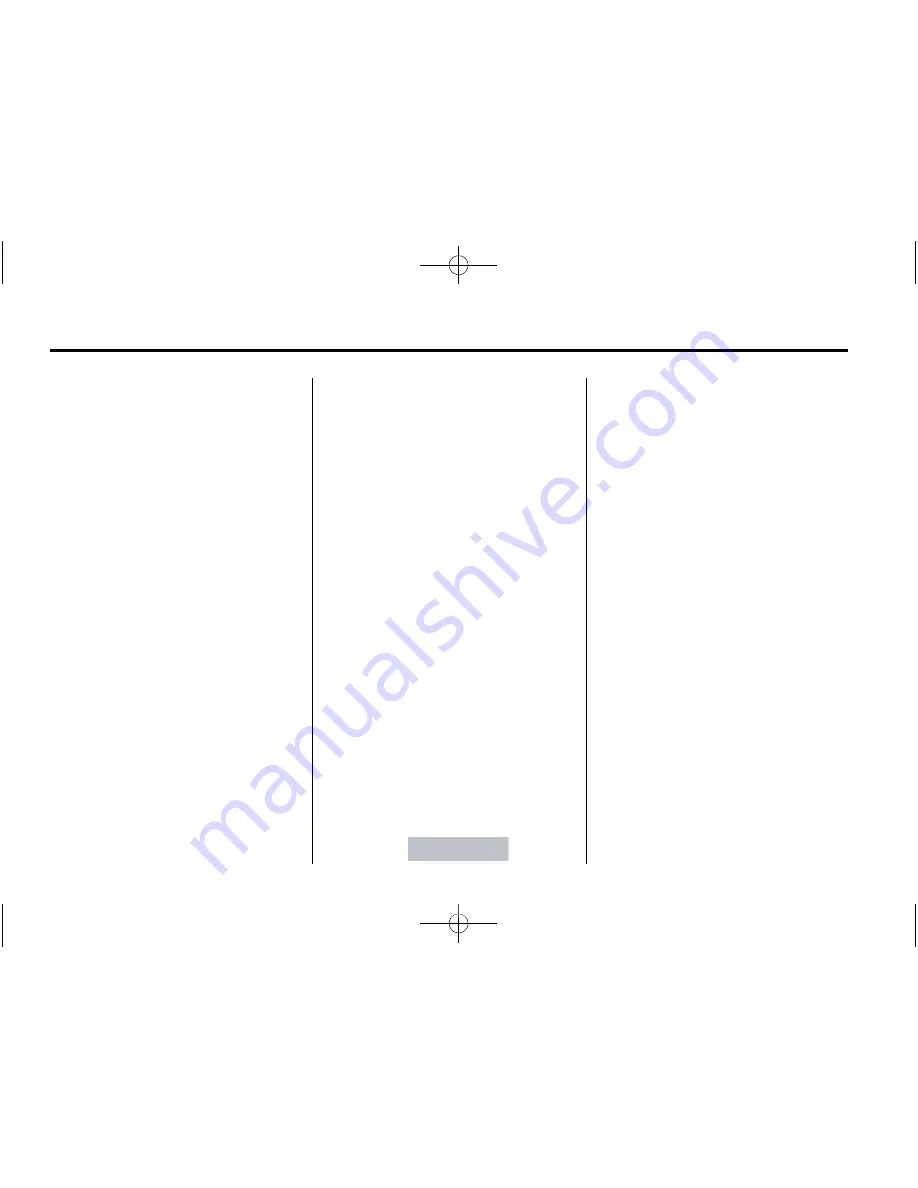
Black plate (26,1)
Cadillac ATS Owner Manual (GMNA-Localizing-U.S./Canada/Mexico-
7707477) - 2015 - crc - 9/15/14
7-26
Infotainment System
Ending a Call
To end a call, do one of the
following:
.
Press the area just above the
chrome bar and below the END
screen button.
.
Press
c
on the steering wheel
controls.
Dual Tone Multi-Frequency
(DTMF) Tones
The in-vehicle Bluetooth system can
send numbers during a call. This is
used when calling a menu-driven
phone system.
1. Press the area just above the
chrome bar and below the
KEYPAD screen button.
2. Turn the MENU knob to highlight
the first digit and press to select.
If not initially in the phone
application, from the Home Page,
turn the MENU knob, then press to
select the PHONE screen button.
From the PHONE main menu, turn
the MENU knob to highlight
“
Active
Call
”
and press to select.
Bluetooth (Voice
Recognition)
Using Voice Recognition
To use voice recognition, press
g
on the steering wheel. Use the
commands below for the various
voice features. For additional
information, say
“
Help
”
while you
are in a voice recognition menu.
Pairing
A Bluetooth-enabled cell phone
must be paired to the Bluetooth
system and then connected to the
vehicle before it can be used. See
your cell phone manufacturer's user
guide for Bluetooth functions before
pairing the cell phone. If a Bluetooth
phone is not connected, calls can
be made using OnStar Hands-Free
Calling, if available. See
OnStar
Overview on page 14-1
.
Pairing a Phone
1. Press
g
. The system responds
“
Ready,
”
followed by a tone.
2. Say
“
Bluetooth.
”
3. Say
“
Pair.
”
The system responds
with instructions and a four-digit
Personal Identification Number
(PIN). The PIN is used in Step 5.
4. Start the pairing process on the
cell phone that you want to pair.
For help with this process, see
your cell phone manufacturer's
user guide.
5. Locate the device named
“
Your
Vehicle
”
in the list on the cell
phone. Follow the instructions
on the cell phone to enter the
PIN provided in Step 3. The
system may respond with a six
digit code to be confirmed on the
cell phone (instead of entering a
four digit code), check that the
same digits are shown on the
cell phone and say "Yes" to
confirm. Select Confirm on the
cell phone as well. After the PIN






























