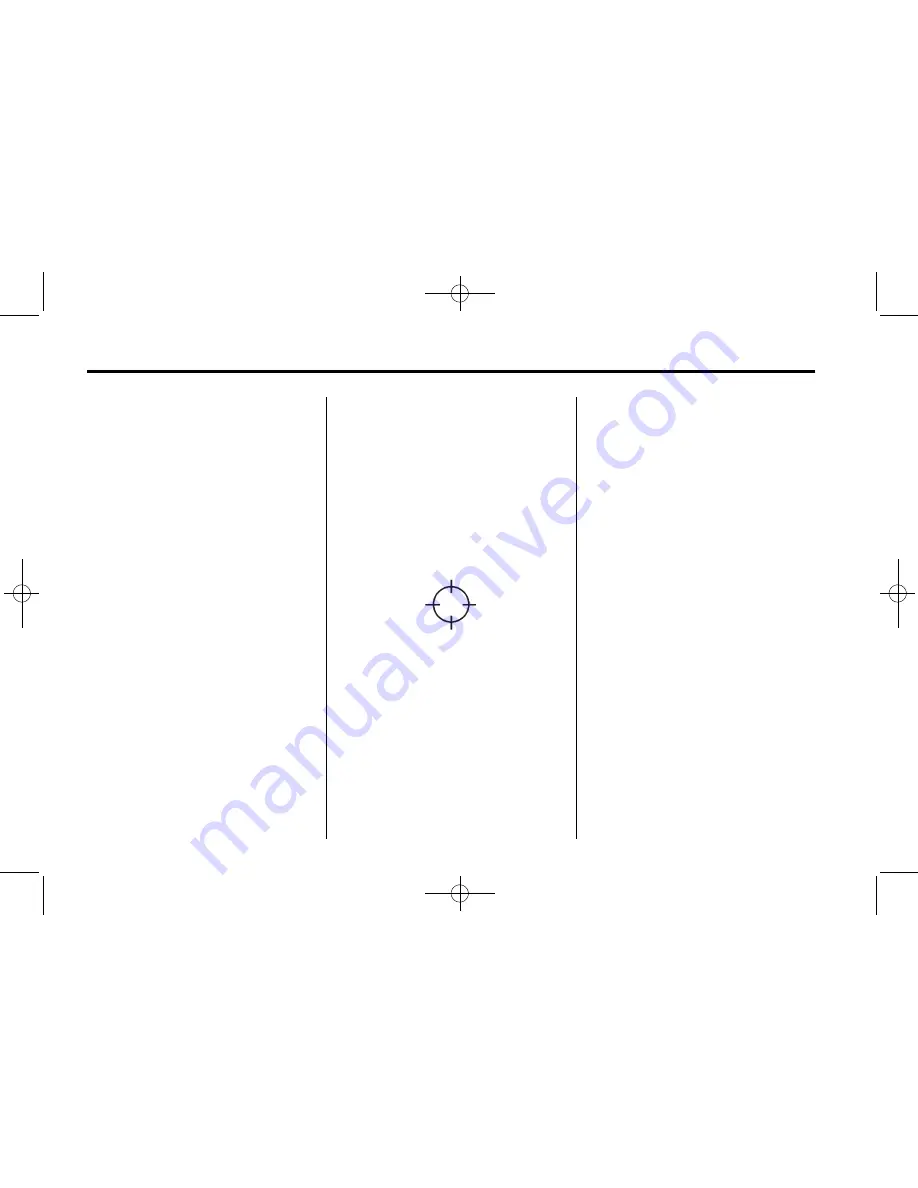
Black plate (80,1)
Cadillac Escalade/Escalade ESV Owner Manual (GMNA-Localizing-MidEast-
6963932) - 2014 - crc - 5/21/13
7-80
Infotainment System
The navigation system informs
through voice prompts when you are
traveling into a limited guidance
area where route guidance is not
available. The street maps and the
directional arrow displayed on the
navigation system can then be used
to determine the remaining route to
your destination.
Map Adjustments
The system lets you adjust the scale
of view on the map. Also, as you
drive, the map scrolls automatically
based on the direction of travel.
Map Scales
+ /
−
(Zoom In/Zoom Out):
Touch
the zoom in or out screen buttons or
the scale on the bar to change the
level of map detail. The scale
appears on the screen once the
zoom in or zoom out screen buttons
are selected. The system adjusts
the map accordingly. The scale of a
map can range from 50 m (1/32 mi)
to 400 km (256 mi). To change
English or metric, see
Driver
Information Center (DIC) on
page 5-26
for more information.
Scrolling the Map
Press anywhere on the map screen
and the scroll symbol appears. Use
this feature to scroll across the map.
Move your finger in any direction on
the map screen and the map
continues to scroll in that direction
until you remove your finger from
the screen.
If scrolling while the vehicle is in
P (Park), the system scrolls initially
at a slower rate. It increases if you
continue pressing the map screen.
If scrolling while the vehicle is in
motion, there is one scroll speed
and a limited distance to scroll.
Keep touching the map screen to
scroll for a longer distance.
If you have used the scroll feature to
scroll the map and the vehicle icon
disappears off the screen, press the
NAV (Navigation) control button to
return to the current vehicle location
on the map.
The scroll feature on the map can
be used to set a destination. See
“
From Map
”
under
Destination on
page 7-86
for more information.
While scrolling on the map, press
the GO screen button to calculate
the route from the current position to
the destination mark.






























