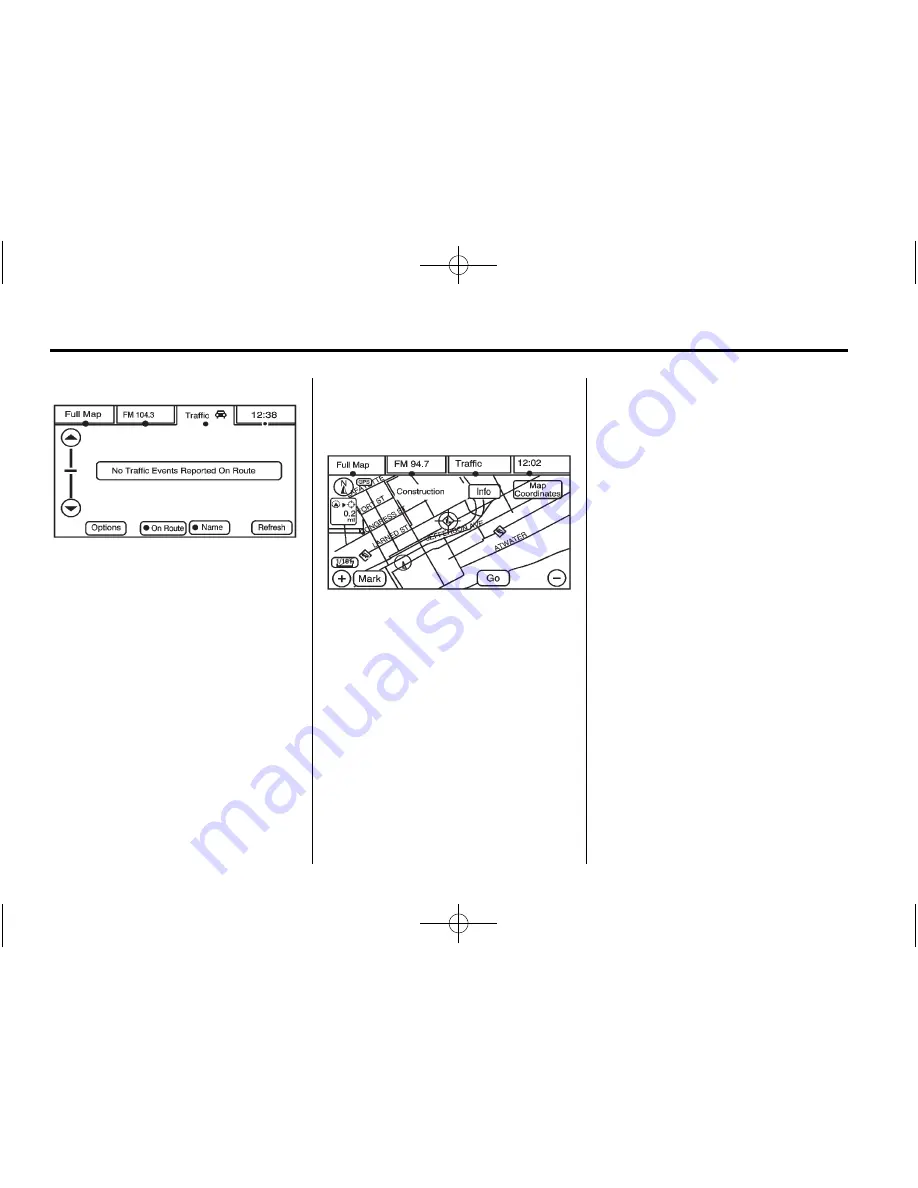
Black plate (90,1)
Cadillac Escalade/Escalade ESV Owner Manual (GMNA-Localizing-U.S./
Canada/Mexico-6081529) - 2014 - CRC 1st Edition - 4/23/13
7-90
Infotainment System
Name
Press the Name screen button to
display traffic events in the order of
distance. The closest event is
shown first.
Refresh
Press the Refresh screen button to
update the screen with all of the
latest traffic events, miles, etc.
Traffic events update approximately
every two minutes. To update the
events immediately, press the
Refresh screen button.
Scrolling to Traffic Events on
the Map
While scrolling the map, traffic
condition icons may appear. Traffic
events may appear up to 75 mi
(125 km) from your current position.
To receive information about the
traffic condition, place the cross
hairs over the traffic condition icon.
After pressing the INFO
(information) screen button, the type
of traffic condition, the street name,
and a description of the traffic
condition displays. See
“
Scrolling
the Map
”
under
Maps on page 7-62
for more information.
To display traffic events in another
state or a great distance away,
scroll to the desired area, and then
stop scrolling. Wait for the traffic to
update. It may take up to
two minutes before traffic in this new
area can be received and displayed.
Traffic Event Display Categories
The following are traffic condition
categories and symbols that can
appear on the display:
Category 1, Road Closure:
q
(Road Closed):
Road and/or
ramps closed.
Category 2, Traffic Delayed:
o
(Stopped Traffic):
Traffic
stopped, stop and go traffic, delayed
and congested traffic.
Category 3, Incidents:
p
(Alert):
Object in the roadway,
disabled vehicle, or dangerous road
conditions.






























