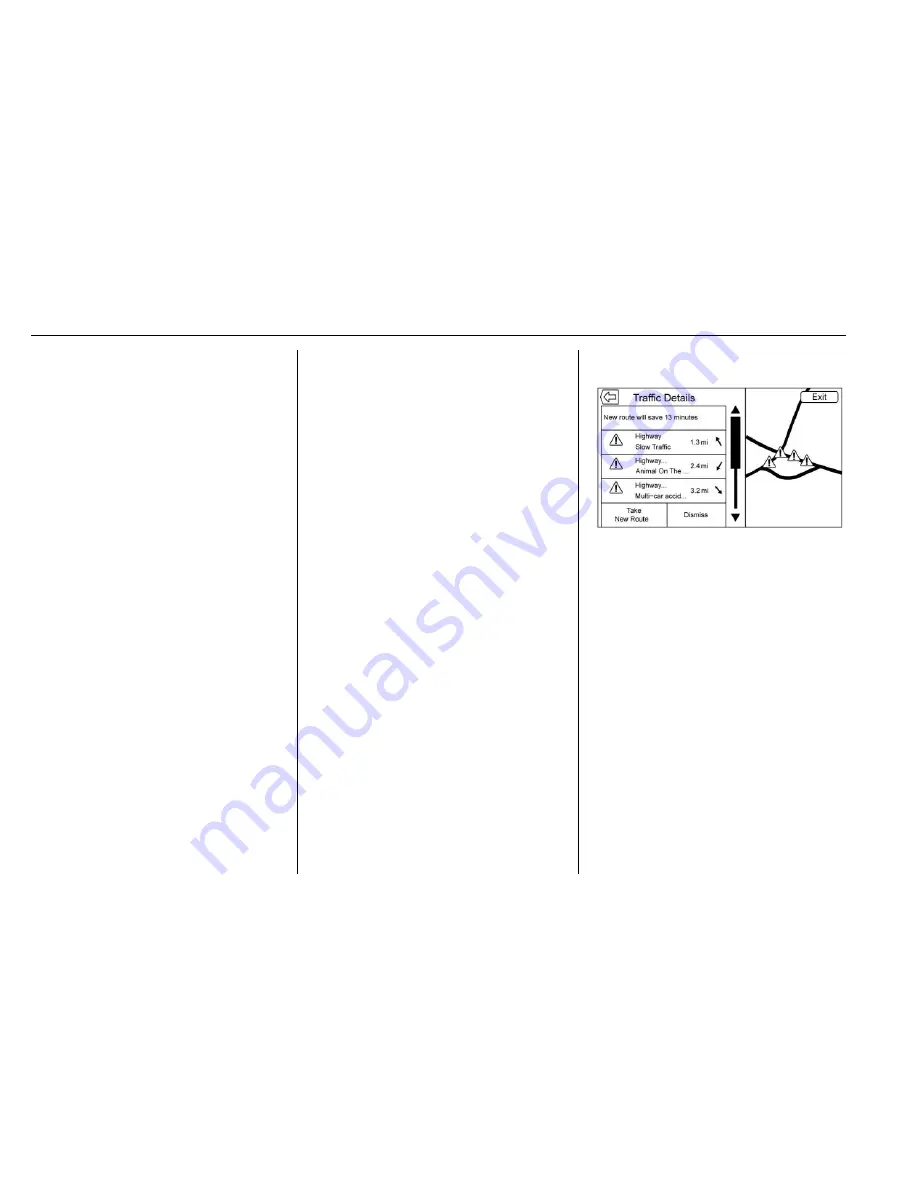
Cadillac CT6 CUE Infotainment System (GMNA-Localizing-U.S./Canada-
9245669) - 2016 - crc - 11/13/15
78
Navigation
.
HOURLY: Touch to display the
hourly forecast for the current
vehicle location. A forecast icon
is shown for each period
available.
.
5 DAY: Touch to display the
current weather, six-hour
forecast, and tomorrow
’
s
weather. A forecast icon is
shown for each period available.
.
LOCATION: Touch to select a
city to receive and display
weather data..
.
MAP: Touch to display a map
view of the current weather
around the area of the vehicle
’
s
position.
.
MENU: Touch to display the
current advisories, turn weather
alerts on or off, and view the
map legend.
The map legend explains each type
of color or symbol on the map.
SiriusXM NavTraffic (If
Equipped)
The infotainment system may have
SiriusXM NavTraffic
®
. It is a
subscription service provided
through SiriusXM Satellite Radio.
A service fee is required to receive
the SiriusXM NavTraffic service.
Detailed traffic information is
delivered to the vehicle
’
s navigation
system by the SiriusXM Radio
satellites. SiriusXM NavTraffic
provides continuously updated
traffic information.
The service may be available in
more cities in the future. Visit
www.siriusxm.com/navtraffic for
more details on local coverage.
To access the traffic features, touch
the Traffic screen button on the
Map Menu.
If traffic is not available because
there is no valid SiriusXM
subscription, a pop-up displays
information on how to reactivate the
subscription and SiriusXM radio ID.
Traffic Alert While Under Guidance
If data is received about a traffic
development on the route ahead, a
search for a better route is
performed. If a better route is found,
information may be displayed in an
alert. This alert displays the route
information and how much time may
be saved. If the alternative route is
accepted, the current route will be
altered.
If the alert is not acknowledged, the
alert automatically times out and
does not modify the route.
The detail view of the incident
shows any data about the incident
as well as how much time could be
saved by avoiding it. The map view
shows the incident, the original
route, and the suggested route.
Summary of Contents for 2013 CUE
Page 1: ......
















































