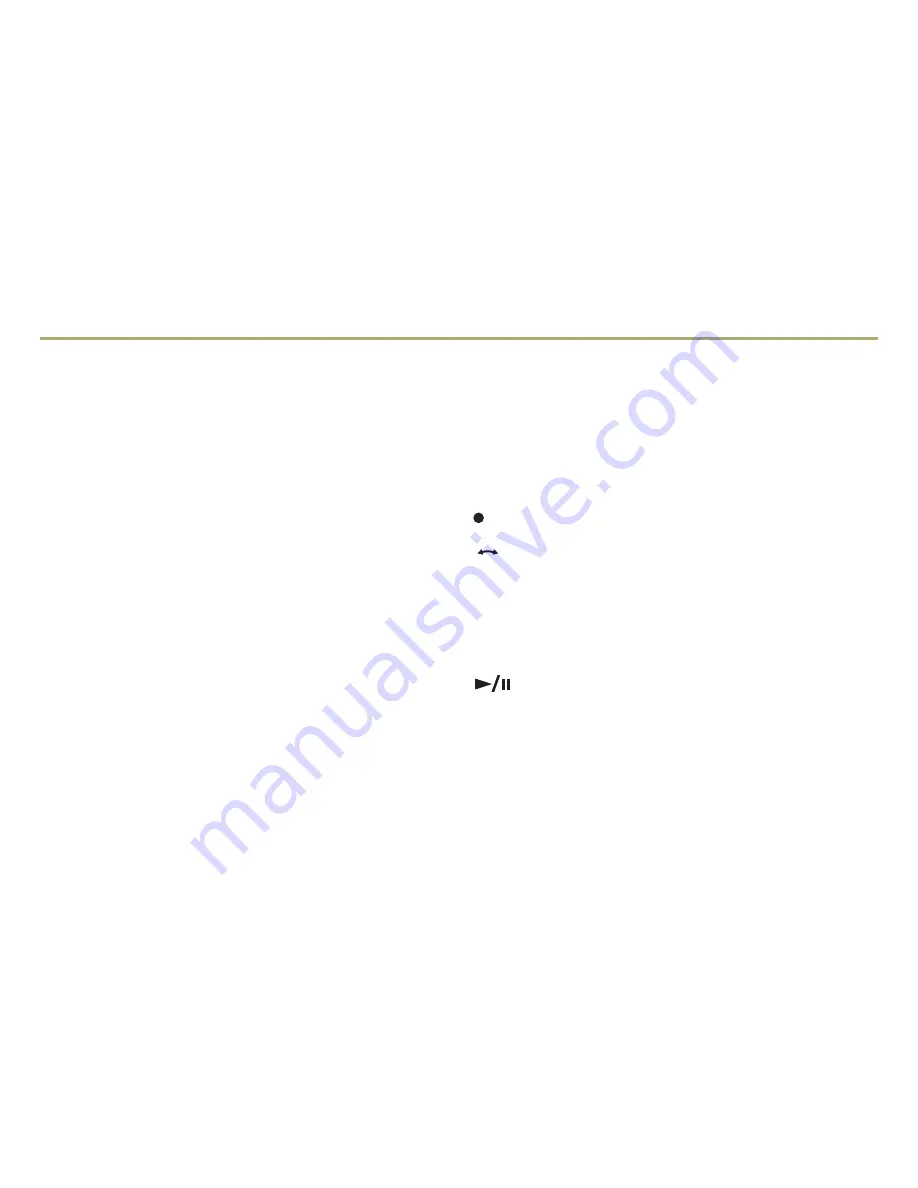
11
Audio System Features
Note:
Avoid engaging in extended searching for specific items or
configuring system settings while driving.
Setting the Time (Navigation System
✦
)
1. Turn on the system.
2. Press the
CONFIG
button; select the Time menu.
3. Use the
MENU/SELECT
knob to adjust the time, date and day
settings; press the knob to confirm the set value.
4. Press the
BACK
button to exit the menu.
Storing Favorite Stations
Radio stations from all bands (AM, FM or XM
✦
) can be stored in
any order on up to six pages of favorites.
1. Tune in the desired radio station.
2. Press the
FAV
button to display the page where the station is
to be stored.
3. Press and hold one of the six numeric buttons until a beep is
heard, indicating it is stored.
4. Repeat the steps to store another favorite station.
Portable Audio Devices
A 3.5mm auxiliary input jack and a USB port are located in the
center console.
A portable audio device connected to the auxiliary input jack
can be controlled only by using the portable device controls.
To optimize speaker volume, fully increase the volume level of
the portable device.
Compatible devices connected to the USB port can be controlled
by the audio system. Not all devices may be supported. Use the
MENU/SELECT
knob and the audio steering wheel controls to
access various functions.
Mass Storage Media (MEM) or Hard Drive Device (HDD)
✦
MEM or HDD storage is able to record music from CDs, MP3s
and USB storage devices. The MEM or HDD player can also
time shift audio from AM, FM and XM radio stations.
REC
Press to record the current song or all songs to memory.
TUNE
Turn to view the recorded files; then press to select the
desired file.
Time Shift Live Radio
✦
When listening to the radio (AM, FM and XM), content is buffered
to the MEM or HDD.
Play/Pause
Press to pause radio audio. Press again to resume playback of
time-shifted audio.
The Time Shift buffer status bar shows the amount of stored
content. When the radio station is changed, the buffer is cleared
and restarted for the new station.
See Infotainment System in your Owner Manual.
TUNE




















