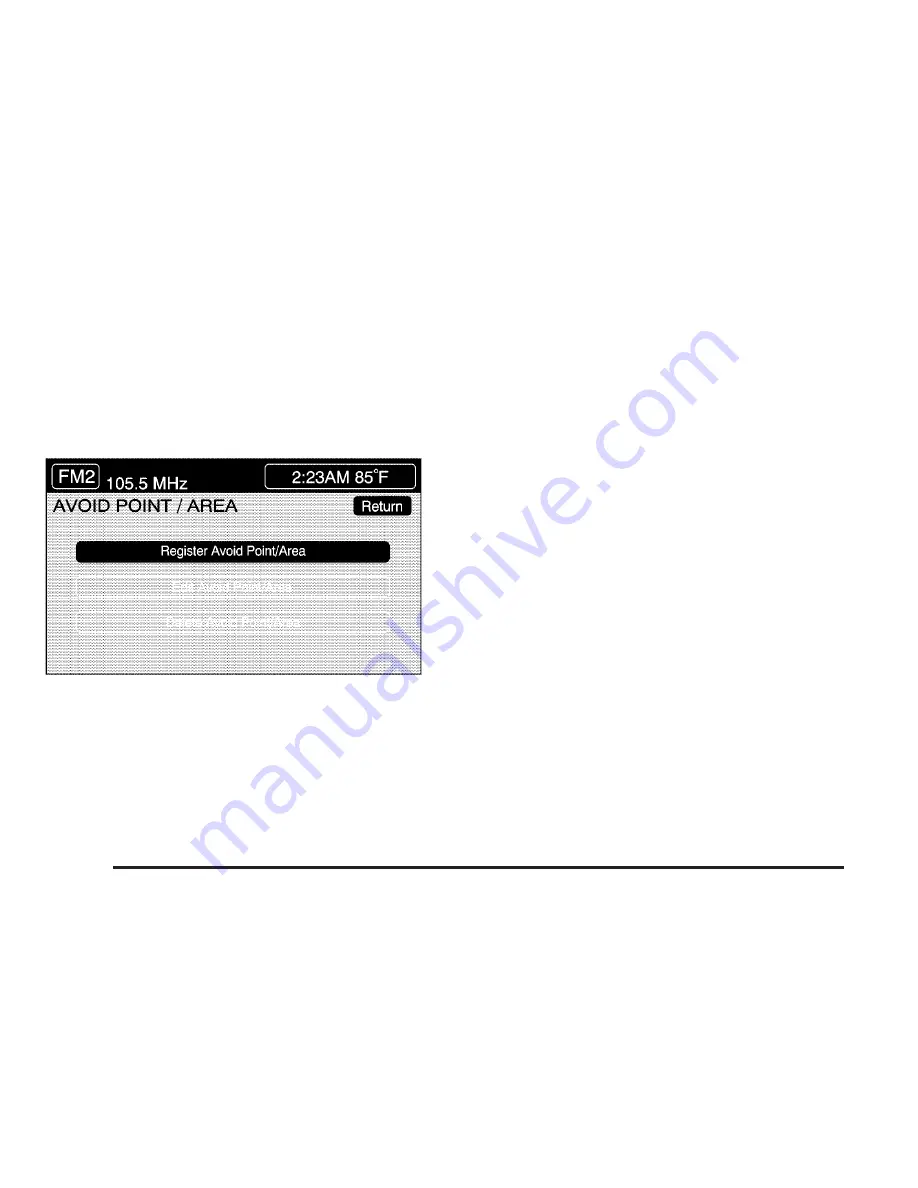
Edit Avoid Point/Area
From this menu you can register, edit, and delete an
area to be avoided while planning a route. These areas
can also be saved so the system can automatically
avoid them when planning a route.
To access the AVOID POINT/AREA menu, do the
following:
1. Press the ROUTE key.
2. Touch Edit Avoid Point/Area.
Registering an Avoid Point/Area
To store an avoid point/area, do the following:
1. Touch Register Avoid Point/Area.
2. Enter a location. See Enter Destination on
page 4-21.
3. If desired, reduce or enlarge the area around the
point you want to avoid by using the REDUCE or
ENLARGE screen buttons.
If an avoid point cannot be avoided, the system will
display “Avoid Point and Area Stored. Route
May Not Avoid the Avoid Point and Areas.”
4. Touch Enter to set the area as an avoid point area.
When using the REDUCE or ENLARGE buttons, a
box will appear to represent the area or an X will
appear to represent the area avoided. When an
avoid point is set, the square will appear as green.
5. Touch Return to go back to the previous screen.
4-20
Summary of Contents for 2005 XLR
Page 5: ...These are some examples of symbols that may be found on the vehicle v ...
Page 6: ... NOTES vi ...
Page 13: ...Put someone on it Get it up to speed Then stop the vehicle The rider doesn t stop 1 7 ...
Page 56: ... NOTES 1 50 ...
Page 112: ... NOTES 2 56 ...
Page 115: ... NOTES 3 3 ...
Page 116: ...Instrument Panel Overview 3 4 ...
Page 159: ...United States shown Canada similar 3 47 ...
Page 194: ... NOTES 3 82 ...
Page 196: ...Overview Navigation System Overview 4 2 ...
Page 272: ... NOTES 4 78 ...
Page 308: ... NOTES 5 36 ...
Page 320: ...Engine Compartment Overview When you open the hood here is what you will see 6 12 ...
Page 394: ... NOTES 6 86 ...
Page 424: ... NOTES 8 14 ...






























