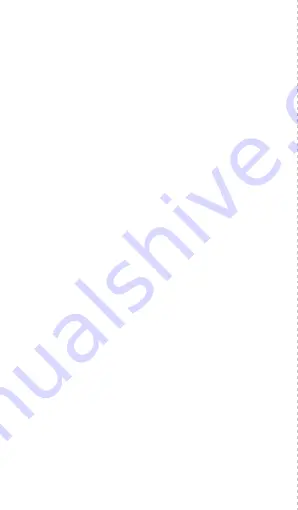
4. Pairing your Device
Make sure Bluetooth is
ON
in your smart phone, and
open the Runmifit app on your smart phone. For pairing,
please make sure to place the tracker near your phone,
find the “Add Device” in the app. Then it will enter the
Bluetooth searching page to find the device, tap the
pairing name S90, and select Pair. To avoid signal
interference, remove all other Bluetooth devices near the
fitness tracker when pairing.
When pairing for the first time, please open the app,
register your email address and accept the user
agreement. You will receive a verification code by email,
enter this code in the app and login.
Complete your personal details in the app to calibrate the
device – your gender, age, weight, height.
After successful pairing, the app will automatically save
the Bluetooth address, and when the app is open or
running in the background, it will automatically search
and automatically connect to the device. Data
synchronization will occur automatically from time to
time. You can also manually pull down the data to
synchronize data on the app homepage.
The FLASH activity tracker saves 7 days of offline data.
Please ensure that the app is opened so that
synchronization of data can occur, and historical data can
be viewed in the app.
Please do NOT directly search for the device in the
Bluetooth list in your phone settings, when pairing. You need
to enter the app to search for the connection and pair.
To choose metric or imperial measurements, go to the
app, go to your profile, Me, go to System setup and select
your choice.
03











