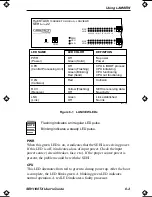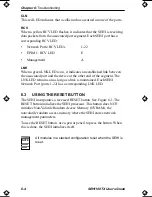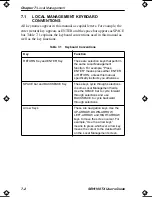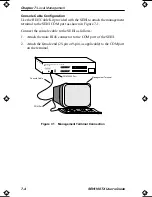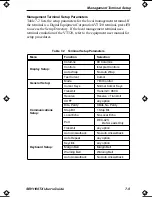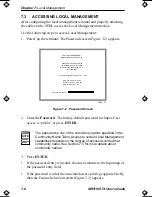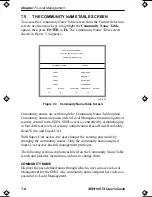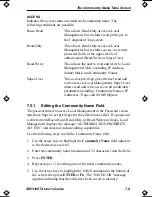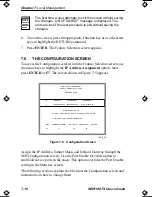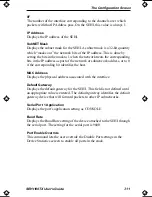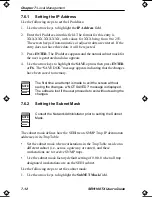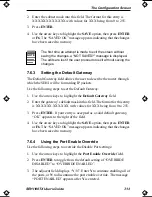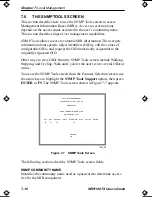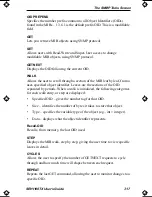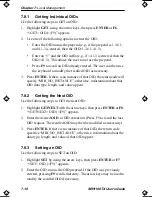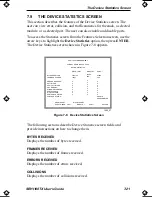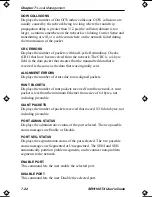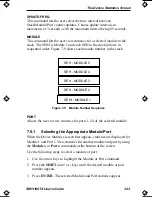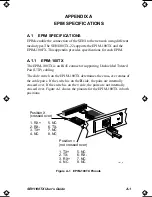The Configuration Screen
SEHI100TX User’s Guide
7-11
I/F
The number of the interface corresponding to the channels over which
packets with that IP Address pass. On the SEHI, this value is always 1.
IP Address
Displays the IP address of the SEHI.
SubNET Mask
Displays the subnet mask for the SEHI. A subnet mask is a 32-bit quantity
which “masks out” the network bits of the IP address. This is done by
setting the bits in the mask to 1 when the network treats the corresponding
bits in the IP address as part of the network or subnetwork address, or to 0
if the corresponding bit identifies the host.
MAC Address
Displays the physical address associated with the interface.
Default Gateway
Displays the default gateway for the SEHI. This field is not defined until
an appropriate value is entered. The default gateway identifies the default
gateway device that will forward packets to other IP subnetworks.
Serial Port 1 Application
Displays the port’s application setting as CONSOLE.
Baud Rate
Displays the Baud Rate setting of the device attached to the SEHI through
the serial port. The setting for the serial port is 9600.
Port Enable Override
This command lets the user override the Disable Port settings in the
Device Statistics screen to enable all ports in the stack.
SEHI Book Page 11 Wednesday, May 15, 1996 10:42 AM