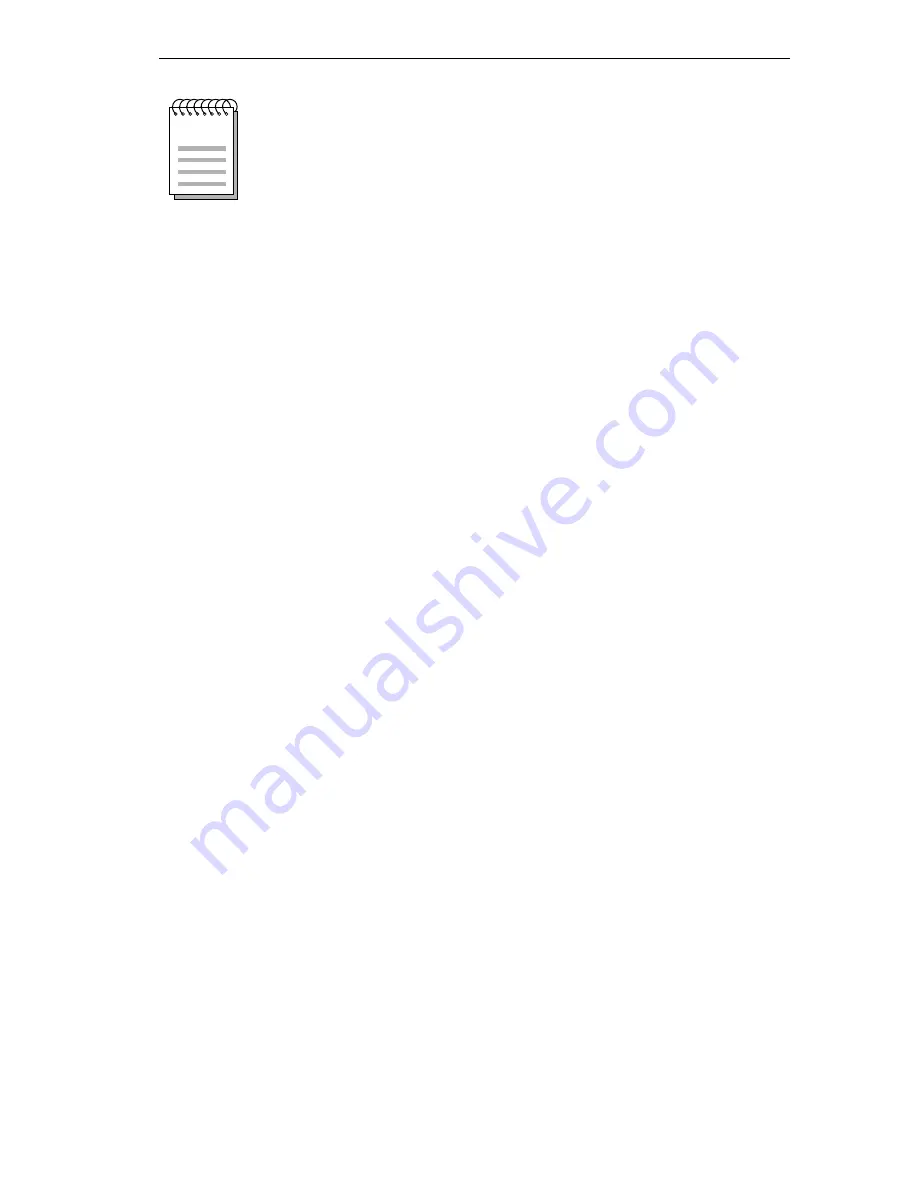
NETWORK CONNECTIONS
Page 3 - 3
3.2
CHECKING NETWORK CONNECTIONS
Observe the condition of the LANVIEW LEDs on the FDDI
adapter rear bracket before and after connecting the adapter to the
FDDI network.
The Bicolor LED should illuminate green after the adapter is
connected to the FDDI network, indicating that a link has been
established between the adapter and another device on the FDDI
network.
If the Bicolor LED does not illuminate, it indicates that an FDDI
signal is being received but Link has not been established. If the
bicolor LED illuminates in red, there is NO Connection to the
FDDI network.
If you cannot establish a link to the FDDI network, recheck your
FDDI cable connections, and observe the red Processor LED on the
adapter. If this LED is illuminated continuously, there is a
processor failure. Reload the network driver which will
automatically download the SMT management microcode. If this
condition persists, call Cabletron Technical Support.
3.2.1
Network Requirements/Specifications
When connecting segments to the adapter, the network
requirements outlined in the ANSI X3T9.5 specification must be
met. Failure to follow these guidelines can result in degradation of
network performance.
When connecting two twisted pair ports together (e.g., an M
type port on an FDCMIM-24 to an F7069 FDDI network
adapter), a transmit and receive cross-over must occur
between the two devices (i.e., within the cable).
NOTE
Summary of Contents for F3019
Page 20: ...Page 1 10 INTRODUCTION ...












































