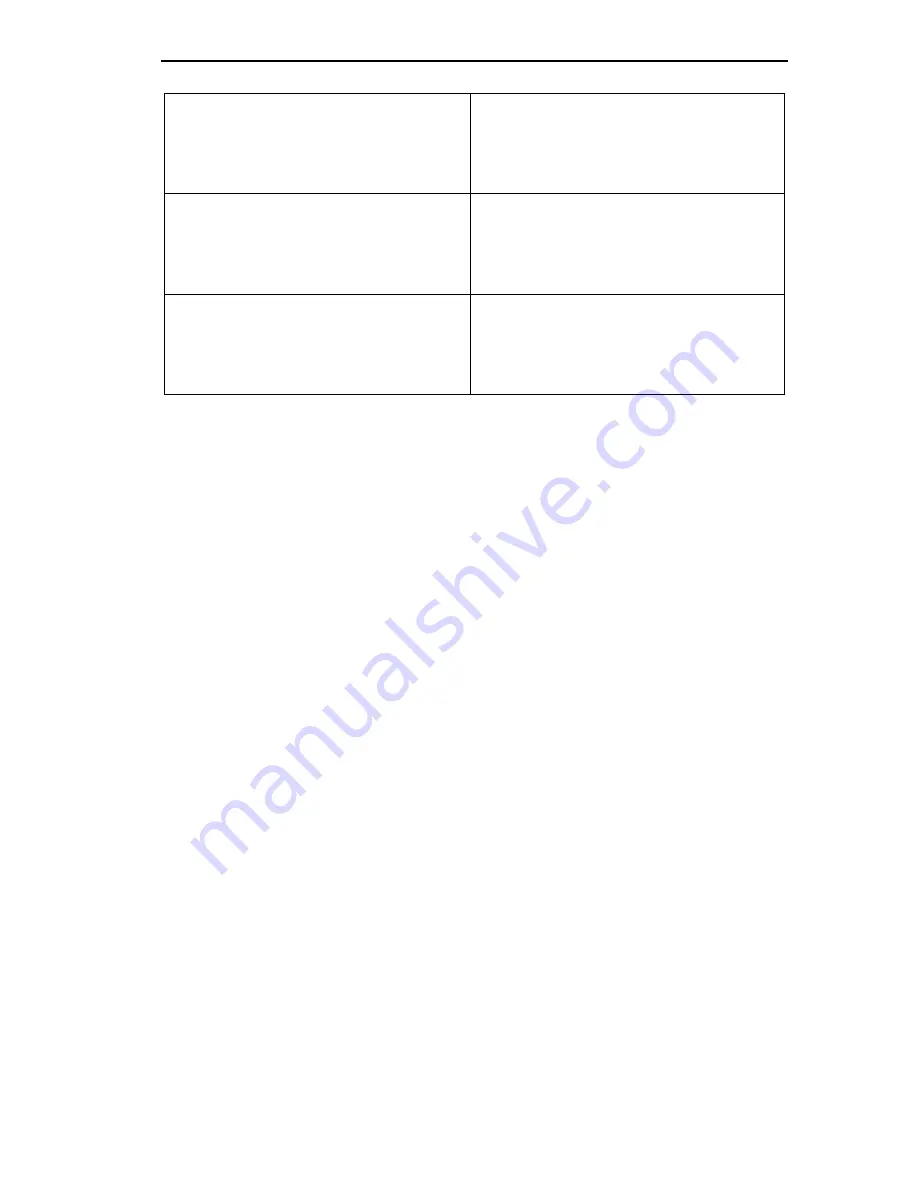
Navigating Local Management Screens
ESX-1320/ESX-1380 Local Management Guide
1-9
1.7
NAVIGATING LOCAL MANAGEMENT SCREENS
To navigate within a Local Management screen, use the arrow keys of the
terminal or the workstation providing terminal emulation services. The
Local Management screen cursor responds to the LEFT, RIGHT, UP, and
DOWN arrow keys. Each time you press an arrow key, the Local
Management screen cursor moves to the next available field in the
direction of the arrow key.
The Local Management screen cursor only moves to fields which can be
selected or used for input. This means that the cursor jumps over display
fields and empty lines on the Local Management screen.
The Local Management screen cursor provides wrap-around operation.
This means that a cursor located at the edge of a screen, when moved in
the direction of that edge, “wraps around” to the outermost selectable
item on the opposite side of the screen which is on the same line or
column.
[+/=]
This key increments values in some
Local Management selection fields.
For example, “Press [
+/=
]” means to
press the plus/equal key.
[
–
] Key
This key decreases values from some
Local Management selection fields.
For example, “Press [
–
]” means to
press the minus key.
DEL
The DEL (Delete) key removes
characters from a Local Management
Selection field. For example, “Press
DEL” means to press the delete key.
Summary of Contents for ESX-1380
Page 2: ......
Page 10: ...Contents viii ESX 1320 ESX 1380 Local Management Guide...
Page 40: ...Chapter 4 The System Level Screen 4 8 ESX 1320 ESX 1380 Local Management Guide...
Page 54: ...Chapter 9 The Device Specific Setup Screen 9 2 ESX 1320 ESX 1380 Local Management Guide...
Page 58: ...Chapter 10 The Port Redirect Function Screen 10 4 ESX 1320 ESX 1380 Local Management Guide...
Page 60: ...Chapter 11 The Component Status Screen 11 2 ESX 1320 ESX 1380 Local Management Guide...
Page 86: ...Index Index 4 ESX 1320 ESX 1380 Local Management Guide...
















































