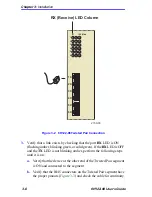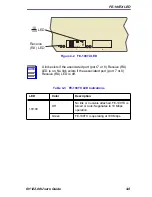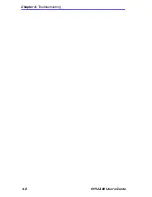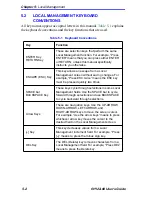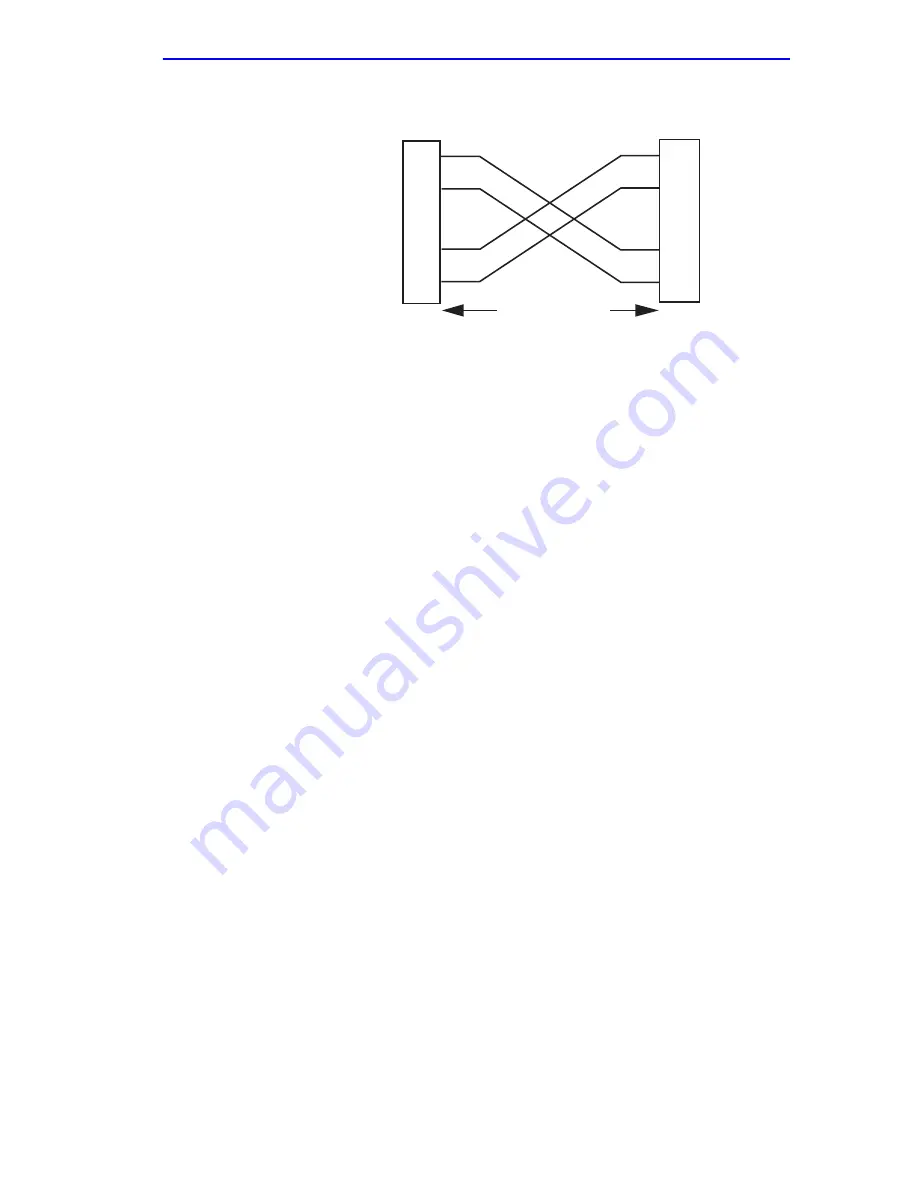
Connecting to the Network
6H122-08 User’s Guide
3-7
Figure 3-3
Cable Pinouts - (RJ45) Crossover Cable
c.
Ensure that the Twisted Pair connection meets the dB loss and
cable specifications outlined in Cabletron Systems Cabling Guide.
Refer to
Section 1.8
,
Related Manuals
, for information on
obtaining this document.
If a link is not established, contact the Cabletron Systems Global Call
Center. Refer to
Section 1.7
, for details.
4.
Repeat steps 1 through 3 above, until all connections have been made.
3.5.2
Connecting a Twisted Pair Segment to the
FE-100TX
An FE-100-TX installed in port 7 and/or 8 has an internal crossover
switch. When connecting a workstation, use a straight-through cable and
set the Fast Ethernet Interface Module crossover switch shown in
Figure 3-4
to the crossed over position marked with X. When connecting
networking devices, such as another bridge, repeater, or router, use a
straight-through cable and set the Fast Ethernet Interface Module
crossover switch shown in
Figure 3-4
to the not crossed over position,
marked with =.
A schematic of a crossover cable is shown in
Figure 3-3
. If the wires do
not cross over, use the switch on the FE-100TX to internally cross over
the RJ45 port.
Figure 3-4
shows how to properly set the FE-100TX
crossover switch.
TX+
TX–
RX+
RX–
2
1
3
6
TO
10BASE-T Device Port
TX+
TX–
2
1
3
6
NOTE:
RX+/RX– and TX+/TX–
must share a common
color pair.
TO
SmartSwitch RJ45 Port
2159_04
RJ45 to RJ45
RX+
RX–
Summary of Contents for 6H122-08
Page 2: ......
Page 36: ...Chapter 3 Installation 3 12 6H122 08 User s Guide ...
Page 44: ...Chapter 4 Troubleshooting 4 8 6H122 08 User s Guide ...
Page 154: ...Appendix A Specifications A 4 6H122 08 User s Guide ...
Page 158: ...Appendix B FE 100TX FE 100FX and FE 100F3 Specifications B 4 6H122 08 User s Guide ...
Page 166: ...Appendix C Optional Installations and Mode Switch Bank Settings C 8 6H122 08 User s Guide ...