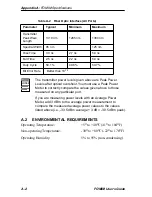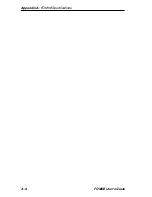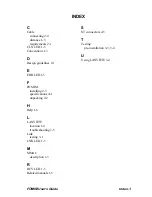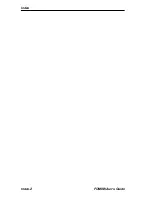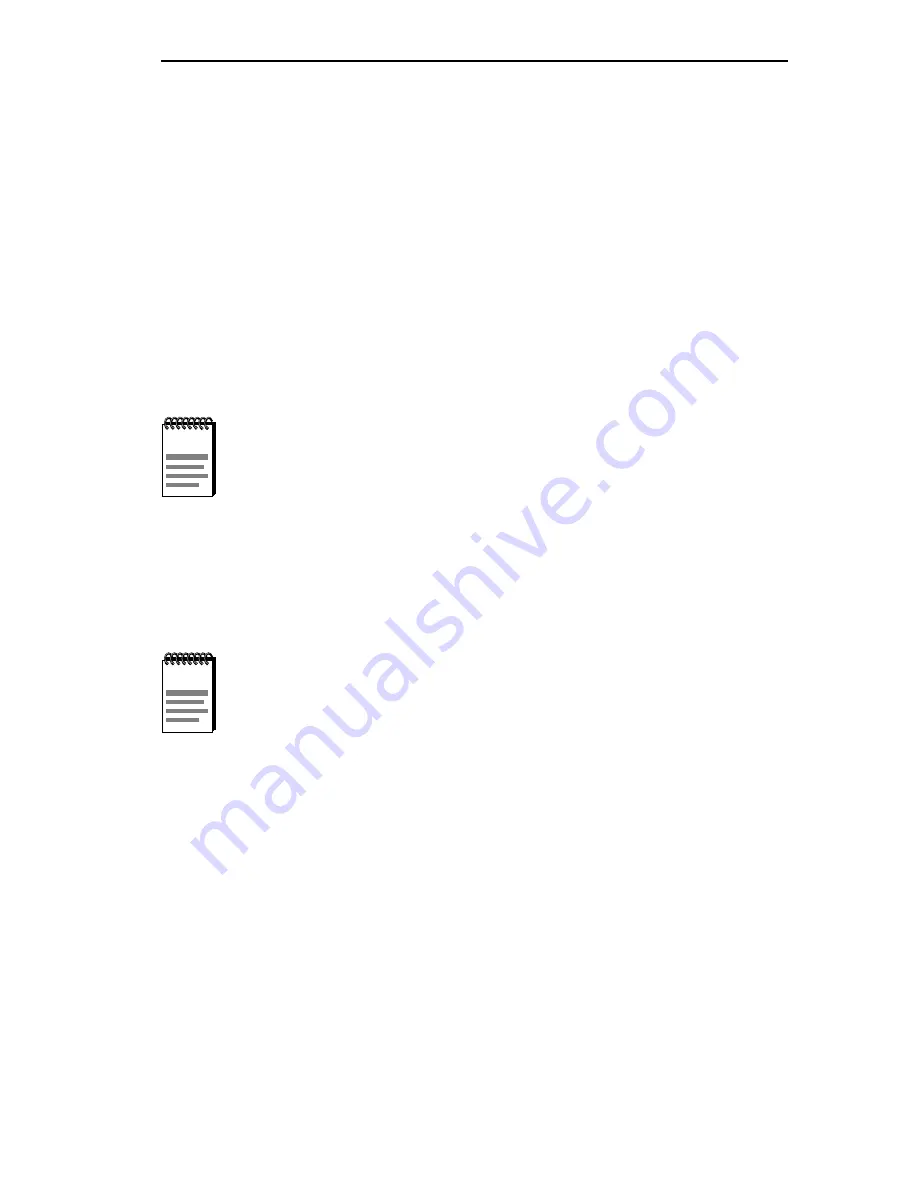
Pre-Installation Test
FOMIM User’s Guide
3-3
4. If the LEDs are not lit, reverse the cable ends back to their original
positions, and contact Cabletron Systems Technical Support for
assistance.
3.2 PRE-INSTALLATION TEST
Before installing the FOMIM in a live network, test the module in a
controlled situation to ensure that it is repeating packets. With the
FOMIM installed in an MMAC hub with a Repeater module (e.g., IRM3),
this test can be performed with two workstations (Figure 3-1) by
completing the following steps:
1. Install the FOMIM into an MMAC chassis with an IRM3.
2. Connect the first workstation to the IRM3 using either the AUI port,
(with a transceiver and an AUI cable), or to the fiber optic port, (with
fiber optic cable), depending on which is the active repeater port.
3. Connect the second workstation to the FOMIM, using the appropriate
transceivers and cable.
4. Set the first workstation as the file server and the second as the client
(refer to the workstation documentation for setting up the workstations
as file server and client). When the workstations are properly set up,
proceed to send packets between the workstations and verify that the
FOMIM is operating properly.
NOTE
The IRM3 must be installed in slot one of the MMAC chassis.
NOTE
The AUI port is the default active repeater port on the IRM3. If
you want to test the module using the fiber port, it must be
selected through Local Management. Refer to the Local
Management section of the IRM3 User’s Guide for more
information on selecting the active repeater port.
Summary of Contents for 38
Page 1: ...FOMIM 32 36 38 FIBER OPTIC MEDIA INTERFACE MODULE USER S GUIDE...
Page 7: ...Contents vi FOMIM User s Guide...
Page 15: ...Chapter 1 Introduction 1 8 FOMIM User s Guide...
Page 21: ...Chapter 2 Network Requirements and Installation 2 6 FOMIM User s Guide...
Page 27: ...Chapter 3 Testing and Troubleshooting 3 6 FOMIM User s Guide...
Page 31: ...Appendix A FOMIM Specifications A 4 FOMIM User s Guide...