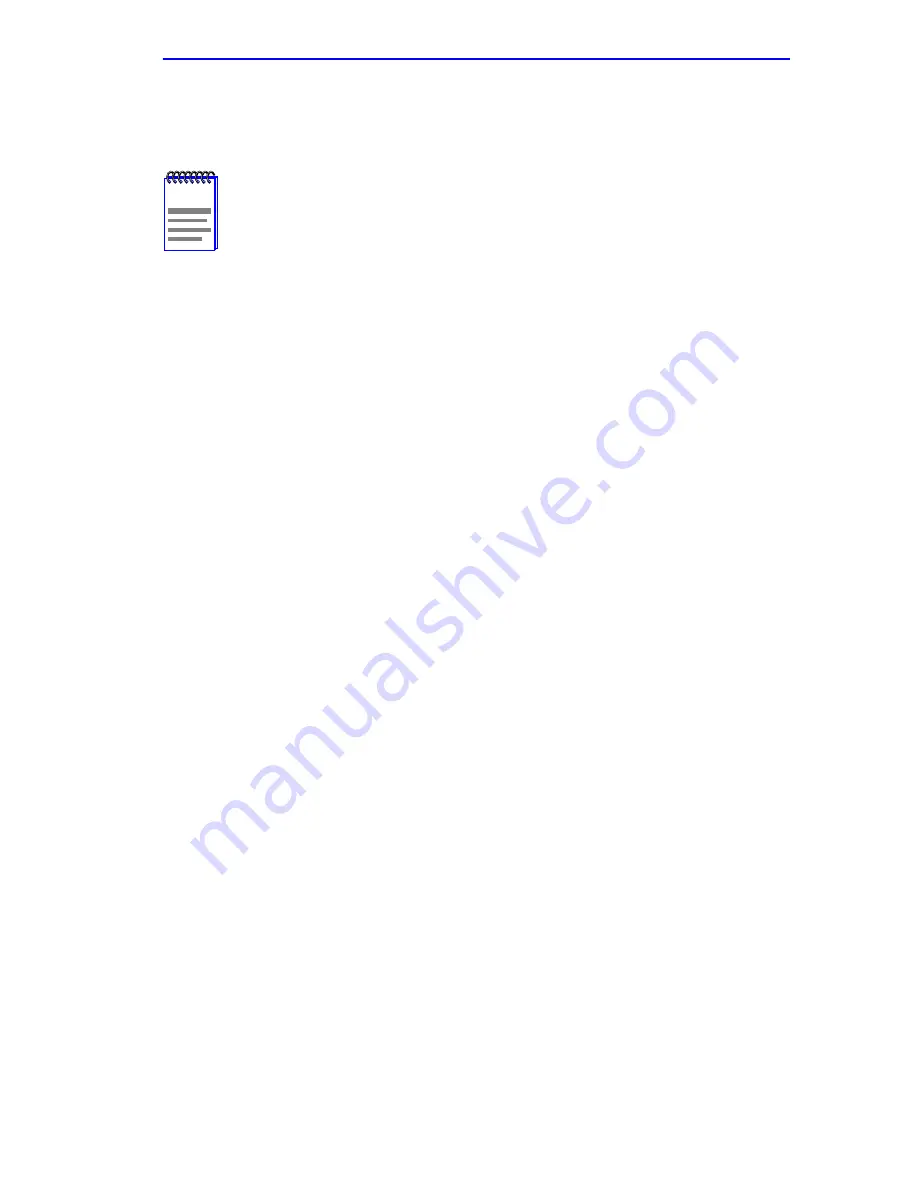
Connecting to the Network
2E43-51/2E43-51R User’s Guide
3-11
3.
Tighten the two screws on the RJ21 straight cable connector or RJ21
angle adapter, as applicable, to secure it to the device.
4.
If using the RJ21 angle adapter, plug in the RJ21 right-angled
connector until the two retaining clips, shown in
Figure 3-7
, snap into
place.
5.
Verify that a link exists by checking that the LINK LED on the
2E43-51 for that port is on (solid green). If the LINK LED is off,
perform the following steps until it is on:
a.
Verify that the 10BASE-T device at the other end of the twisted
pair segment is on and connected to the segment.
b.
Verify that all connectors on the twisted pair segment have the
proper pinouts and check the cable for continuity.
c.
Check that the twisted pair connection meets the dB loss and cable
specifications outlined in
Chapter 2
.
If a link is not established, contact Cabletron Systems Global Call
Center. Refer to
Section 1.6
for details.
6.
Repeat steps 1 through 4 above, until all connections have been made.
3.5.2
Connecting a UTP Segment to the FE-100TX
The FE-100TX supports Category 5 UTP cabling, which has an
impedance of 85 to 11 ohms.
An FE-100TX installed in port slot 5 and/or 6 has an internal crossover
switch. When connecting a workstation, use a straight-through cable and
set the Fast Ethernet Interface Module crossover switch shown in
Figure 3-8
to the crossed over position marked with X. When connecting
networking devices, such as another bridge, repeater, or router, use a
straight-through cable and set the Fast Ethernet Interface Module
crossover switch shown in
Figure 3-8
to the straight-through position (not
crossed over), marked with =.
NOTE
The cable pinouts for a 25 pair cable (RJ21) can be found in the
Cabletron Systems
Cabling Guide. Refer to
Section 1.7
for
details on how to obtain this document.
Summary of Contents for 2E43-51
Page 2: ......
Page 8: ...Notice vi 2E43 51 2E43 51R User s Guide...
Page 48: ...Chapter 4 Troubleshooting 4 8 2E43 51 2E43 51R User s Guide...
Page 143: ...Network Tools 2E43 51 2E43 51R User s Guide 5 95 Example done Connection closed 05141 72...
Page 144: ...Chapter 5 Local Management 5 96 2E43 51 2E43 51R User s Guide...
Page 148: ...Appendix A Specifications A 4 2E43 51 2E43 51R User s Guide...
Page 152: ...Appendix B FE 100TX FE 100FX and FE 100F3 Specifications B 4 2E43 51 2E43 51R User s Guide...






























