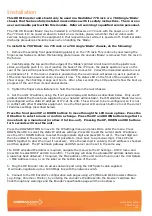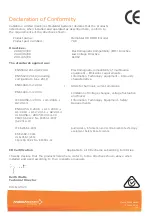Quick Start Guide
200-2460 v1
2/8
Installation
This HDMI Encoder unit should only be used in a MediaStar 770 rack or a 769 Single ‘Blade’
chassis that has been fully installed in accordance with its safety instructions. There are no
user serviceable parts within this module. Refer all servicing to qualified service personnel.
The 798 HD Encoder ‘Blade’ may be installed in a 769 chassis or 770 rack with the power on or off. If
the 770 rack is to be powered down to install a new module, please remember that all video/audio
services being provided by the equipment in that rack will be lost while it is powered off. Electrical static
discharge precautions should be taken when handling the ‘Blade’.
To install the 798 ‘Blade’ in a 770 rack or a 769 single ‘Blade’ chassis, do the following:
1. Remove the existing front panel blanking plate(s) on the 770 rack. This is done by unscrewing the
finger-screw fasteners. Retain this blanking plate in case the encoder ‘Blade’ is removed from the rack in
the future.
2. Carefully align the top and bottom edges of the ‘Blade’s printed circuit board into the plastic rack
slides, and gently push it in. As it reaches the back of the 770 rack, the plastic aperture cover on the
rear of the rack will be pushed off by the ‘Blade’s HDMI connector. Collect the discarded aperture cover
and dispose of it. If the rack or chassis is powered up, the new module will power up as it is pushed in.
If the rack has been powered down, repower it now. The status LED on the front of the encoder will
show orange, then flashing orange as it boots. After a few seconds, the LCD panel will show the boot up
progress of the unit, then its operational status.
3. Tighten the finger screw fasteners to hold the module in the rack/chassis.
4. Set the unit’s IP address, using the front panel display and buttons as described below. Only use IP
address details that have been supplied by your network administrator. Each MediaStar ‘Blade’ device is
preconfigured with a static IP address of 172.21.51.208. This will need to be re-configured, so it is not
in conflict with other MediaStar equipment. Use the front panel LCD and push buttons to set the correct
IP address settings (described below).
Press the front panel UP or DOWN buttons to move through the LCD menu options. Press the
OK button to select a menu or confirm a change. Press the UP and DOWN buttons together to
move back up a menu level (or allow it to time-out). Pressing the UP, DOWN and OK buttons
for 5 seconds will reset the unit.
Press the DOWN BUTTON to move to the IP Settings menu and press OK to enter the menu. Press
DOWN then OK to select the static IP address settings. Press OK to edit the current static IP address.
Use the UP or DOWN buttons to select the appropriate digit and press OK to set it. The next digit can
then be edited in the same way. It is not possible to move back to a previous digit. Press UP and
DOWN together to abort the input if necessary. Once the last digit is entered, the IP address is checked
and then applied. The IP netmask, gateway and DNS server can be set in the same way.
If a DHCP allocated IP address is required, navigate the menus to the IP Settings – DHCP menu and
press OK to select DHCP and OK to confirm. The display will show the allocated IP address details once
a lease has been obtained. If required, the MAC address of the unit can be found under the Unit Details
-> MAC Address menu, or on the label on the bottom face of the unit.
5. Plug the HD Encoder into an access network port using the CAT5 patch cable supplied.
It will auto-negotiate up to a 1000 Mbps link with the network switch.
6. Connect to the HD Encoder’s configuration web pages using a PC/MAC and Web browser software
(e.g. Edge, Chrome or Firefox), by entering the encoder’s IP address into the browser’s address bar.
Click through any warnings and the Encoder’s specification page will then be shown.