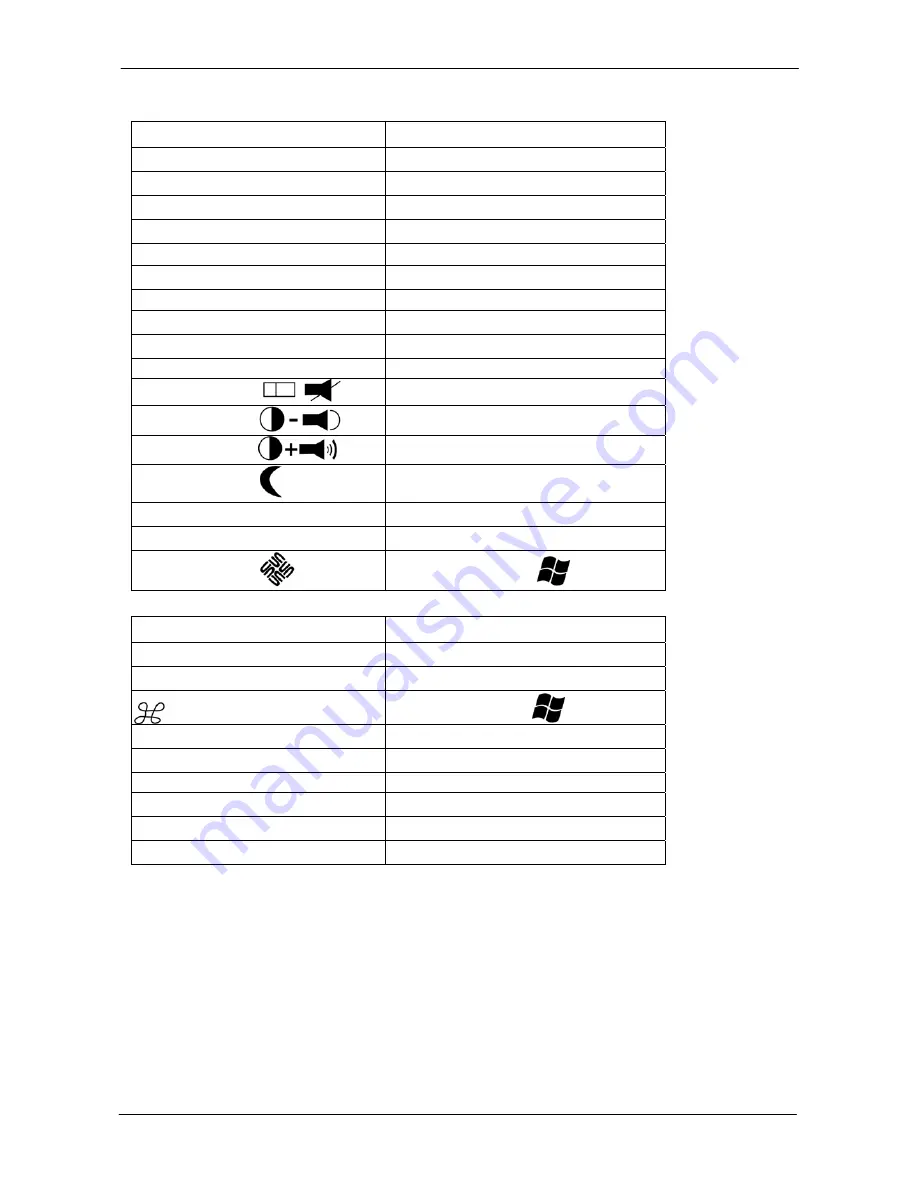
1+1 Console Combo KVM Switch
15 / 19
3.2
Sun and MAC Function Key Mapping
SUN Function Key
Sun-micro keyboard
Windows PS/2 keyboard
Stop
Caps
Lock
& L_Alt
Again
Caps
Lock
& F4
Props
Caps
Lock
& L_Ctrl
Undo
Caps
Lock
& F5
Front
Caps
Lock
& F1
Copy
Caps
Lock
& F6
Open
Caps
Lock
& F2
Paste
Caps
Lock
& F7
Find
Caps
Lock
& F3
Cut
Caps
Lock
& F8
Mute
Caps
Lock
& 1
Volume down
Caps
Lock
& 2
Volume up
Caps
Lock
& 3
Power
Caps
Lock
& F12
Help
Caps
Lock
& F11
Compose
Caps
Lock
& L_Shift (Application)
Sun OS
Windows key
MAC Function Key
MAC OS
Windows PS/2 keyboard
Shift
Shift
Ctrl
Ctrl
Windows key
L Alt/Option
Alt
F13
PrtSc
(Print Screen)
F14
ScrLk
(Scroll Lock)
Return
Enter
Delete
Backspace
F15
Pause/Break
3.3
Buttons
The push Buttons 1~8 :
You can simply switch to a port by pressing the corresponding button. For 8 ports KVM Switch,
please press button 1 ~ 8 directly to select the port you want. For 16 ports KVM Switch, please
press “
Shift
” button and individual button 1~8 simultaneously to switch to the port from port 9 to
port 16. For example: Pressing “shift” button and button 5 simultaneously to switch to port 13, and
the port red LED will turn on.
After power on the KVM switch, all of console ports (Local or Remote consoles) will be linked to
Computer port 1.





































