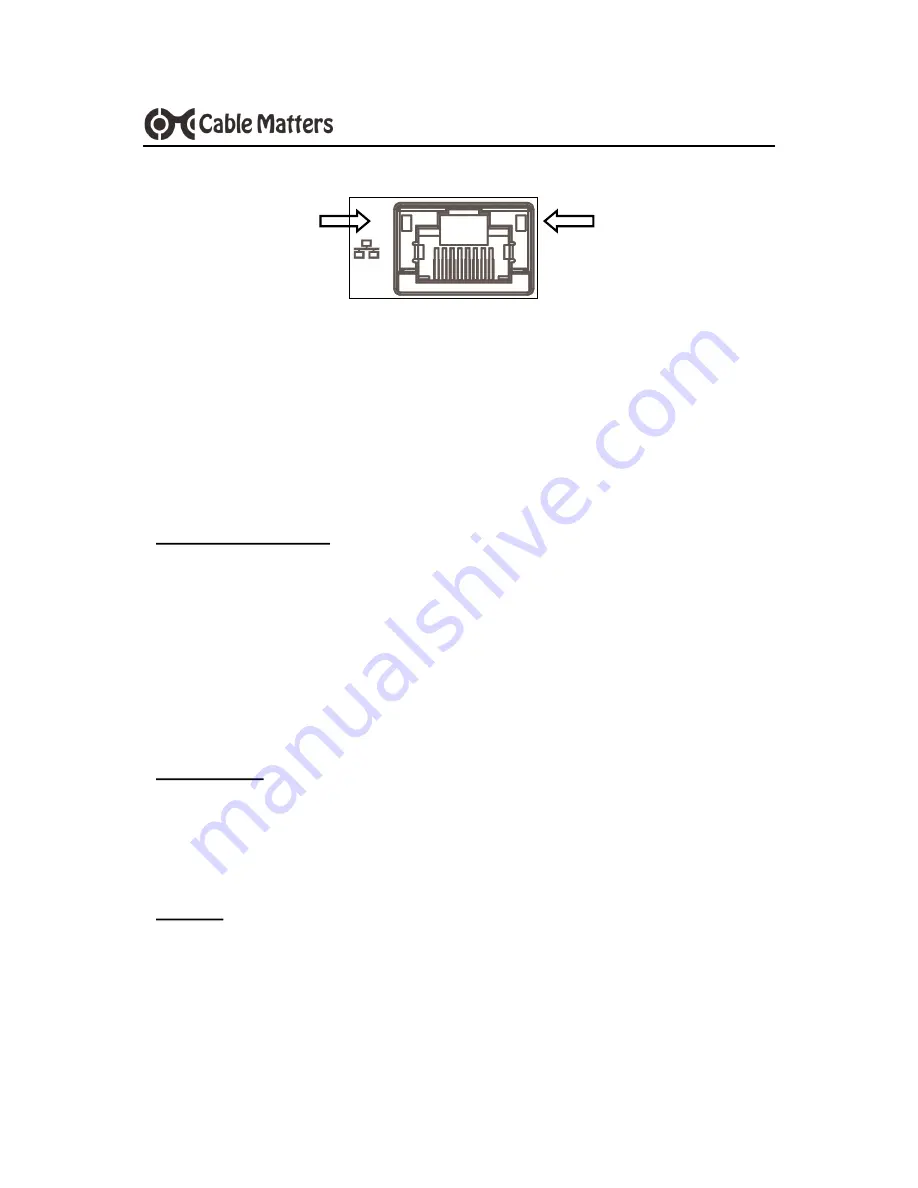
7
www.cablematters.com
USB 3.0 to HDMI Adapter with Ethernet
3.6 Connecting to an Ethernet Network
1) Install the DisplayLink software drivers and plug in the adapter
2) Connect an RJ45 cable to the adapter and a network/router port
3) Link and Status LEDs should blink to indicate a connection
4) Check the documentation of your router to configure network access
Troubleshooting Tips
Reboot the computer and the router/cable modem
Check that the Link and Status LEDs are lit
Turn off all wireless connections
Update the USB drivers from the computer manufacturer
Test the patch cable with a different device or try another USB port
Windows OS
Search ‘Device Manager’ > Click on Network adapters > DisplayLink
Ethernet
Mac OS
Apple Menu > System Preferences > Network > USB 3.0 to HDMI Adapter
with Gigabit Ethernet
Status LED
Yellow
Link LED
Green






























