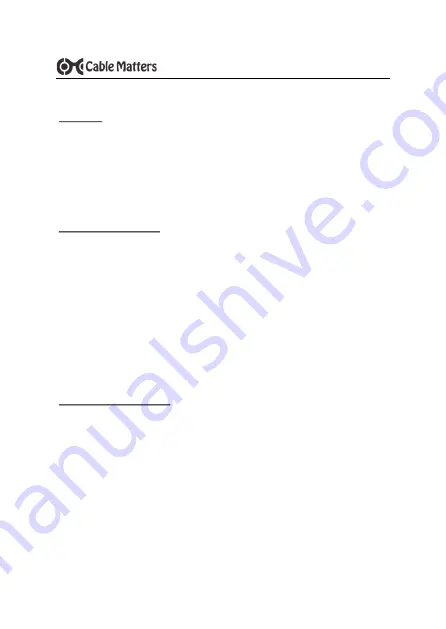
7
www.cablematters.com
USB 3.0 to DisplayPort
™
4K Adapter
3.6 Troubleshooting Notes
CABLING
•
Check that all cable and adapter connections are secure
•
Inspect the adapter and cable to check that no pins are damaged
•
Test the DisplayPort cable by connecting it with other equipment
•
Test the adapter with a different computer or port on the computer
COMPUTER SOURCE
•
Check for updated OS, USB, or video graphics card drivers
•
Uninstall any other video graphics software
•
Try different video resolution settings supported by the monitor
•
Verify that the audio from your computer is not muted or extremely low
•
Reboot the computer after making multiple changes
•
A USB 2.0 port will not support a 4K video resolution
•
NOTE:
Playback of encrypted Blu-ray disks or iTunes is not supported
CONNECTED MONITOR
•
Select the DisplayPort input from the connected monitor menu
•
Select a video resolution setting supported by your computer
•
Adjust the audio level from the monitor menu
•
Consult the monitor manufacturer technical support for audio and video
setting information
Contact
with a description of your
hardware configuration and your computer OS












