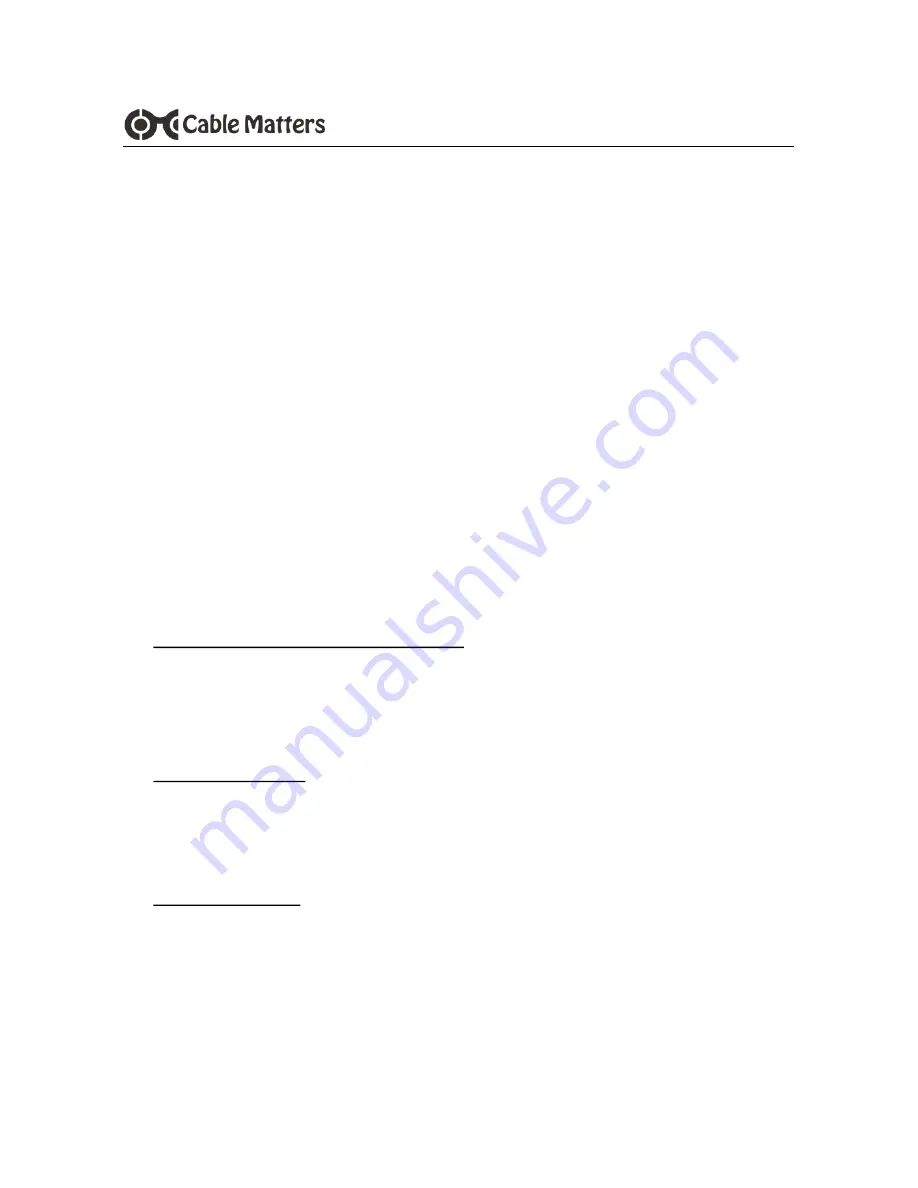
10
www.cablematters.com
USB 3.0 Dual-SATA HDD Docking Station with Cloning
4. TECHNICAL SPECIFICATIONS
Hard Disk Drive Support: SATA I (1.5 Gbps), II (3 Gbps), III (6 Gbps) Hard Drives
2.5” and 3.5” SSD/HDD
External Interfaces:
USB 3.0 Type-B female
Drive Connectors:
SATA Data & Power Combo (7+15 pin) Receptacle
Included Cables:
1 x USB 3.0 Type-A to Type-B - 4 Feet
1 x USB 3.1 Type-C to Type-B - 4 Feet
OS Support USB Host:
Windows XP, Vista, 7, 8, 8.1, 10
Mac OS X 10.6 and up/ Google Chrome OS, Linux 2.6 and up
Certifications:
FCC, C E, RoHS
Power Adapter I/O:
100-240 VAC, 50/60Hz /12v DC, 3000mA
Dock LED Indicators:
Green / Power
Blue / Sector duplication activity
Yellow / bay A & B status activity
Dock Dimensions:
6.0 x 4.3 x 2.5 Inches / 13.75 Ounces
Warranty:
Limited One-Year
Note: Specifications are subject to change without notice
5. Warranty and Support
5.1 Customer Support and Contact Information
Cable Matters offers lifetime technical support as an integral part of our commitment to
provide industry leading solutions.
Email us with any questions at
5.2 Warranty Information
This product is backed by a limited one-year warranty. The warranty covers parts and
labor costs only. Cable Matters does not warrant its products from defects or damages
arising from misuse, abuse, or normal wear.
5.3 Limitation of Liability
In no event shall Cable Matters Inc. (including their officers, directors, employees or
agents) be liable for any damages (whether direct or indirect, special, punitive, incidental,
consequential, or otherwise), loss of profits, loss of business, or any pecuniary loss,
arising out of, or related to the use of this product exceeding the actual price paid for the
product (as allowed by state law).
v3 04/2017












