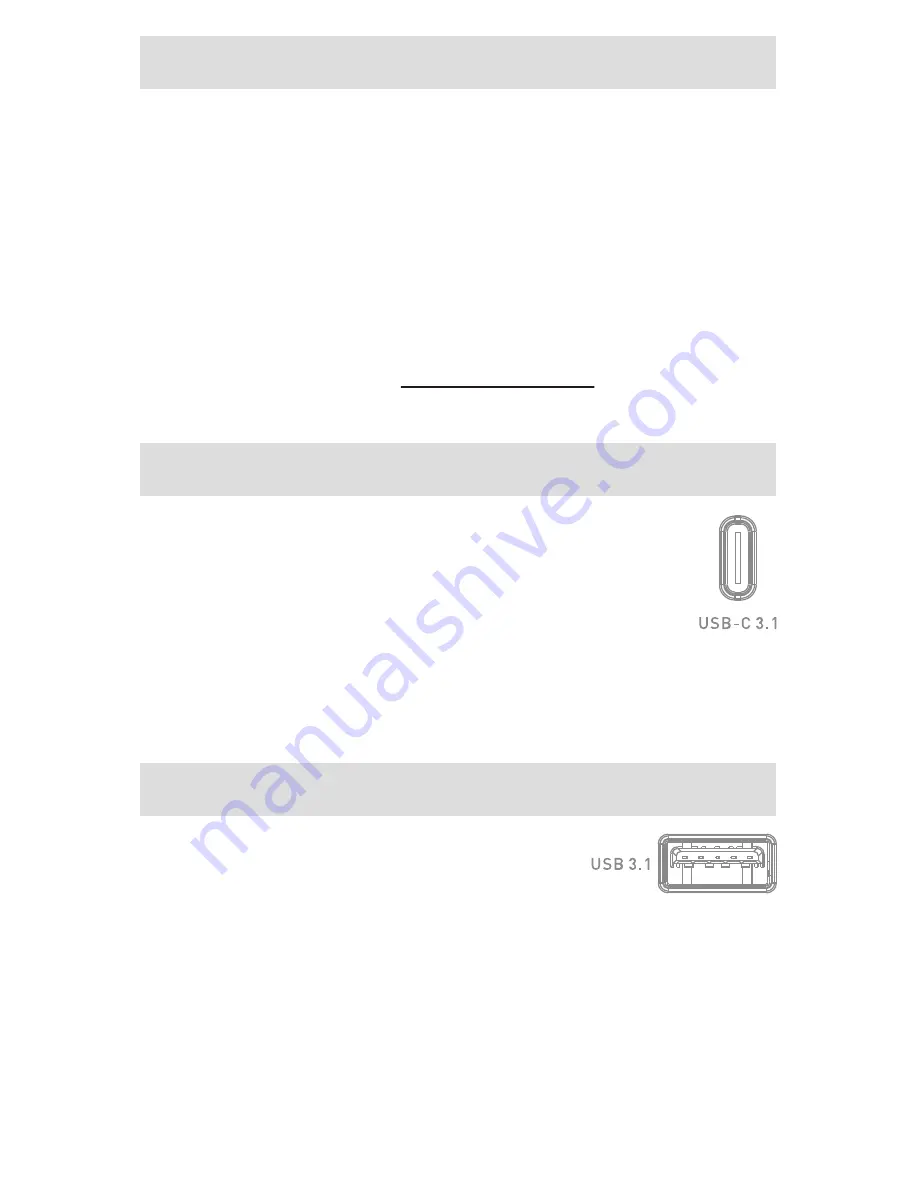
Connec�ng the Mulitport Hub to the Host
1) Directly connect the Hub to a USB-C/Thunderbolt 3 or USB-A port of
the computer
2) Connect the AC power adapter BEFORE connec�ng any devices to the
Hub (AC power is op�onal)
3) Check that the blue LED on the top of the Hub is lit
Notes:
• The AC power is op�onal. It may be required with external hard drives.
•
DO NOT
disconnect the AC power while transferring files
• A PC with Thunderbolt 3 may need to update Thunderbolt 3 drivers
(For more informa�on go to
kb.cablema�ers.com)
USB-C Downstream Port
1) Connect a USB-C peripheral device (sold separately)
2) Wait while any needed device drivers are downloaded
3) Transfer files to an external hard drive
Notes:
• Connect the AC power before transferring files, if needed
• USB-C port is limited to 5V/1.5A charging (with AC power)
• Not compa�ble with USB-C video adapters or Thunderbolt 3 devices
• Data transfer speed up to USB 3.1 Gen 2 (10Gbps)
USB-A Downstream Port
1) Connect a USB-A peripheral device
(cables sold separately)
2) Wait while any needed device drivers are downloaded
3) Use
Safely Remove
or
Eject
to remove data devices before unplugging
Notes:
• Connect the AC power before transferring files, if needed
•
AC power may be required for the Hub to recognize an external hard drive
• USB-A port is limited to 5V/1.5A charging (with AC power)
• Data transfer speed up to 10Gbps is limited by the connected USB cable
and device












