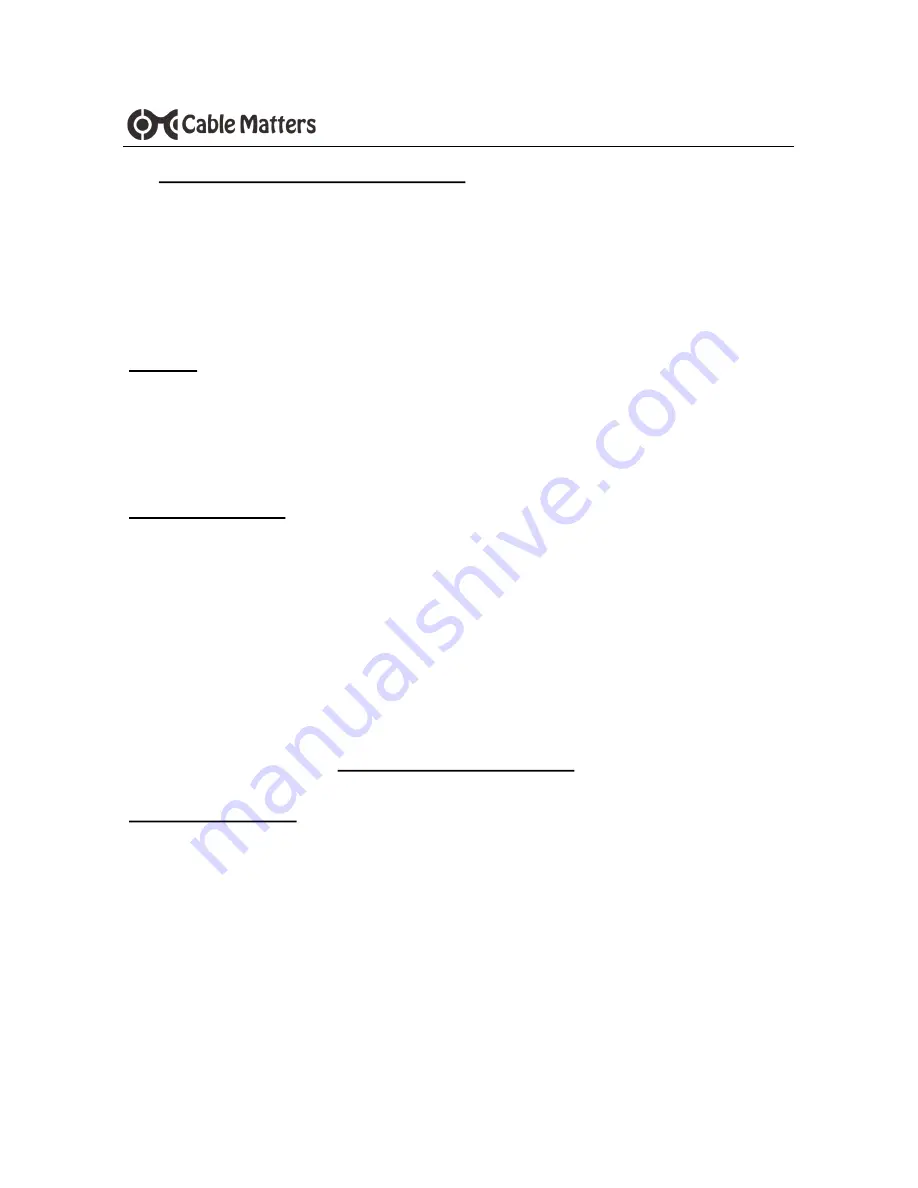
8
www.cablematters.com
USB-
C™ to DVI Multiport Adapter with Power Delivery
3.6 Troubleshooting Tips for Windows
•
If using Power Delivery to charge a laptop, first connect all cables and the
USB-C charger
BEFORE
connecting the Adapter to the computer
•
Check that your computer recognizes the Adapter - Blue LED should be lit
Search for ‘Device Manager’ > Click on Universal Serial Bus devices > USB
-
C to Multiport Adapter with Charging
Cabling
•
Check that all cable and adapter connections are secure
•
Test any connected cables with different equipment
•
2K DVI video resolution requires a cable rated for 2K
Computer Source
•
Test with a fully charged computer and the PD port connected to a charger
•
Try different video resolution and refresh rates supported by the display
•
Unplug the adapter, reboot the computer, reconnect all the cables, and then
reconnect the Adapter
Check for updated USB and BIOS drivers from the computer manufacturer
Windows PCs with Thunderbolt 3 ports can check for driver information at:
http://kb.cablematters.com
Connected Display
•
DisplayPort Alternate mode must be supported by your computer for video
•
Select the DVI input from the display menu
•
Audio is not supported over a DVI and must be transmitted separately
•
2K DVI video resolution requires a 2K capable display
Contact
with a description of your hardware
configuration and your computer OS












