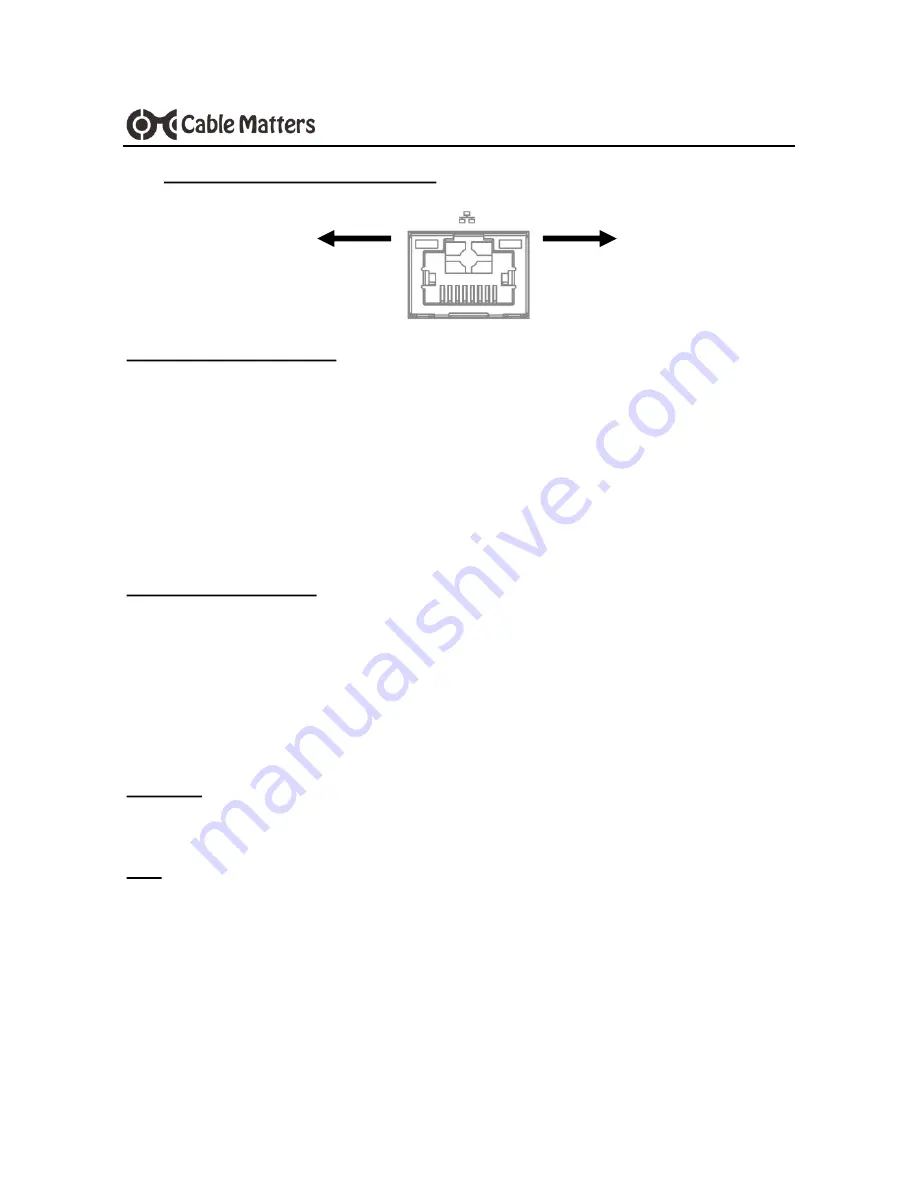
5
www.cablematters.com
USB-
C™ Multiport Video Adapter with Power Delivery
3.3 Connecting to a LAN or Router
Installation Instructions
1)
Connect an RJ45 patch cable to the Adapter (Cat 6 recommended)
2) Connect the patch cable to a LAN or router port
3) Connect the Adapter P.D. port to a USB charger for the best performance
4) Connect the Adapter to a USB-C port on the computer
5) Check the documentation of your LAN or router to configure network access
6)
Link and Status LED’s should blink to indicate a live connection
Troubleshooting Tips
•
Disconnect all cables, reboot the computer, and reconnect the cables and Adapter
•
Check that the Link and Status LEDs are lit
•
Test by turning off all wireless connections
•
Update the USB-C drivers from the computer manufacturer
•
Test the patch cable with a different device or try another USB port
Windows
Search ‘Device Manager’ > Click on Network adapters >
Realtek USB Gbe Family Controller
Mac
Apple Menu > System Preferences > Network > USB 10/100/1000 LAN
Link LED
Green
Status LED
Yellow












