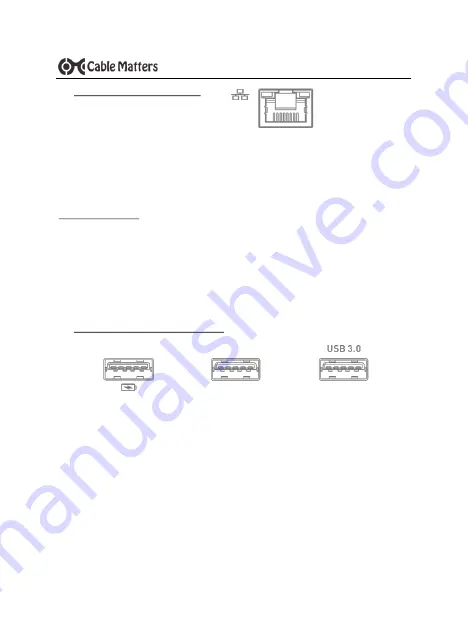
6
www.cablematters.com
Thunderbolt™ 3 Dock with 60W Power Delivery
3.4 Connecting to a LAN or Router
1) Connect an RJ45 patch cable to the Dock (Cat 6 recommended for Gigabit Ethernet)
2) Connect the patch cable to a LAN or router port
3) Check the documentation of your LAN or router to configure network access
4) Link and Status LEDs should blink to indicate a live connection
Troubleshooting Tips
•
Reboot the computer
•
Check that the Link and Status LEDs are lit
•
Test by turning off all wireless connections on the computer
•
Test the patch cable with a different device or try another Ethernet port
1)
Connect a USB 2.0 or 3.0 device to the Dock
2)
The device should be recognized after downloading any needed drivers
3)
Use
Safely Remove
or
Eject
when unplugging, if necessary
Notes:
•
1 Front Panel USB 3.0 port provides fast charging
•
Front & Rear Panel USB 3.0 ports only provide trickle charging
3.5 Connecting a USB Peripheral Device
F
RONT
P
ANEL
data only
F
RONT
P
ANEL
with charging
data only
R
EAR
P
ANEL












