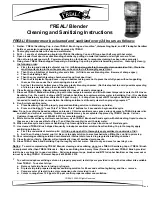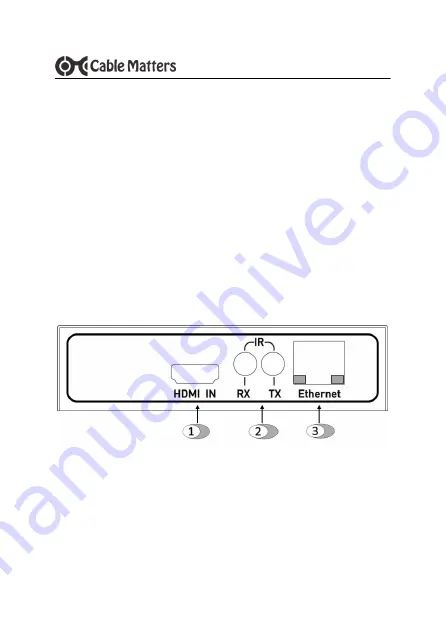
3
www.cablematters.com
HDBaseT HDMI Extender
3. CONNECTION AND OPERATION
3.1 Installation Checklist
Please review these steps before installing the HDMI Extender
Power-off the source and display equipment before connecting
Extenders must be located within 3.7 feet of an electrical outlet
Recommend max total distance for HDMI cables (in/out) is 20 feet
4K displays require 4K rated HDMI cables in the shortest length needed
Use high quality 22-28 AWG HDMI cables for the best performance
Unshielded cable is appropriate for shorter lengths in a low EMI area
Shielded cable is appropriate for longer lengths in a high EMI area
CATV STB or A/V receivers with HDMI 1.2 may block the signal
IR TX & RX cables must have line of sight with source and remote
Test the Extender and cabling before installing in a permanent location
3.2 Front Panel Connections - Transmitter
1)
HDMI IN
: Connect the HMDI input video source cable
2)
IR RX/TX
: Connect the IR Receiver and Transmitter cables to RX
and the TX ports (optional)
3)
Ethernet
: Connect an RJ45 patch cable to a router to provide
internet access. LEDs: Status=green and Data Transfer=yellow