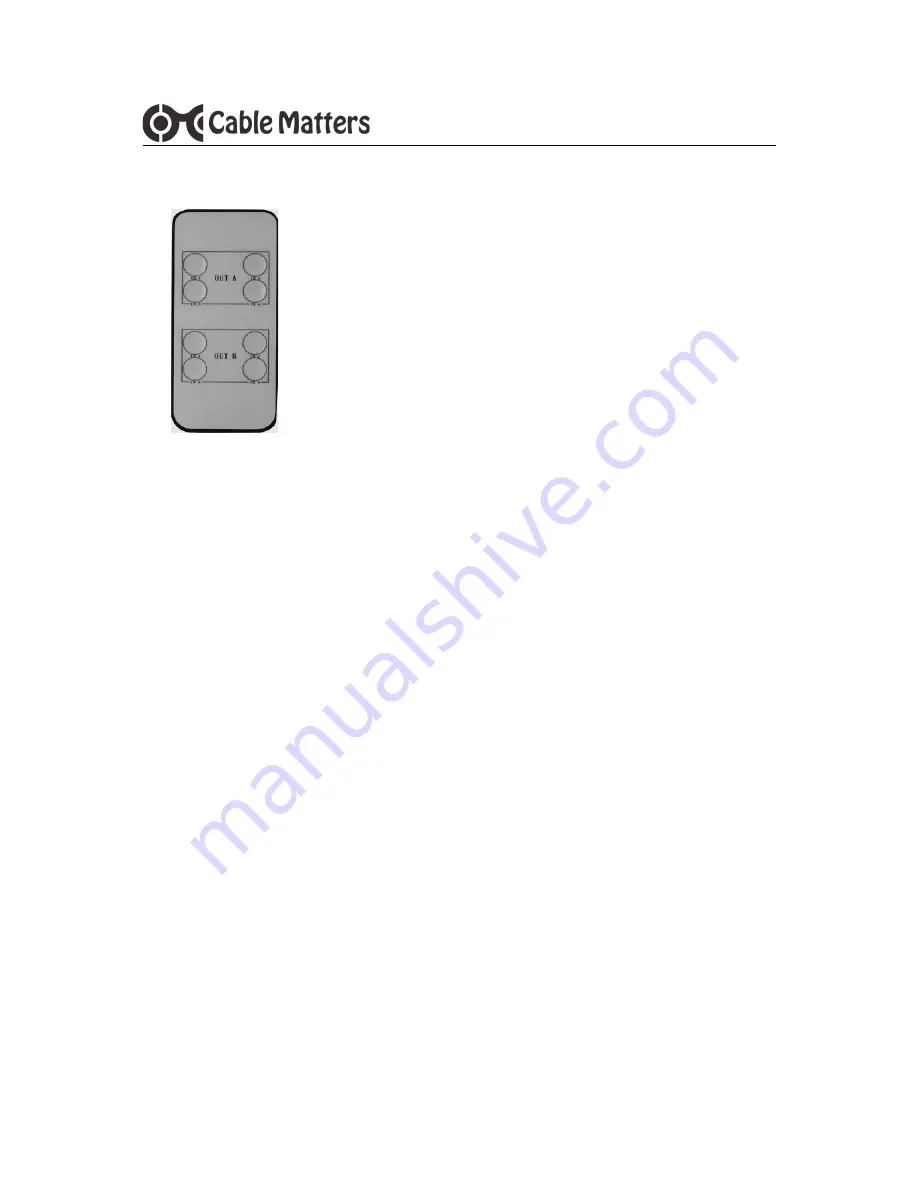
5
www.cablematters.com
4x2 Matrix Switch
3.5 IR Remote Functions
OUT A: Switch between IN1 to IN4 sources to Display A
OUT B: Switch between IN1 to IN4 sources to Display B
NOTES
:
Remove the battery tab cover before using
Remote must have line of sight with the IR reader window
1. Connect the AC power adapter to the unit and an electrical outlet
2. Power off all the source equipment and output displays
3. Connect the HDMI cables to the input sources and output displays
4. Power on the video sources and output displays
5. Depress the ON switch on the Matrix to establish the connections
Note
: Press the B switch for 3 seconds to select 4K with 5.1 audio
Note
: Press the A switch for 3 seconds to connect a 4K source to a
display with 1080 or lower resolution
6. Select the appropriate HDMI INPUT on the menu of each display
7. Select the appropriate AUDIO INPUT on the menu of each display
8. Switch inputs to the displays with the Switch A or Switch B buttons
on the Matrix or with the handheld remote
9. Press Switch A or Switch B for 3 seconds to change EDID settings
3.6 Connection Instructions
EDID Modes
Setting
4K Video/2.1 Audio
Default
1080p Video/2.1 Audio
Press Switch A for 3 seconds
4K Video/5.1 Audio
Press Switch B for 3 seconds












