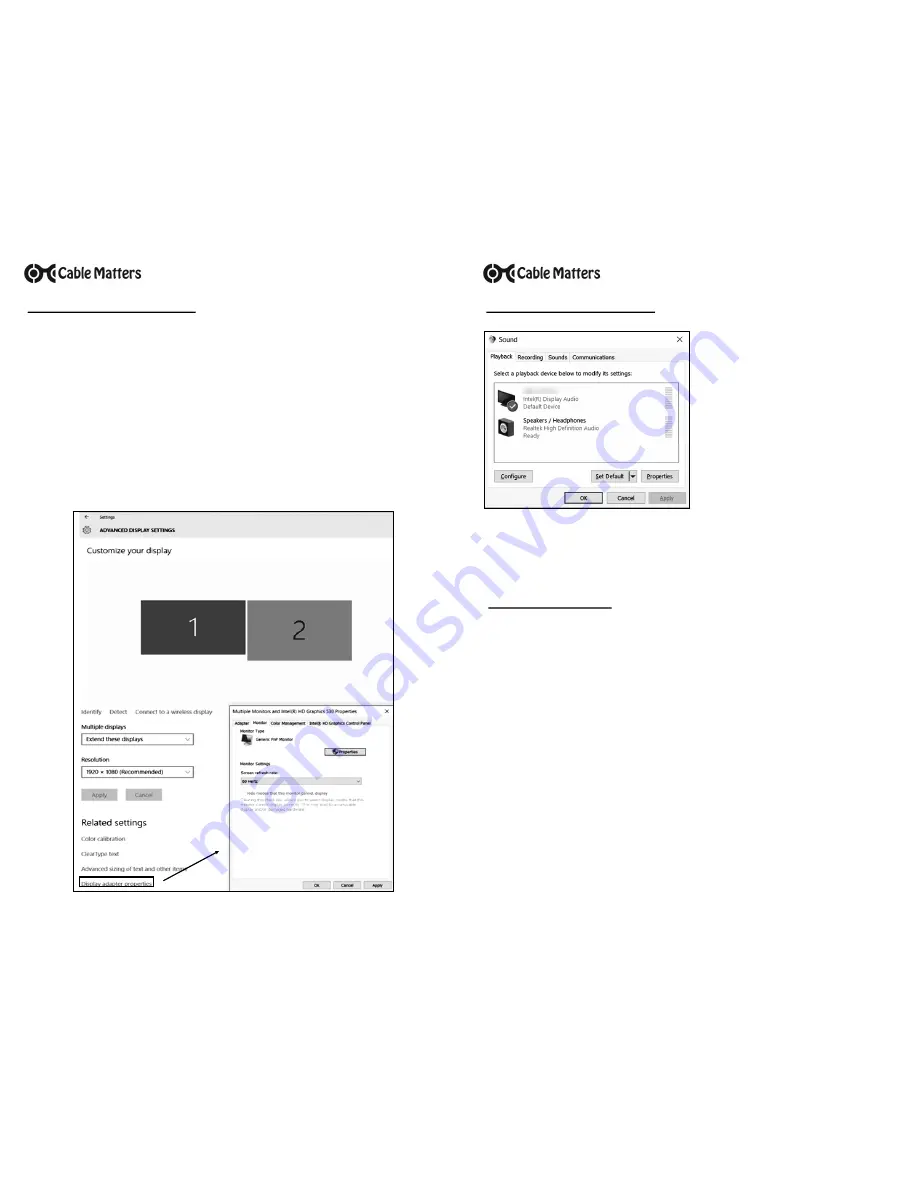
Contact
for questions
1)
Connect the adapter and the DVI cable to both ends
2)
Select the
DVI input
from the connected display menu
3)
Search for
Display Settings
in Windows
4)
Select to
Duplicate
or
Extend
the display
(
Note:
Click and drag the program to the display in Extended Mode)
5)
Click
Apply
to save the settings
V
IDEO
S
ETTINGS
IN
W
INDOWS
Select
Display Adapter Properties
to adjust the video Refresh Rate
Contact
for questions
Troubleshooting Tips
CABLING
•
Check that all cable connections are secure
•
Inspect the adapter to check that no pins are damaged or bent
•
Test the adapter with a different port or computer, if possible
COMPUTER SOURCE
•
Check for updated OS and video graphics card drivers for DisplayPort
•
Review the troubleshooting steps from your computer manufacturer
•
Try different video resolution and refresh settings supported by the connected display
•
Reboot the computer after making multiple changes
CONNECTED DISPLAY
•
Select the DVI input from the connected display menu
•
Select a video resolution and aspect ratio setting supported by your computer
•
Check for firmware updates and troubleshooting from the display manufacturer
1) Search for
Sound
in Windows
2) Open the
Playback Tab
in
Sound
3) Select the display with HDMI audio
4) Set the
Configuration
and
Properties
5) Click
Set Default
6) Click
Apply
and
OK
to save the settings
7) Adjust the volume at the connected display
Changing the audio device may require you to
RESTART
your PC
Check that your computer volume is not
MUTED
or extremely low
A
UDIO
S
ETTINGS
IN
W
INDOWS


