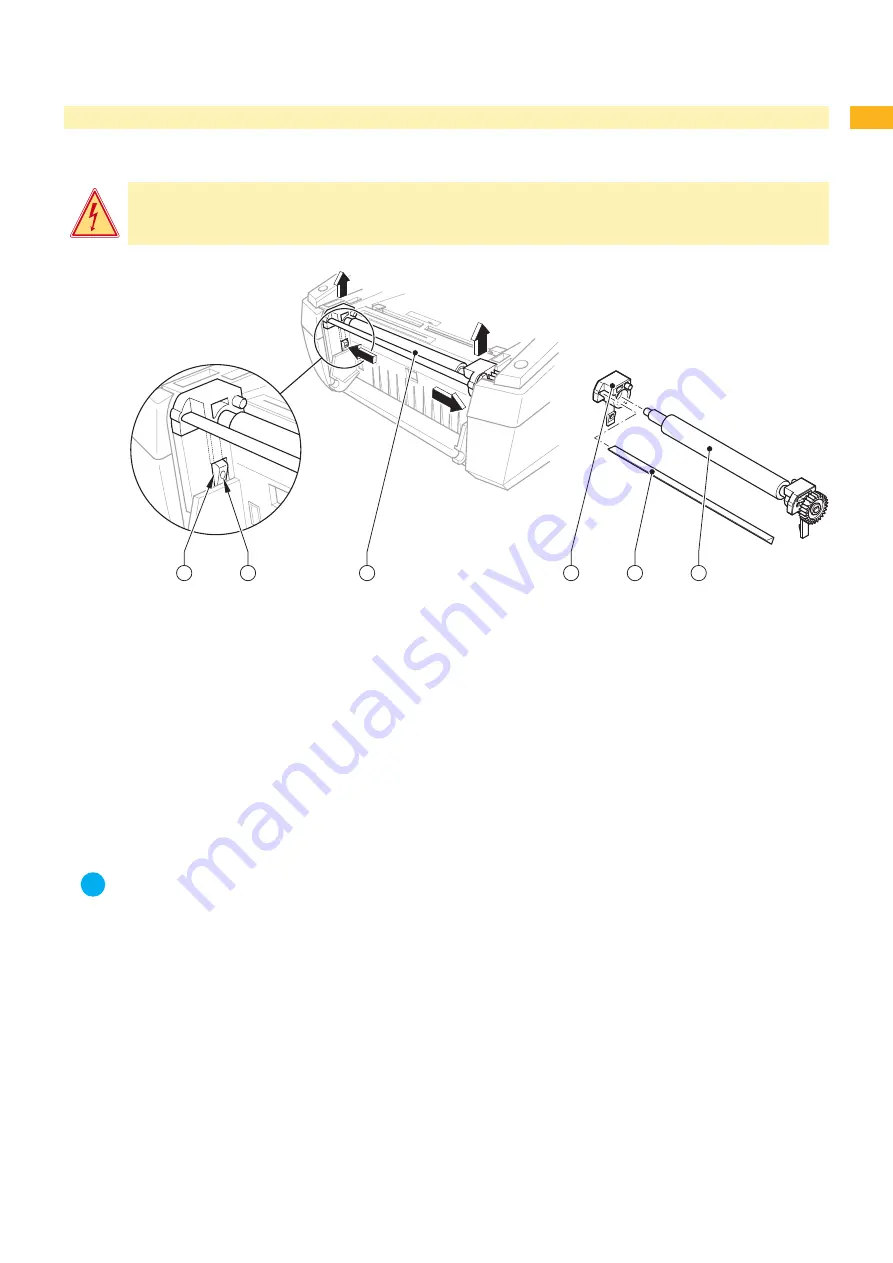
1
1
Replacing Assembly Units
.
Replacing the Print Roller
Danger!
Danger to life and limb from electric shock!
Disconnect the device from the mains supply before opening the outer casing.
20
10
0
10
30
40
50
50
1
2
4
5
6
3
Fig. 7
Replacing the print roller
1 Apertures
2 Holding lugs
3 Print roller unit
4 Roller holder
5 Peel-off edge
6 Print roller
Open the cover and hinge down the control panel, press the release button and hinge up the print module.
Release the locking device to remove the print roller unit (3):
Insert a pointed tool through the apertures (1) on both sides, press on the pressure points of the holding lugs
(2), and release the print roller unit (3). A soft click will be heard and the print roller unit (3) rises slightly. Pull the
released print roller unit (3) upwards out of the device.
Pull the roller holder (4) and the peel-off edge (5) off the print roller (6) and insert both into the new print roller.
i
Notice!
Printers with cutting unit are not equipped with peel-off edge (5).
Insert the print roller unit (3) into the holder apertures, and press down evenly on both sides until it latches in.
Hinge down the print module and press evenly on the two marked surfaces so that the unit snaps in on both
sides. Close the control panel.
1.
2.
3.
4.
5.










































