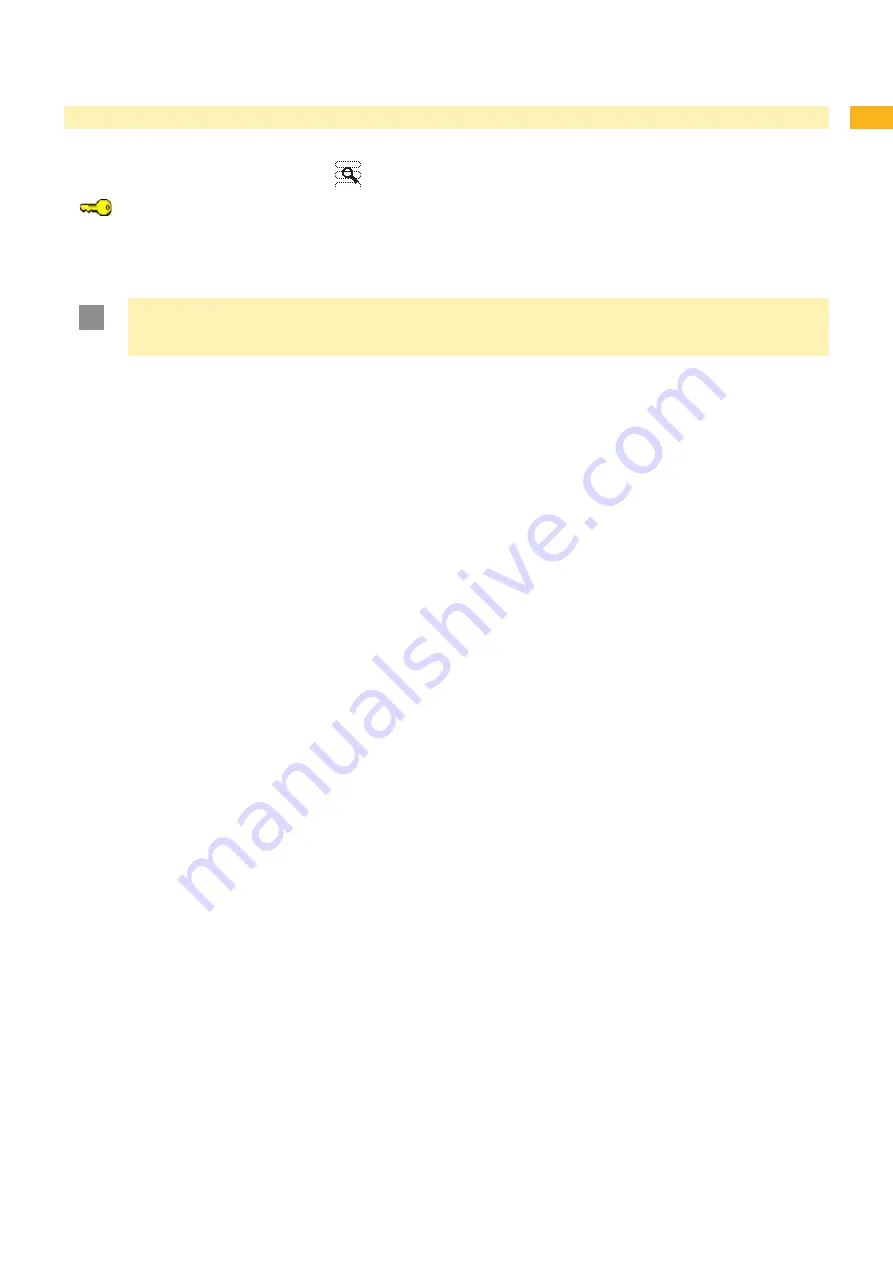
40
41
6
Service Functions
6.3
Adjusting Label Sensor
Access only when service key is inserted!
With the
Adj. gap sensor
function label sensor can be adjusted in the see-through mode. This is necessary if
sensor elements or CPU PCB has been changed.
!
Attention!
Close the print module and the cover after each loading or removal of material. This is required for a
successful adjustment.
MACH4
Insert service key into a USB master interface.
Press the
menu
button.
Select
Service > Adj. gap sensor
menu.
Press the
button.
The display shows
Remove labels
.
Remove labels and transfer ribbon from the printer.
Press the
button.
In the display the
Insert liner
message appears.
Load liner (without labels). Ensure that no labels are found on the liner near the sensor. Otherwise, the result will
be faulty adjustment and device malfunction.
Press the
button.
The message
Ribbon, no liner
is shown.
Remove liner, load transfer ribbon.
Press the
button.
In the display the
Insert liner
message appears again.
Leave transfer ribbon in the printer, load liner additionally .
Press the
button.
OK
appears in the display after a successful adjustment.
Confirm completion of the adjustment with the
button.
A+ Series
Insert service key into a USB master interface.
Press the
menu
button.
Select
Service > Adj. gap sensor
menu.
Press the
button.
The display shows
Remove labels
.
Remove labels from the printer.
Press the
button.
In the display the
Insert liner
message appears.
Load liner (without labels). Ensure that no labels are found on the liner near the sensor. Otherwise, the result will
be faulty adjustment and device malfunction.
Press the
button.
OK
appears in the display after a successful adjustment.
Confirm completion of the adjustment with the
button.
Error during adjustment:
If an error occurs while adjusting the label sensor, Error appears in the display. If an error occurs again when
repeating the adjustment, one of the following assemblies may be defective:
Label sensor elements
Connection cables of the label sensor
CPU PCB
1.
2.
3.
4.
5.
6.
7.
8.
9.
10.
11.
12.
13.
1.
2.
3.
4.
5.
6.
7.
8.
9.
•
•
•






























