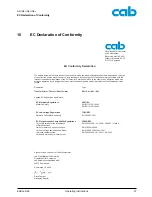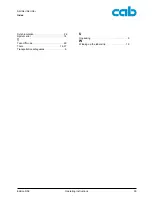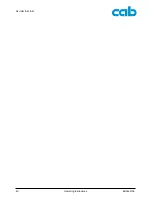A2+/A4+/A6+/A8+
Index
Edition 5/06
Operating Instructions
39
Synchronization . . . . . . . . . . . . . . . . . . . . . . 26
System error . . . . . . . . . . . . . . . . . . . . . . . . 14
T
Tear-Off mode . . . . . . . . . . . . . . . . . . . . . . . 26
Tools . . . . . . . . . . . . . . . . . . . . . . . . . . . 16
,
27
Transportation safeguards . . . . . . . . . . . . . . . 9
U
Unpacking . . . . . . . . . . . . . . . . . . . . . . . . . . . 9
W
Winding up the label strip . . . . . . . . . . . . . . . 19