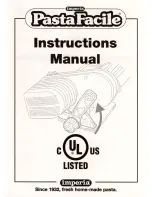22
23
4.8
Removing and Installing the Locking System
1
2
3
4
Fig. 17
Removing and installing the locking system
Removing the locking system
1. Position printer at edge of table so that the oblong hole is accessible from below.
2. Screw out screws (1) (2) and remove them.
3. Remove the pinch roller (4) and bottom plate (3).
Installing the locking system
1. Position printer at edge of table so that the oblong hole is accessible from below.
2. Place the pinch roller (4) into oblong hole and lightly tighten screw (1) of bottom plate (3) from above.
3. Lightly tighten screw (2) of bottom plate (3) from below.
4. Align the pinch roller (4) with center of label and tighten screws.
4
Loading Material