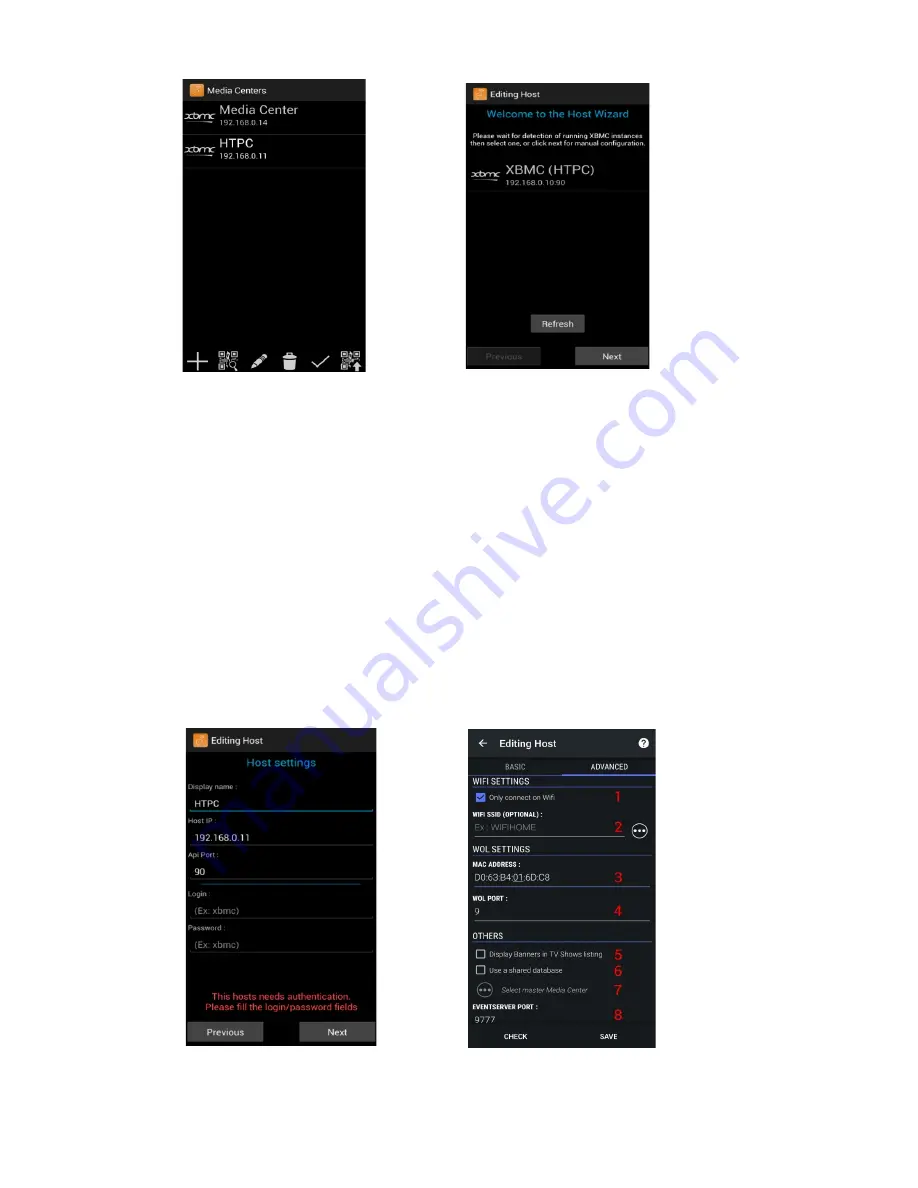
6. From this screen you can Add / Edit / Remove and Select your media centres (see above right).
7. Click the
“+”
button to add the DAS.
8. The
Add Host
menu will appear an you will be given several host choices.
9. Select
XBMC / Kodi
.
10. Yatse should then should auto detect the DAS. It will typically appear as
XBMC (caasaudio)
.
11. Select the DAS (XBMC (caasaudio)) from the menu and then select
Add Host
it may take a few
seconds to check everything.
12. Then select
finish
.
13. Select the host you want from the list and then press the
“tick”
button at the bottom.
14. Alternatively you can add a host manually by selecting
skip
and then manually entering the DAS IP
address and port number (80). See below.
Page 15
Summary of Contents for DAS
Page 1: ...CAAS Audio Digital Audio Server DAS User Manual...
Page 10: ...Page 10...



























