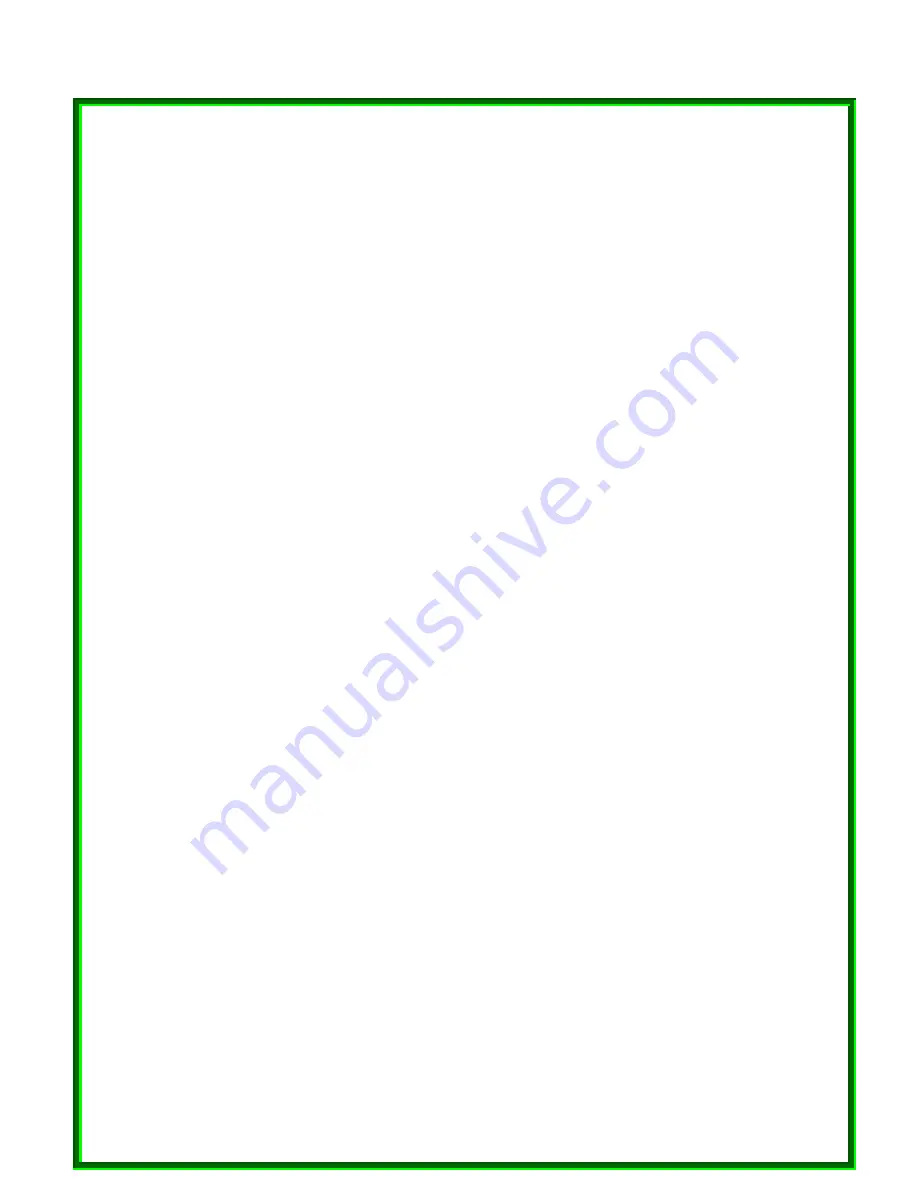
Setting the IP Address
Windows defaults to setting up your network device to automatically select an IP address. To change
the IP address in Windows 2000, follow these steps :
①
Open ‘Control Panel’ – ‘Network and Dial up connections’
②
Right click on the Local Area Connection corresponding to the ETH device and select ‘Properties’.
③
On the ‘General’ tab, select Internet Protocol (TCP/IP) and click ‘Properties’
④
Select ‘Use the following IP address’
⑤
Enter an IP address on the same subnet as the other Powerline devices.
⑥
Enter a Subnet mask of 255.255.255.0
⑦
Click OK
⑧
Click OK to exit the ‘Properties’ window.
Testing the setup
To verify the Powerline network is working correctly, use the standard “Ping” utility program.
①
Ping the IP address of the Powerline node using the same computer that the node is connected
to. If this fails, there is a problem with the network interface.
②
Repeat the same process with the other Powerline nodes on the network.
③
If all nodes can ping themselves, try pinging another Powerline node on the network. If this fails,
verify that your IP addresses are on the same subnet. If this is correct, then make sure that the
advanced setup and encryption keys are set properly. If this is correct, then most likely, there is a
problem with connections on the powerline. Try a different AC outlet.
To uninstall
To uninstall the software, follow these easy steps :
①
Insert the Setup utility CD-ROM into the computer’s CD-ROM drive. The setup utility should run
automatically.
②
It will detect the existing software on your machine and ask you whether you want to modify,
repair or remove the software. Select
Remove
.
21
③
Click
Yes
when the utility asks you to reboot the machine.



















