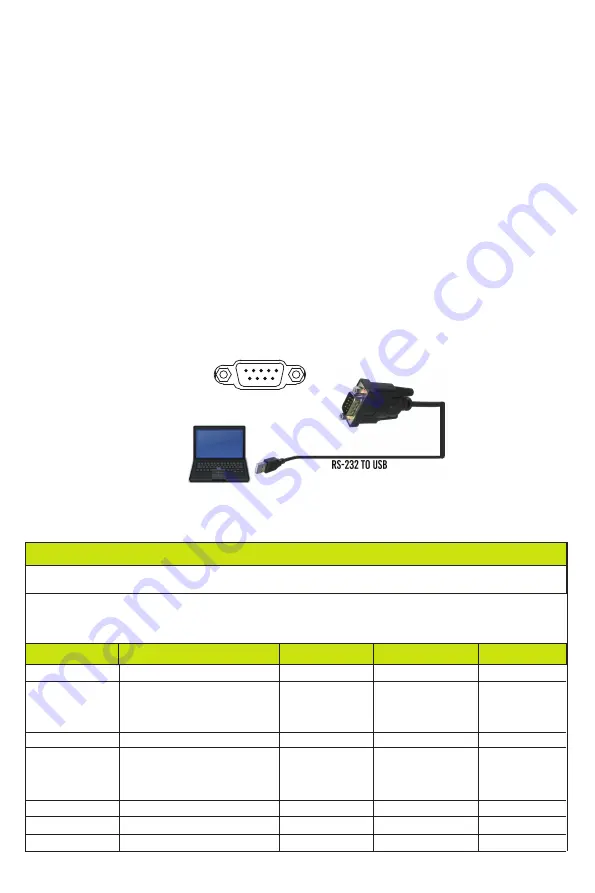
RS-232
The product also supports RS-232 control. You need a serial cable with RS-232 male head and
DB9 transfer USB male head. The RS-232 head of the serial cable is connected to the RS-232
control port with DB 9 at the rear of the Matrix, and the USB head of the serial cable is connected
to a PC. The connection method is as follows:
↑
10. RS-232 Control Command
The ASCII command list about the product is shown as below.
①
Panel Lock:
Click “Panel Lock” to lock/unlock panel buttons. “On” indicates that panel
buttons are unavailable; “Off” indicates panel buttons are available.
②
Beep:
Click “Beep” to turn on/off the beep.
③
LCD:
You can turn on/off the LCD, and set the turn-on time (15s/30s/60s).
④
Serial Baud Rate:
Click the value to set the Serial Baud Rate.
⑤
Firmware Update:
Click “Browse” to select the update file, then click “Update” to complete
firmware update.
⑥
Factory Reset:
You can reset the unit to factory defaults by clicking “Reset”.
⑦
Reboot:
You can reboot the unit by clicking “Reboot”.
Note:
After reset/reboot, it will switch to the login page.
Then, open a Serial Command tool on PC to send ASCII command to control the Matrix.
ASCII Command
Serial port protocol. Baud rate: 115200, Data bits: 8bit, Stop bits:1, Check bit: 0
x - Parameter 1
y - Parameter 2
! - Delimiter
Command Code
Function Description
Feedback
Default Setting
Power
s power z!
Power on/off the device,z=0~1
(z=0 power off, z=1 power on)
Power on
System Initializing...
Initialization Finished!
power off
r power!
Get current power state
power on/power off
s reboot!
Reboot the device
Reboot...
System Initializing...
Initialization Finished!
FW version x.xx.xx
help!
List all commands
r type!
Get device model
HDP-MXB88DA
power on
System Setup
Example
s power 1!
r power!
s reboot!
help!
r type!
- 15 / 20 -




















