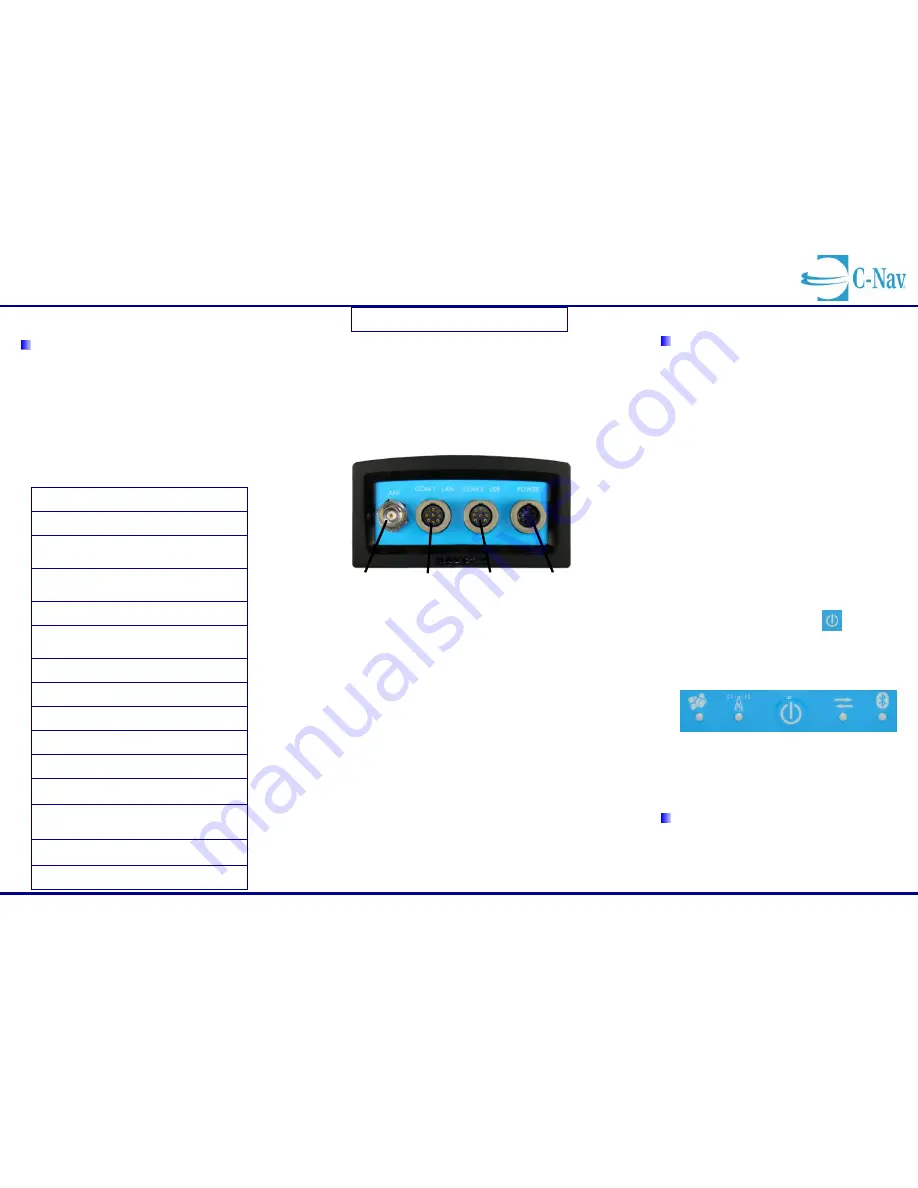
C-Nav3050 Quick Start Guide
CNV96-310033-3001, Rev. C
Follow this Quick Start Guide to enable the robust functionality of
the C-Nav3050.
Your C-Nav3050 has already been tested by qualified
C-Nav Technicians. Refer to the following steps to
connect equipment and operate the receiver.
This Quick Start Guide is intended to familiarize the user with
the basic setup of the C-Nav3050 only. The supplied C-
Nav3050 USB Flash Drive (P/N 7CNG002-0) and Product
DVD (6000001-XX) include the C-Nav3050 User Guide (P/N
CNV96-310034-3001,
Adobe Reader required
), which
contains in-depth product information and technical
specifications. Refer to the table below for items included in
the C-Nav3050 GNSS Sensor Kit.
Table 1: Supplied Equipment
C-Nav3050 GNSS Sensor
(P/N CNV92-310413-3002LF)
*
GNSS Antenna, TNC, 5/8” Mount
(P/N NAV82-001020-3001LF)
Y-Cable, Positronic 9-Pin Male to USB 2.0 Device Plug
& DB9S (RS-232/RS-422), 6 ft
(P/N NAV94-310273-3006LF)
Y-Cable, Positronic 9-Pin Male to Ethernet RJ45 Plug &
DB9S (RS-232/1PPS), 6 ft
(P/N NAV94-310272-3006LFB)
Mounting Brackets, 2
(P/N NAV88-310442-3001LF)
*
Antenna Mounting Adapter, 1”-14 UNS-2B to 5/8”, 2” L
x 1 3/8” diameter
(P/N 3250005-0)
*
Antenna Mounting Pole, 12” x 1” diameter
(P/N WES534610)
DVD-ROM, C-Nav3050 Software Applications
(P/N 6000001-XX)
C-Nav3050 USB Flash Drive, 2GB
(P/N 7CNG002-0)
USB host-to-host receptacle adapter
(P/N QVSCC2208-FF)
RS232/422 Dual-data Adapter
(P/N CNV335G001-0)
1PPS Adapter
(P/N CNV335G002-0)
Cable, Power / 1PPS / Event, Positronic 9-Pin Female
Unterminated, 10ft, w/ Filter
(P/N NAV94-310274-3010LF)
AC Power Supply Kit
(P/N CNV82-020007-3001LF)
Shipping Carton
(P/N NAV79-200304-0001)
C-Nav3050 Quick Start Guide
(P/N CNV96-310033-3001)
*Item not included in C-Nav3050 Sensor Kit with P/N CNV92-
31046-3001B.
NOTE: C-Nav3050 GNSS Sensor Kit with P/N
CNV92-31046-3001B is not MED Wheelmark
Approved.
Connect Equipment
Figure 1: C-Nav3050 Rear View
Refer to
Figure 1
above for the steps below:
1.
Use one of the two supplied data cables for
communications:
Ethernet RJ45 / DB9S female Y-cable (P/N
NAV94-310272-3006LF): Connect the Positronic
9-Pin connector of the cable to COM1 - LAN at the
rear of C-Nav3050. Connect the DB9S end to the
computer or C-NaviGator CDU.
Or…
USB 2.0 Device Plug / DB9S female Y-cable (P/N
NAV94-310273-3006LF): Connect the Positronic
9-Pin connector of the cable to COM2 - USB at the
rear of C-Nav3050. Connect the DB9S end to the
computer or C-NaviGator CDU.
2.
Mount the GNSS antenna. Locate the antenna in an area
with a 360
clear view of the sky. Refer to
Section 4 -
Installation
of the C-Nav3050 User Guide for detailed
installation instructions.
3. Connect the TNC connector on one end of a C-Nav
approved GNSS antenna cable to the GNSS antenna.
Connect the other end of the cable to the TNC connector,
labeled ANT, at the rear of the C-Nav3050.
Optional C-Nav-approved Antenna Cables are available
through your authorized C-Nav Dealer, or by contacting
C-Nav Support.
4.
Perform one of these steps to setup power:
a.
If you are connecting using the optional Positronic
9-Pin Female Unterminated Power Cable (P/N
NAV94-310274-3010LF), connect the power cable
to the connector labeled POWER, at the rear of
the C-Nav3050. Connect the unterminated end of
the power cable to a DC power source (9 to
32VDC, 6W typical, see
Section 3
– Interfacing
of
the C-Nav3050 User Guide for power cable pin
assignments).
b.
If you are connecting using the optional AC Power
Supply Kit (P/N CNV82-020007-3001LF), connect
the Positronic 9-Pin Female connector of the
Power Supply Unit (P/N NAV82-020007-3001LF)
to the connector labeled POWER, at the rear of
the C-Nav3050. Insert an AC Power Cord into the
2-prong receptacle on the PSU, based on regional
AC power availability (110, 220 or 240 VAC power
cords provided) and plug into an appropriately
rated wall receptacle.
5.
Press the front panel On / Off switch
to turn on the
C-Nav3050. All front panel LEDs illuminate for 3-5
seconds during power-up. The Power / GNSS Status LED
changes from Red to Green. Refer to
Section 3 -
Interfacing
of the C-Nav3050 User Guide for LED status
descriptions.
Figure 2: C-Nav3050 LED Indicator Panel
6.
Your C-Nav3050 hardware is now properly connected.
7.
At this point you may connect to C-
Nav’s C-Setup,
C-Monitor, or C-NaviGator controller solutions to view
real-time positioning data and to control the C-Nav3050.
The C-Nav Corrections Service license is not a
standard feature of any Software Bundle. It is
purchased separately. Refer to the reverse side of this
pamphlet for more information on obtaining a C-Nav
license.
ANTENNA
COM1 - LAN
POWER
COM2 - USB


