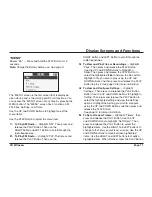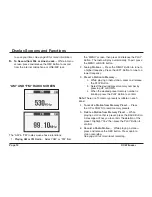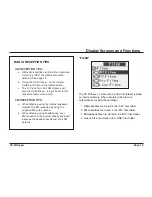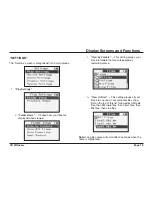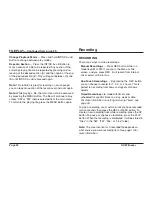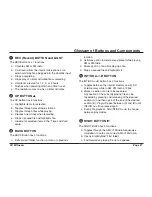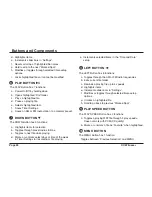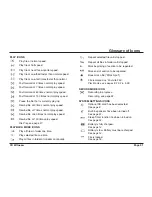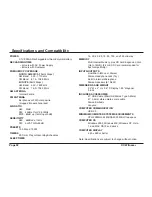Page 22
CC
Display Screens and Functions
highlighted or be playing the file.
b. Select “Just This File” to copy only the file that is
selected. Select “All in Folder” to copy all files in
the currently selected folder.
c. Select a location on the other memory source to
copy the file to. Use the RIGHT and LEFT buttons
to open or close folders, and the UP and DOWN
buttons to view folder contents. Press the PLAY
button to select the location.
4.
“Divide File”
— Divide an MP3 file in half or at the
point where the file is paused. WAV files (CD quality)
cannot be divided.
a. To divide a file you must have the fileʼs title
highlighted or be playing the file.
b. Select “Divide in half” to divide the file into two
even halves. If file play is paused, select “Divide
at Pause” to divide the file at the pause point.
Note:
When a file is divided, two additional files are created
and the original file remains intact. The first additional file
will retain the original file name but with “_A” added to the
end. The second additional file will also retain the original
file name but with “_B” added to the end. If either of the
additional files is divided again then this process will repeat.
5.
“Mark File”
— Mark a file as “Favorite File” or “Mark
Spot” to bookmark a play location in a file for later
reference.
a.
“Mark Spot”
— While playing a file select “Mark
“EDIT”
The “EDIT” screen has 6 functions:
Note:
The “EDIT” screen can only be accessed with the
EDIT Button when a file is highlighted, playing or paused.
1.
“Erase File(s)”
— Erase unwanted files to free up
memory space and reduce clutter.
a. To erase a file, you must have the file title
highlighted or be playing the file.
b. Select “Just This File” to erase only the file that is
selected. Select “All in Folder” to erase all files in
the currently selected folder.
c.
To cancel the operation, press the BACK, or the
MENU buttons.
2.
“Rename File”
— Gives file a unique name that helps
you identify it.
a. To rename a file, you must have the files name
highlighted or be playing it.
b. Change the name using the arrow keys and PLAY
button to select characters.
c. When finished, press the DOWN arrow key until
you see “DONE”, then highlight and select it.
3. “Copy File(s)”
— Copy one file or all files in a folder
from the internal memory to the (optional) SD card or
from the SD card to the internal memory.
a. To copy a file, you must have the file title