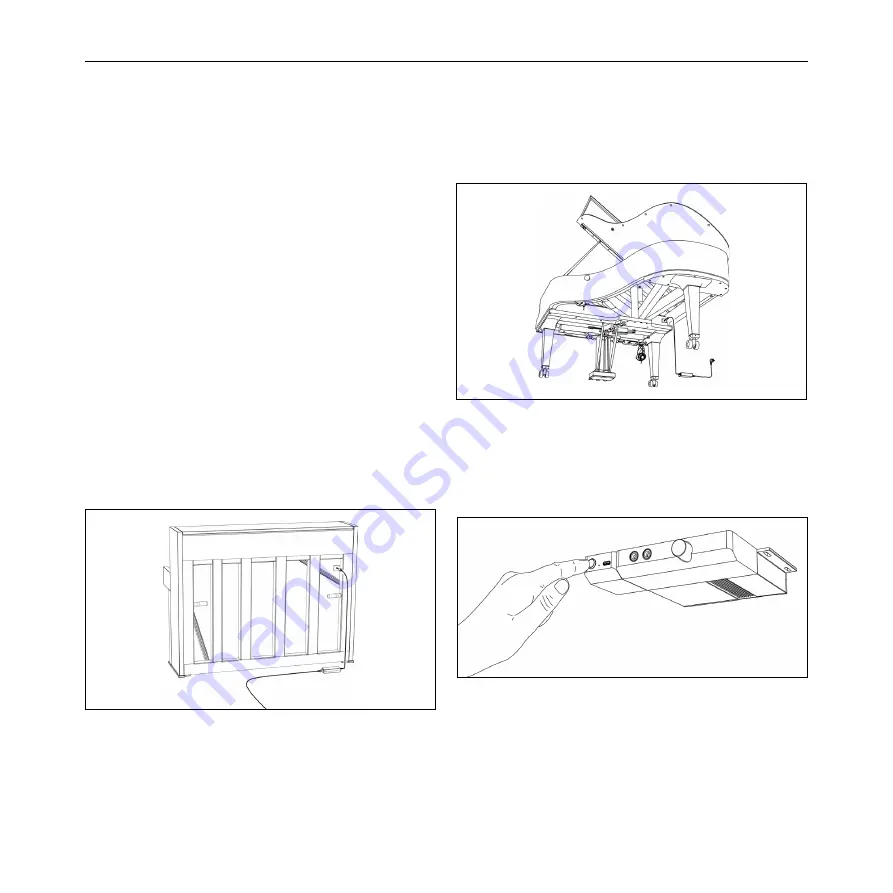
C. BECHSTEIN
VARIO · MANUAL
6
This section assumes that you have an instrument -
upright or grand - including VARIO Digital System that
is ready to play. In most cases, your dealer has already
ensured that the entire instrument is in perfect condition
and you have already been able to enjoy its acoustic
facets. So let‘s explore the digital possibilities of your
piano together - let‘s get started.
POWER SUPPLY & START UP
The VARIO requires a power connection for operation.
The power supply which is included in the package is
connected to the rear of the piano. Please do not use any
power supply other than this one. For grand pianos, you
will find the appropriate socket on the bottom, about an
arm‘s length behind the two VARIO control modules.
Position of the power supply connection on upright pianos
Position of the power supply connection on grand pianos
Switch on the VARIO digital system by pressing the
button. If the LED on the control unit lights gold after a
few seconds, the system is ready.
Switching on by pressing the button
2. GETTING STARTED
2.1 Power on: The first contact with your new VARIO
Summary of Contents for VARIO
Page 40: ...41 C BECHSTEIN VARIO MANUAL...






































