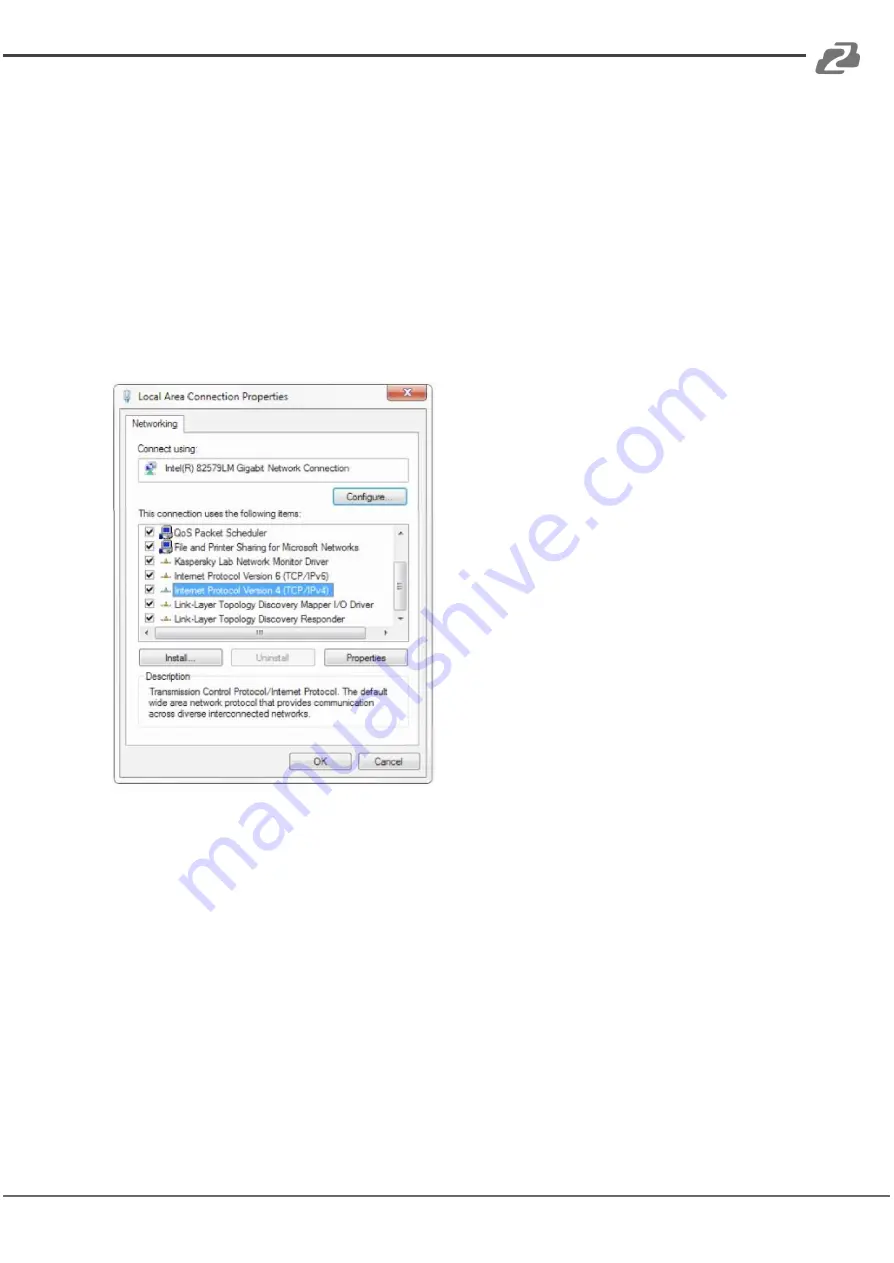
BZBGEAR BG-MAESTRO
PRODUCT MANUAL
To connect to the camera, open the Local Area Connection Properties on the computer.
For Windows users right-click on the internet connection in the lower right corner of the
desktop.
Select “Open Network & Internet Settings.”
Select “Change Adapter Options.”
Right-click on your connection (Wi-Fi or Ethernet) and select “Properties.”
Select “Internet protocol version 4 (TCP/IPv4)” as shown below and click “Properties.”
For the following steps refer to the diagram below.
Click on the bubble for “Use the following IP address.”
In the IP address field enter a non-conflicting IP address on the same subnet as the camera.
If there is another device with the same IP address you will not be able to connect. In the
example below we are using 192.168.5.200
In the Subnet mask field enter 255.255.255.0
In the Default gateway field type 192.168.5.1
You can leave the DNS fields blank.
Click OK to apply your settings.
Address:
830 National Drive #140, Sacramento, CA 95834, USA
·
Tel:
+1(888)499-9906
·
Email:
11


























