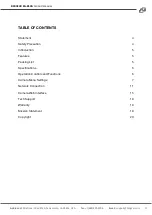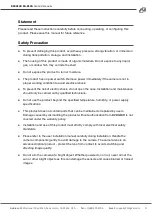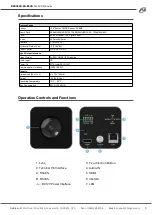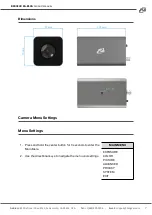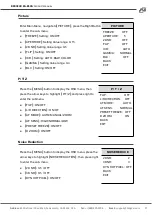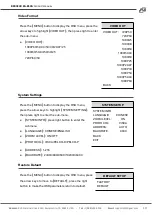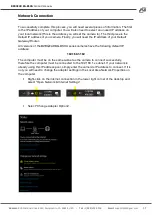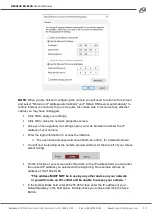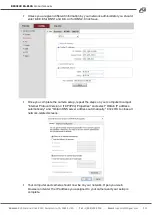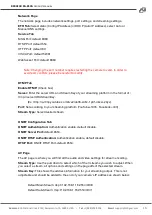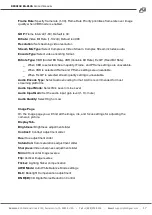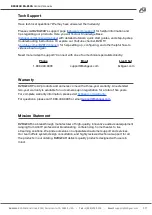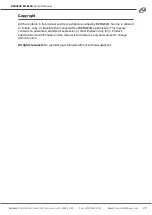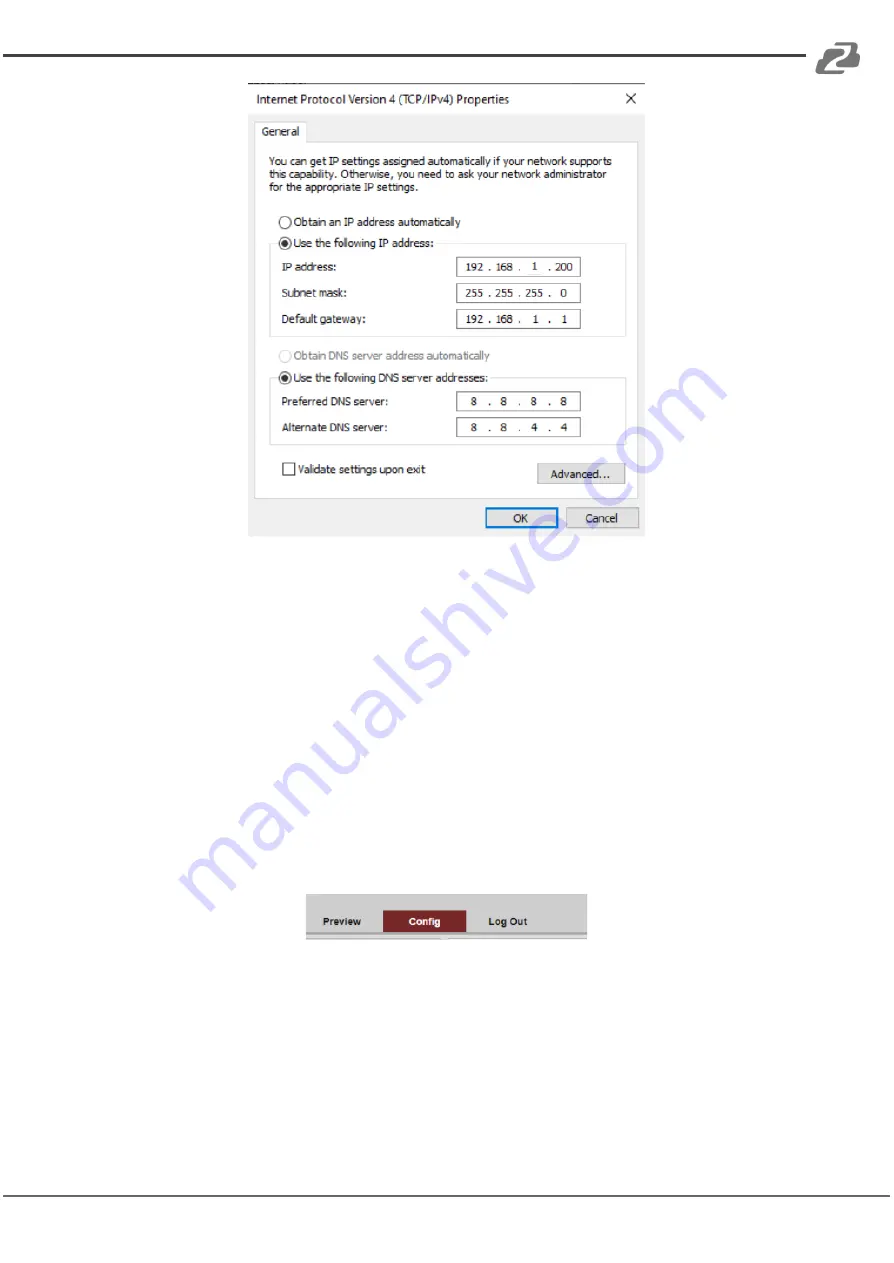
BZBGEAR BG-BSHA
PRODUCT MANUAL
NOTE:
When you are finished configuring the camera you will need to return to this screen
and select “Obtain an IP address automatically" and “Obtain DNS server automatically" to
restore internet connectivity to your computer. Also make sure to reconnect any ethernet
cables you may have unplugged.
• Click OK to apply your settings.
• Click OK to close the network properties screen.
• Once you have applied your settings open your web browser and enter the IP
address of your camera.
• Enter the login information to access the interface.
o The username and password should both be ‘admin’ for a default camera.
• You will now be looking at the camera preview window. At the top left of your screen
select Config.
• On the left side of your screen select Network. In the IP address field, you will enter
the unused IP address you selected at the beginning. Our example will use an
address of 192.168.20.186.
*This address MUST NOT be in use by any other device on your network
or you will create an IP conflict and be unable to access your camera. *
• In the Subnet Mask field enter 255.255.255.0 then enter the IP address of your
Default Gateway in the field below. Double-check your values and click the Save
Button.
Address:
830 National Drive #140, Sacramento, CA 95834, USA
·
Tel:
+1(888)499-9906
·
Email:
13