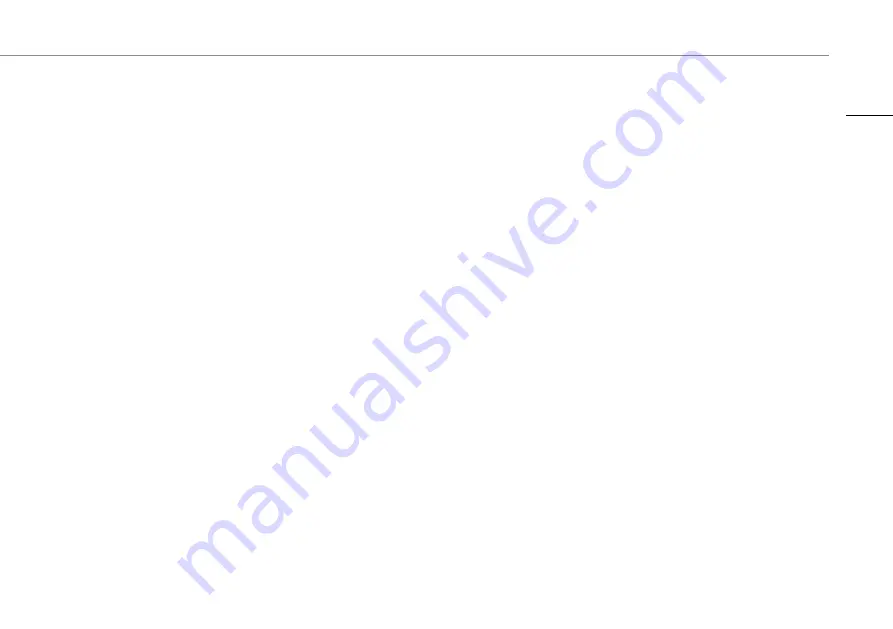
Instruction manual
11
6.2
OPERATION
When a visitor presses the call button of the outdoor unit (doorbell),
you will be notified on your smartphone. If you do not response, your
phone will automatically return to the home screen in 60 seconds.
You can choose to decline (1) or accept (2) the visitor.
6.3
INTERCOM
When a visitor presses the call button and you accept the call, you
will be directed to the live view.
Here you can:
1. Find device settings (see chapter 7.7)
2. View full screen display
3. Change from hands-free mode to hand-held mode. Default setting
is hands-free mode
4. Click to start recording, click again to stop
5. Click to take a photo
6. Slide to unlock the gate
7. Slide to unlock the door
8. Click to turn the microphone on or off
9. Slide to hang up
6.4
ALBUM
In this menu you can find all video and photo recordings.
To view a recording press the photo or video. You can now:
1. Share the video
2. Download and store the video on your smartphone
3. Delete the recording
6.5
NOTIFICATIONS
Click to open the menu.
1. Device name
2. Alerts list
3. Alerts time
To delete notifications:
1. Press select.
2. Select the notification you want to delete, or press ‘Select all’.
3. Press the bin icon.
6.6
DEVICE SETTINGS
When in monitor or intercom state, click the settings icon. Here you
can find:
1. Device info
2. Network (there is no network for the IOS version. Only the Android
version has this option)
3. Firmware update
4. Security setting
5. Number of door locks
6. Delete device
7
Basic functions indoor unit (monitor)
7.1
UNLOCKING YOUR DOOR OR GATE
WITH A RFID TAG
ü
You have connected an electric strike or gate opener to your
doorbell.
EN
Summary of Contents for DIC-23312
Page 1: ...DIC 23312...
Page 2: ...2...
Page 76: ...Istruzioni per l uso 76...
Page 106: ...Manual de Instru es 106...
Page 134: ...Instrukcje u ytkowania 134...
Page 135: ......
Page 136: ......


























