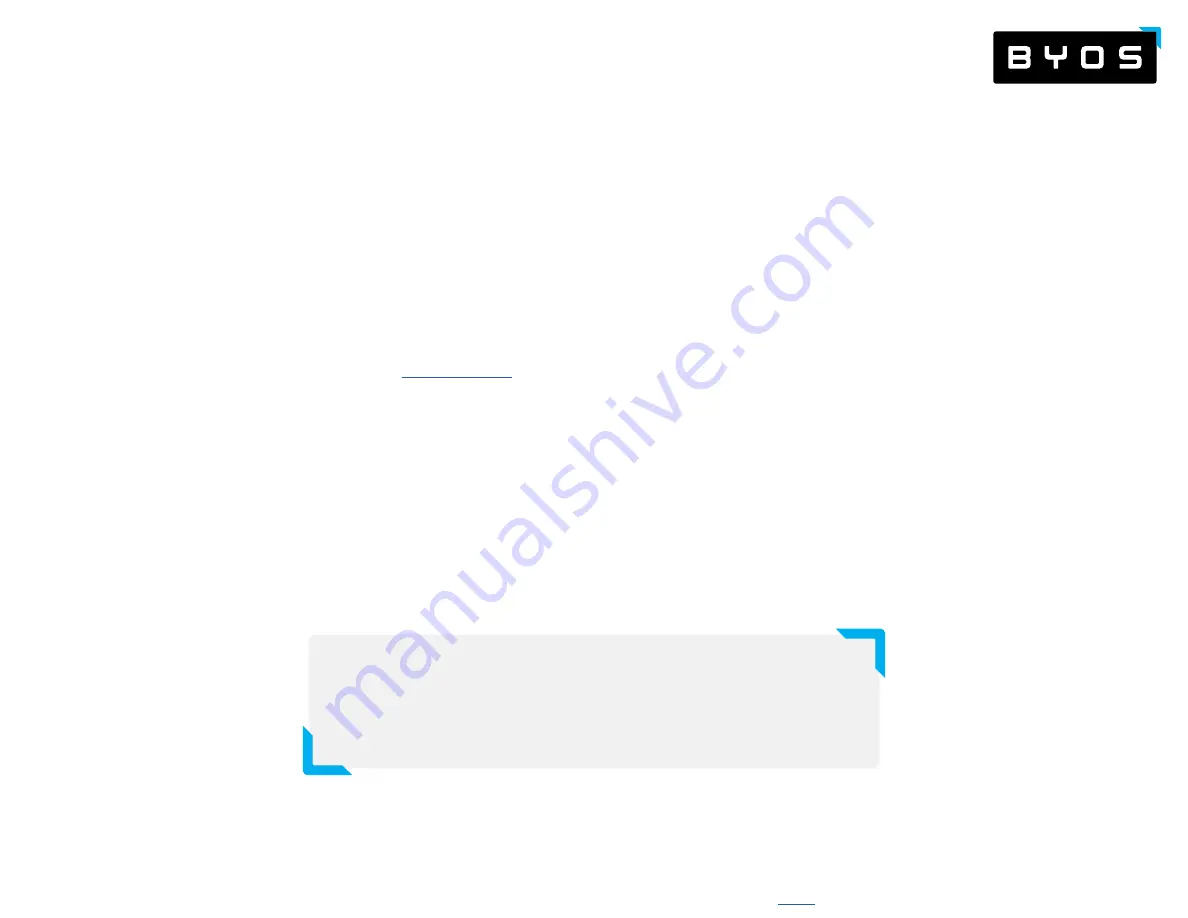
Patent Pending. © 2020 Byos Inc. - Halifax, Nova Scotia - All Rights Reserved -
5
1. Turn off your device’s Wi-Fi (place it in airplane mode). Plug in
the µGateway using either the standard USB-C port or use an
adapter for an USB-A port.
2. The µGateway will take 20 seconds to boot up. After 20
seconds, open up a browser and type “
” into the
URL bar. This will take you to the Sign-in page of the Home
Dashboard. This dashboard is self-hosted on the µGateway.
3. Create your account username and password, and log in. Click
“Remember Me” so you will log in automatically every time you
plug in your μGateway.
4. You will now be prompted to select a network in range to
connect to. Select your desired network and type in the
password. The device will now perform a network health and
security check before connecting. If the network has a captive
portal, you will be prompted to accept its terms before traffic
will be allowed to flow.
5. If you wish to connect to a hidden network, click cancel and
then navigate to the Wi-Fi page from the button in the left
navigation bar. Once on the Wi-Fi page, click “Connect to a
hidden network” and enter in the credentials.
6. Once the connection is established, you will now see the home
Dashboard with your network traffic map by country. You are
now free to work securely.
7.
Optional: Configure your VPN
- If you also subscribe to a VPN
service, you can run it through the μGateway. Click “VPN” on the
left navigation bar, click “Add VPN, and select your provider.
Step 2:
Login and Connect to the Wi-Fi
Now that you are connected
to the internet using your
Byos μGateway, you are fully
isolated from the rest of the
devices on the network and
can close the dashboard.
You will need to use the dashboard to
connect to the Wi-Fi every time you enter a
new network environment. We also suggest
always using the µGateway wherever you are
to protect yourself from the risks associated
with public and Home Wi-Fi networks.
How to Connect for the First Time:











