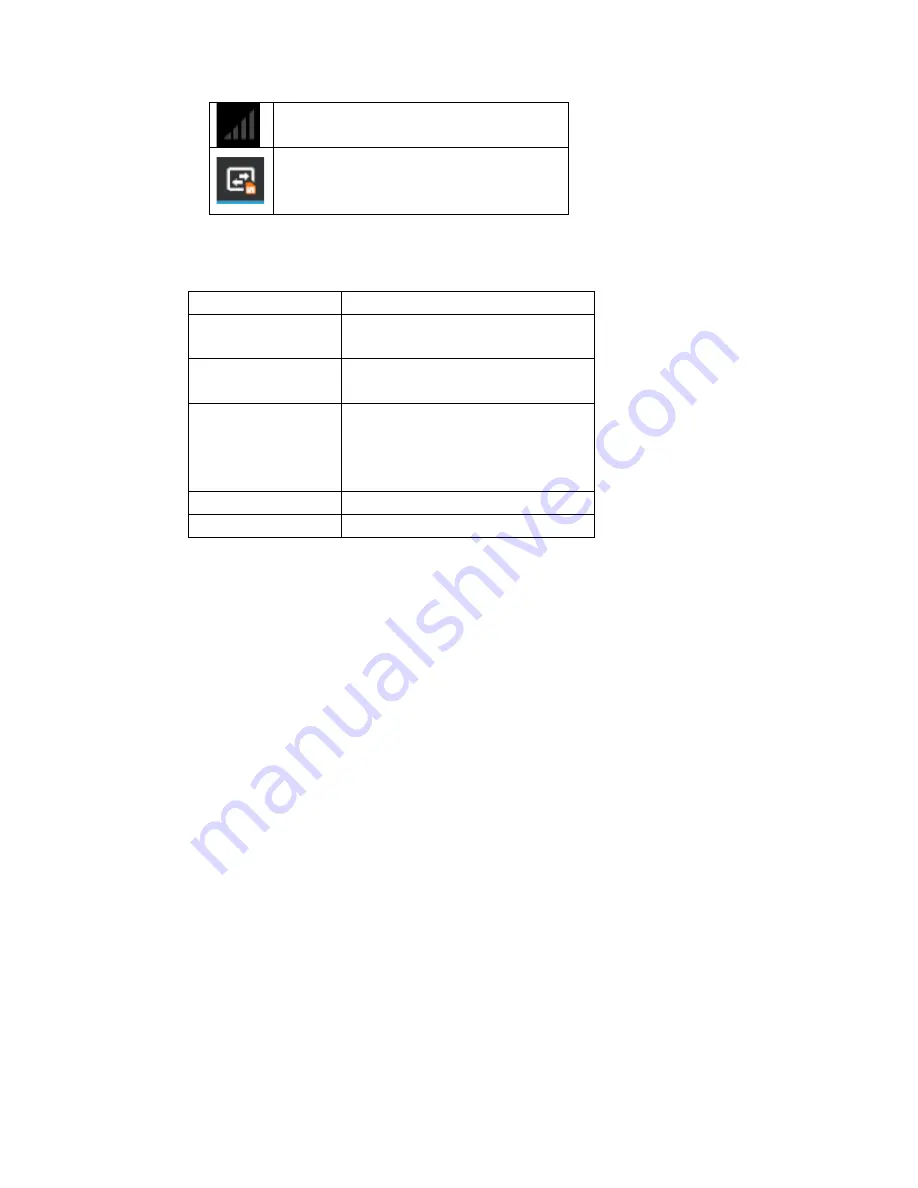
No SIM card is installed in the phone
GPRS data connection is on
2.2 Key explanations
Note: In this guide, the phrase “press the key” refers to pressing and thereafter
releasing a key. “Hold down a key” refers to pressing a key and keeping it depressed
for 2 seconds or longer.
The descriptions and functions of keys depend on the model of your phone.
2.3 Using the touchscreen
Your phone provides
many
touch keys in the Main screen. To use these keys correctly,
calibrate the touch screen in advance. Meanwhile please follow the instructions:
■Do not touch the screen with wet hands.
■Do not touch the screen with great forces.
■Do not touch the screen with metallic or conductive objects.
2.4 Connecting to the network
2.4.1 Inserting and removing the SIM card
Turn off the phone; remove the battery and unplug other external power supplies.
Insert the SIM card into the SIM holder as shown in the phone.
When you need to remove the SIM card, turn off the phone, remove the battery and
then remove the SIM card from the holder.
Warning: Do turn off your phone before removing the SIM card. Never insert or remove
the SIM card when an external power supply is connected, as this may cause damage to
the SIM card.
2.4.2 Turning your phone on and off
Key
Explanations
Home key
At any status, press the key to return
to the standby screen.
Power key
Hold down this key to turn your
phone off and on.
Side volume keys
During the conversation, press the
two keys to adjust the volume.
While playing an audio file, press
the two keys to adjust the volume.
Menu key
Show options of current menu.
Return key
Return to the previous menu.


























