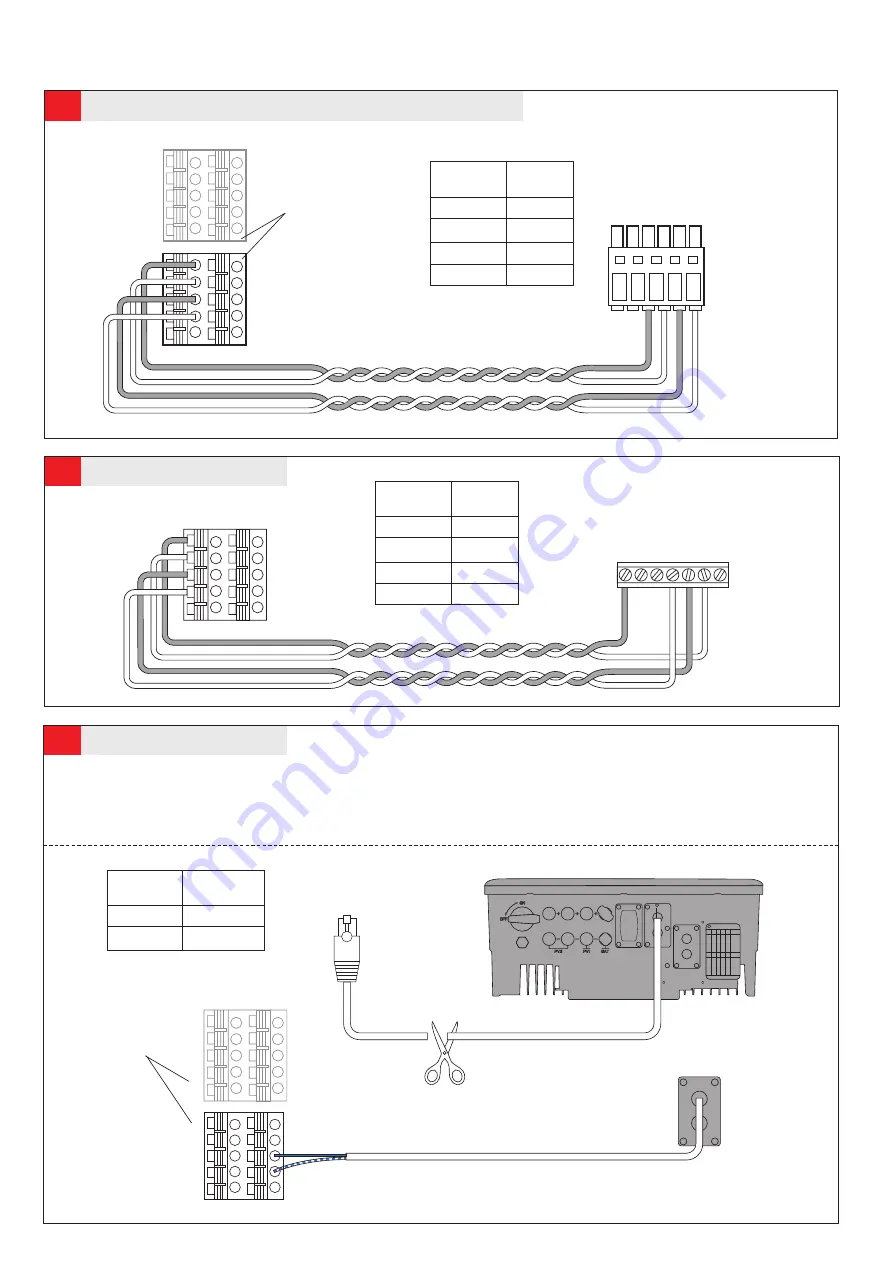
13c.
KOSTAL PLENTICORE Plus
13d.
Blue
1
3
5
7
9
2
4
6
8
10
1 Cut the BMS cable of the Goodwe ET (according to Goodwe Manual).
2 Connect the blue PIN to terminal block position 6 and the white-blue PIN to terminal block position 8, according to the picture.
3 Download the Goodwe App to setup the inverter. Please refer to the Goodwe installation manual.
1 Durchtrennen Sie das mitgelieferte Kommunikationskabel des Goodwe ET (entsprechend der Goodwe Anleitung). Achten Sie auf eine ausreichende Kabellänge.
2 Verbinden Sie die blaue Ader (Goodwe) mit Pin 6 der BCU (BYD) und die weiß-blaue Ader (Goodwe) mit Pin 8 der BCU (BYD) entsprechend dem Bild.
3 Laden Sie sich die GoodWe-App herunter, für die Einstellungen am Wechselrichter. Beziehen Sie sich hierbei auf das Goodwe Handbuch.
GOODWE ET
GOODWE ET
Battery-Box
pin
KPP pin
1
1
3
6
5
5
7
4
BMS
BMS
2
4
6
8
10
1
3
5
7
9
Choose either (Plugs
are in parallel)
Wählen Sie eine Buchse
aus (Buchsen sind
parallelgeschaltet)
13b.
KOSTAL PIKO BA, valid for PIKO 6.0 BA, PIKO 8.0 BA, PIKO 10 BA
KOSTAL PIKO
BA
RS485 - EM-Typ 4
2
4
6
8
10
1
3
5
7
9
2
4
1
3
6
10
9
8
5
7
Battery-Box
1 2
3
4 5 6
Choose either (Plugs
are in parallel)
Wählen Sie eine Buchse
aus (Buchsen sind
parallelgeschaltet)
Battery-Box
pin
KOSTAL
pin
1
3
3
4
5
5
7
6
2
4
1
3
6
10
9
8
5
7
KOSTAL
PLENTICORE
PLUS
1 2 3 4 5 6
KOSTAL PIKO BA software version ≥ Firmware: FW-B2.30 UI:UI-B6.44
Battery-Box
pin
GOODWE ET
pin
6
blue
8
white-blue



























