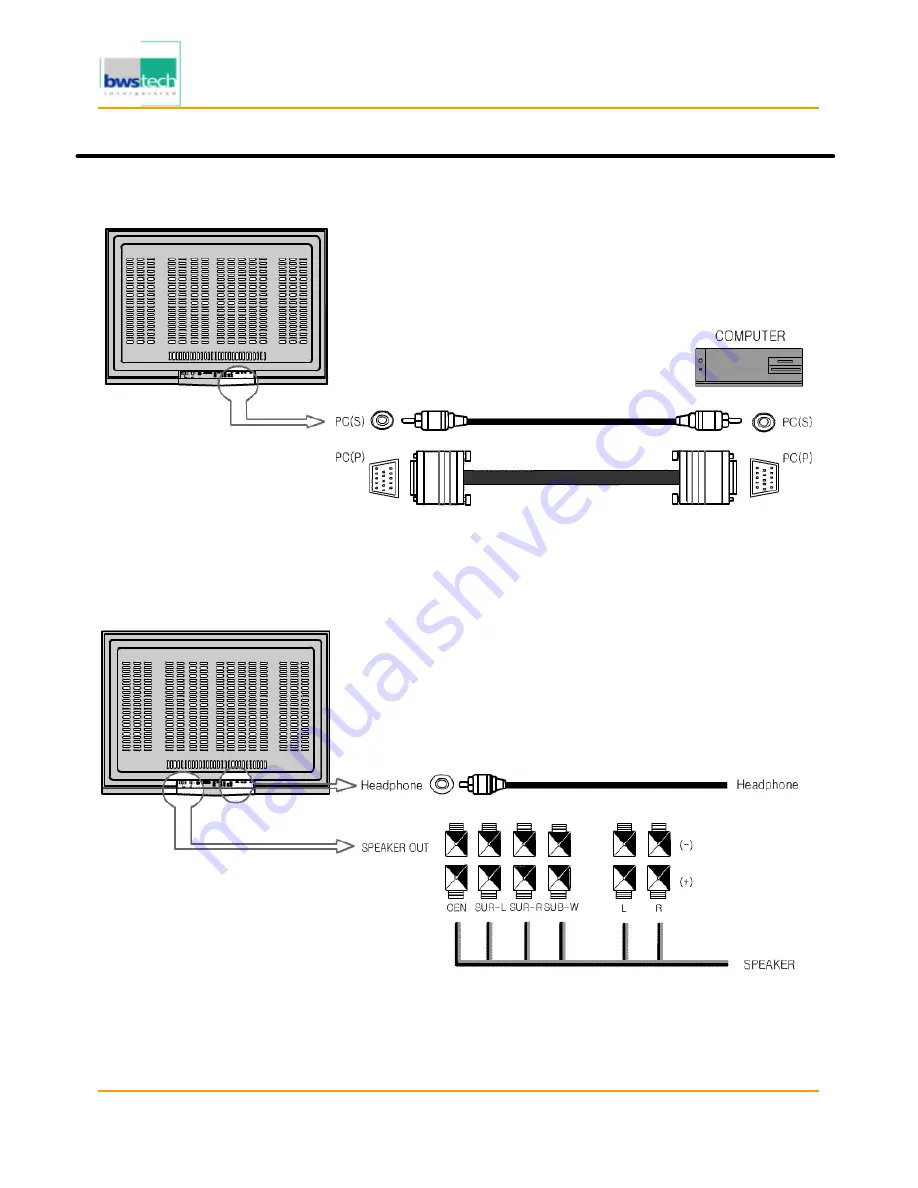
Digital Device Inc.
60” PLASMA DISPLAY MONITOR DPD-6000
Report No: BWS-03-EF-0020
FCC ID : PQZDPD-6000
Date of Test : April 17, 2003
Basic Operation
8. PC
9. External Speaker & Headphone Connection
1. Connect as the shown drawing.
2. Power on.
3. Press the [PC] button.
1. Power Off.
2. Connect as th e shown drawing.
3. Power on.
4. Adjusting Audio setting.
<Caution>
Headphone outputs Sub-Signal Sounds.







































