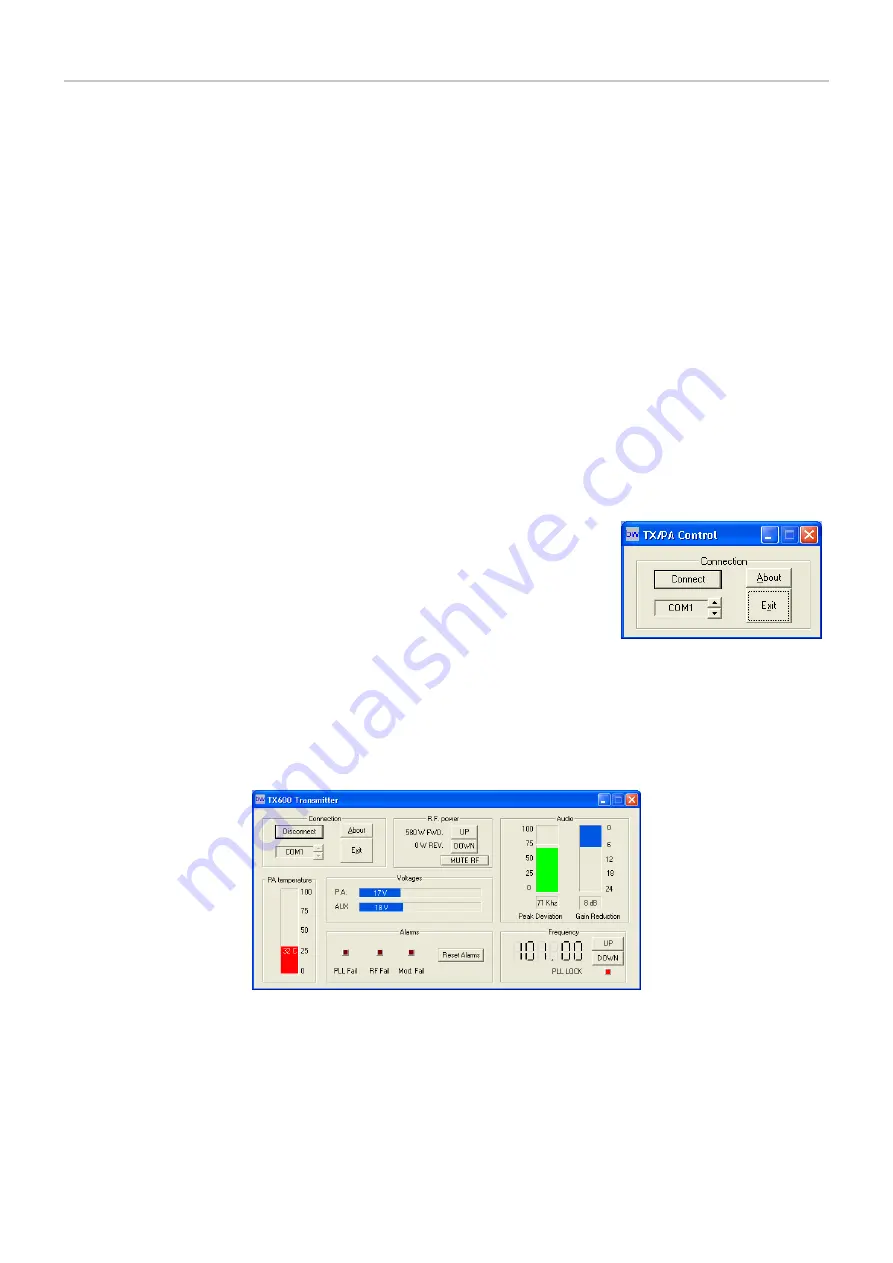
BW Broadcast technical manual
Page 17
Installation and setup
2.4 RS232 CONTROL AND MONITORING
The TX range of transmitters can be monitored or controlled from a personal computer either locally or remotely.
The Transmitters can “chat” either by a windows application or via a standard serial terminal program. The win-
dows application is the more versatile option and is to be preferred but the ability to use a terminal program can
prove useful in the absence of the windows application or a computer that runs windows. The front panel should
not be used while the remote control is connected.
2.42 Windows application
The latest version of Windows Remote Control application can be downloaded from:
http://www.bwbroadcast.com
Installation
After downloading just click on the .msi file to run the set up program. The set up will place icons in both the
Windows start menu and on your desktop. Simply run the program by clicking on icon from either location.
Running the application
When started the application will resemble the picture to the right.
The application can connect to any COM port currently available on your com-
puter that is running the application. Connect a serial cable between the RS232
connector on the rear of the transmitter and one of your computers COM ports. If
you are using a codec or other STL device then you may be able to connect that
device in line to act as part of the serial link.
Selected the COM port you want to use and then click the Connect button.
If the application is able to connect to the transmitter then you will be presented with a screen similar to the one
above. Once connected you should be able to monitor all the parameters of the transmitter as well as being able
to mute the R.F., change the frequency, change the R.F. power and reset any alarm flags that have been set.
2.43 Terminal control of the transmitter
Installation
Please see the instructions for your terminal software package to find out how to connect to a remote serial
Remote Control Applictiona startup screen
Remote Control Application
Summary of Contents for TX1000
Page 32: ...BW Broadcast technical manual Page 32 Technical data 3 3 BLOCK DIAGRAM ...
Page 35: ...BW Broadcast technical manual Page 35 Technical data 3 512 Stereo encoder section ...
Page 36: ...BW Broadcast technical manual Page 36 Technical data 3 513 PLL exciter section ...
Page 37: ...BW Broadcast technical manual Page 37 Technical data 3 514 Digital Input section ...
Page 38: ...BW Broadcast technical manual Page 38 Technical data 3 52 LCD CONTROL BOARD ...
Page 56: ...www bwbroadcast com ...






























