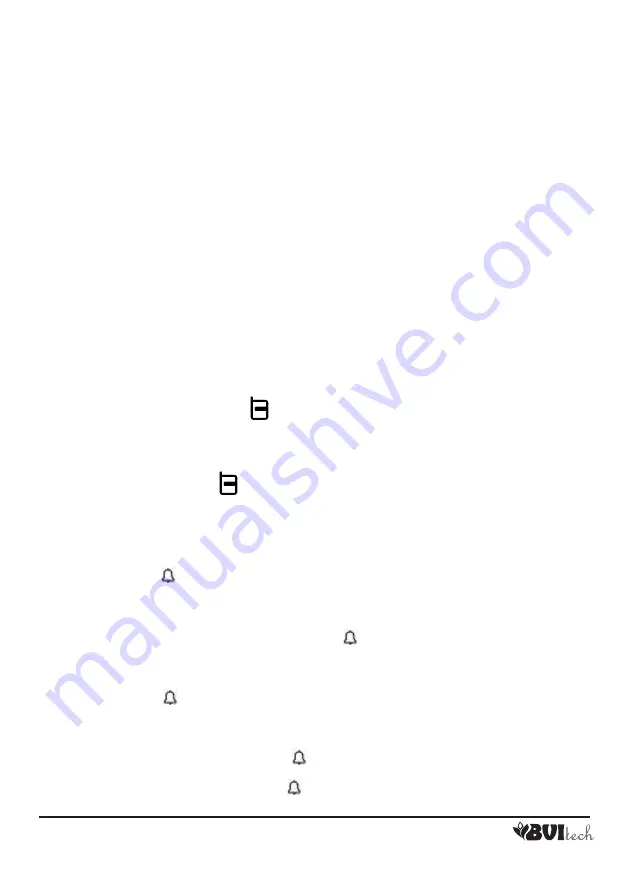
ENG 16
BV-68
4. Put back the cover and slide down until lock by the latch;
Caution
: The user must avoid putting the hand on top of the column weather station during 5-second
initialization of the touch key after power up. Otherwise, it will lock main unit and the user need to reinstall
the battery and the adaptor follow above steps.
Note
: Replace the batteries when the low battery indicator appears on the top-middle of the lower LCD.
6. Plug AC adapter
1. Check if the voltage indicated on the appliance corresponds to the local main voltage before you
connect the appliance thereafter connect the power adaptor properly.
2. Insert the plug of the AC/DC adapter into the DC 7V IN jack of the column weather station and connect
the adaptor to a wall outlet (100 ~ 240VAC).
Note
: The main unit has no on/off switch. Remove the AC adaptor from the wall socket, to disconnect from
the mains.
7. Wireless remote sensor registration procedure
If the remote sensor displays ‘--,-‘, it means the communication between the weather station and remote
sensor is interrupted over 35 minutes. Firstly, please check the low battery icon in the remote sensor and
replace the batteries if necessary. Secondly, manually (re-) register your remote sensor with below steps.
1. Remove the batteries from the remote sensor for a few seconds;
2. Re-install the batteries. The transmission LED will flash once every 2 seconds to indicate channel one
is selected.
3. Set the desired channel (Please refer to the section 4.«Battery installation for remote sensor» for
remote sensor channel setup). The transmission LED will flash twice every 2 seconds to indicate
channel 2 is selected; flash thrice every 2 seconds to indicate channel 3 is selected and so on.
4 Press and hold the weather station [
] button for 2 seconds to activate RF search mode. There will be
a brief beep and the wave icon above the remote sensor channel number will flash.
5. Make sure that the remote sensor is installed within range (maximum 30m in an open area).
6. The weather station will detect the remote sensor and the remote sensor temperature/humidity will be
displayed.
7. Press and hold the weather [
] button for 2 seconds to exit search mode.
8. If no button is pressed, search mode will automatically stop after 2 minutes.
8. Set the column weather
1. Press and hold the
[MODE]
button for more than 2 seconds to enter COLUMN WEATHER setting
mode. Flashing 24 hours will appear;
2. Press
[
+
]
or [
─
-/ ] button to switch between 12Hr/24Hr time format, and then press [
MODE
] button
to confirm;
Note:
If there is no key pressed in the setting mode for 10 seconds, it will automatically save the set value
and exit to normal display.
3. The hour value begins flashing. Press the
[
+
]
or [
─
-/ ] button once to increase or decrease the hour
value by one hour. Hold down either button will initiate fast increment/decrement (with 10 increments/
decrements per second);
4. Press the [
MODE
] button to confirm the hour value. The minute value begins flashing;
5. Press
[
+
]
or [
─
-/ ] button to set your desired minute value. Holding down either button will initiate
fast increment/decrement (with 10 increments/decrements per second). Press the [
MODE
] button to
confirm the minute value;
Note:
Every change of minute digit will automatically reset the seconds to zero.
6. The year digit will flash. Press
[
+
]
or [
─
-/ ] button to set your desired year. Press [
MODE
] button
to confirm;
7. D and M icons will flash. Press
[
+
]
or [
─
-/ ] to select D M (Date Month) or M D (Month Date) format.
Press [
MODE
] button to confirm;
Summary of Contents for BV-68
Page 2: ...RU 2 BV 68...
Page 3: ...RU 3 BV 68 3 220 0 50 o 0 70 50 2 DECT 7 1 1 A B...
Page 4: ...RU 4 BV 68 C D 3 30 E F 1...
Page 5: ...RU 5 BV 68 G H I J 6 K L M N 24 O P mbar InHg 2 7 1 SNOOZE 5 2 2 3 1 2 3 4 5 2 4 5...
Page 6: ...RU 6 BV 68 6 MODE 7 HISTORY 24 2 3 1 CH 2 3 4 1 2 2 2 AA 3 4 10 1 1 2 5 CH 2 2 2...
Page 7: ...RU 7 BV 68 5 1 3 2 3 4 4 5 3 6 1 220 50 DC 7V 2 30 7 35 1 2 1 2 3 4 4 5 6...
Page 20: ...RU 20 BV 68...



















