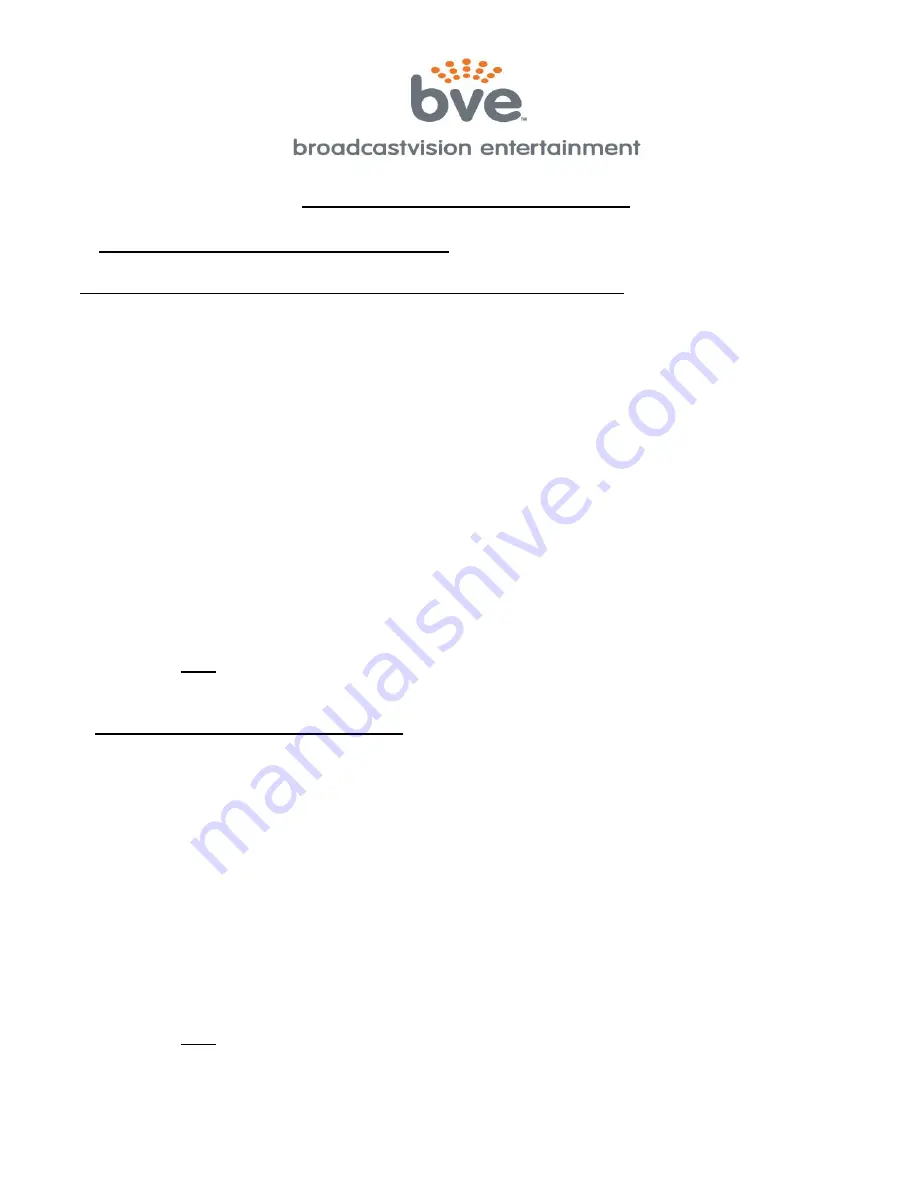
BroadcastVision Entertainment : www.broadcastvision.com
Tel (888) 330-4283, Email: [email protected]
Page 2
PROGRAMMING INSTRUCTIONS
1)
PROGRAM 900MHZ PRESET CHANNELS
a) Tell the receiver the type 900MHz transmitter for your application:
(Most new applications are Broadcastvision Entertainment SERIES 2)
For the BVE
SERIES 1 transmitter, Press and Hold “Channel Down” and “Volume Up”
simultaneously for 5 seconds.
For the BVE
SERIES 2 transmitter, Press and Hold “Channel Down” and “SEEK”
simultaneously for 5 seconds.
For operation with Cardiotheater LCS transmitter, Press and Hold “VOLUME DOWN” +
“CHANNEL DOWN” + “SEEK” simultaneously for 5 seconds.
For operation with Cardiotheater xTV transmitter, Press and Hold “VOLUME DOWN” +
“CHANNEL UP” + “SEEK” simultaneously for 5 seconds.
For operation with Mye or Fantaay brand transmitter, Press and Hold “VOLUME UP” +
“CHANNEL DOWN” + “SEEK” + “TV/FM” simultaneously for 5 seconds.
b) The display will show “ch01”and will be flashing to indicate this channel is not saved. If you
clearly hear the audio that you want as channel 1, press the ‘EQ’ button to save this channel. The
display will stop flashing indicating the channel is now saved.
c) To advance to the next channel, pres
s the VOL UP key. Press the ‘EQ’ button for each channel
to be saved (i.e.: turn from flashing to solid).
d) Simply press the volume up button to bypass unused channels. If an unused channel is
inadvertently selected, press the ‘EQ’ button again to toggle back to a flashing scenario.
e) Press and hold
“Channel Down” and “Volume Down” simultaneously for 5 seconds to exit
900MHz Preset programming mode.
2) PROGRAM FM PRESET CHANNELS
Exercisers can enjoy listening to STRONG local FM radio stations in addition to the audio
channels preset above.
a) To enter FM programming mode,
Press and Hold “Channel Down” and “Volume Down”
simultaneously for 5 seconds. The left most and right most decimal points will appear indicating
you are in the FM Preset Channel Program. Note that the first preset number displayed is the first
one that is available for presetting with an FM frequency. That is, the first available preset that
does not have a 900MHz channel preset in that slot.
b) Press the SEEK button (or use the channel up/down buttons) to find a strong FM radio station
to save as a preset.
c) Press the ‘EQ’ button to save the desired FM frequency to the corresponding preset number.
d) Repeat steps b and c above until all desired (CLEAR, STRONG reception) FM radio stations
are saved as presets up to 52 channels.
e) To delete a preset press and hold the ‘EQ’ key until the display flashes. It is easiest to start
with the lowest channel to be erased since the presets will automatically increment.
f) Press and hold
“Channel Down” and “Volume Down” simultaneously for 5 seconds to exit FM
Preset programming mode.




