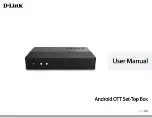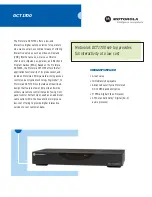1
AV Connection
a.
Connect the AV cable of the 3
color (red/ white/yellow) to the
XRS4900’s AV output interface, and
the other end to the TV’s AV input
interface. Connection can be made
by colour.
b.
Power on the XRS4900. Set the TV
video mode to AV input.
HDTV Connection
a.
Connect HDMI cable to the XRS4900’s
output interface, and the other end to
the TV’s HDMI input interface.
b.
Power on the XRS4900. Set the TV
video mode to HDTV input.
2
C O N N E C T I O N
P A C K A G E C O N T E N T S
XRS4900
Device
HDMI
Cable
Remote
Control
Power
Adaptor
DC 12V
AV
HDMI
OPTICAL
ETHERNET