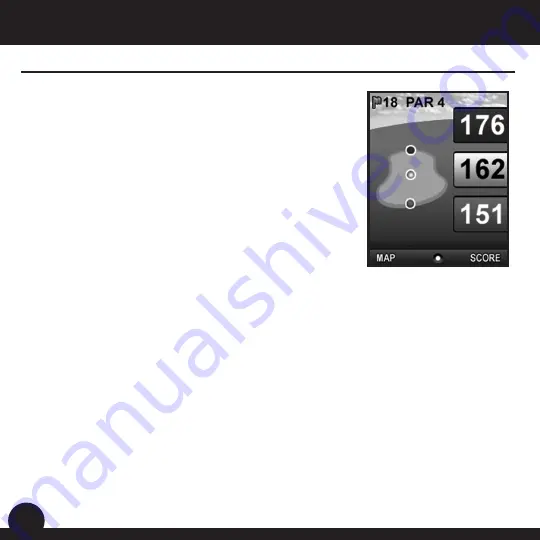
Score
This feature allows the user to input his or her score and
putts for each hole played. The hole number, par and
handicap are also displayed on this screen for reference. Use
the Right/Left buttons to highlight the correct score and putts.
Use the Up/Down buttons to move between fields. This information will be used on the Score
Summary screen which is found in the Play Menu.
Map
*
This feature displays the shape of the current hole. Using the Up/Down/Left/Right buttons,
the user is able to move the cursor to any area within the hole. The distance from the user to
this point is displayed at the top of the screen along with the distance to the center of the green.
The data for some courses includes an “auto zoom” feature which automatically updates the
image and “zooms in” as the user moves closer to the green.
Shot Distance
This feature allows the user to measure the distance of any shot taken.
From the Shot screen, press Enter to activate the Shot Distance feature.
1.
Distance from the start position will automatically update as the user moves.
2.
Once the user reaches the end position, press Enter to freeze the shot distance measurement.
3.
Press Enter again to reactivate the Shot Distance feature and establish a new start position.
4.
Play Golf
User Manual
Bushnell Yardage Pro XGC
12
Screen Operation
Right/Left toggle
Move between holes
Up/Down toggle
Move between Main
and Custom screens
Right/Left Function
Move between Main,
Map and Score screens
Menu
Go to Play Menu
Enter
Go to Shot Distance
.......
......................
...........
...........
......................
Summary of Contents for Yardage Pro XGC
Page 1: ...User Manual Model 368250 Lit 98 1367 2 09...
Page 2: ......
Page 31: ......
Page 32: ...www bushnell com 2009 Bushnell Outdoor Products Customer Service 800 423 3537...





























