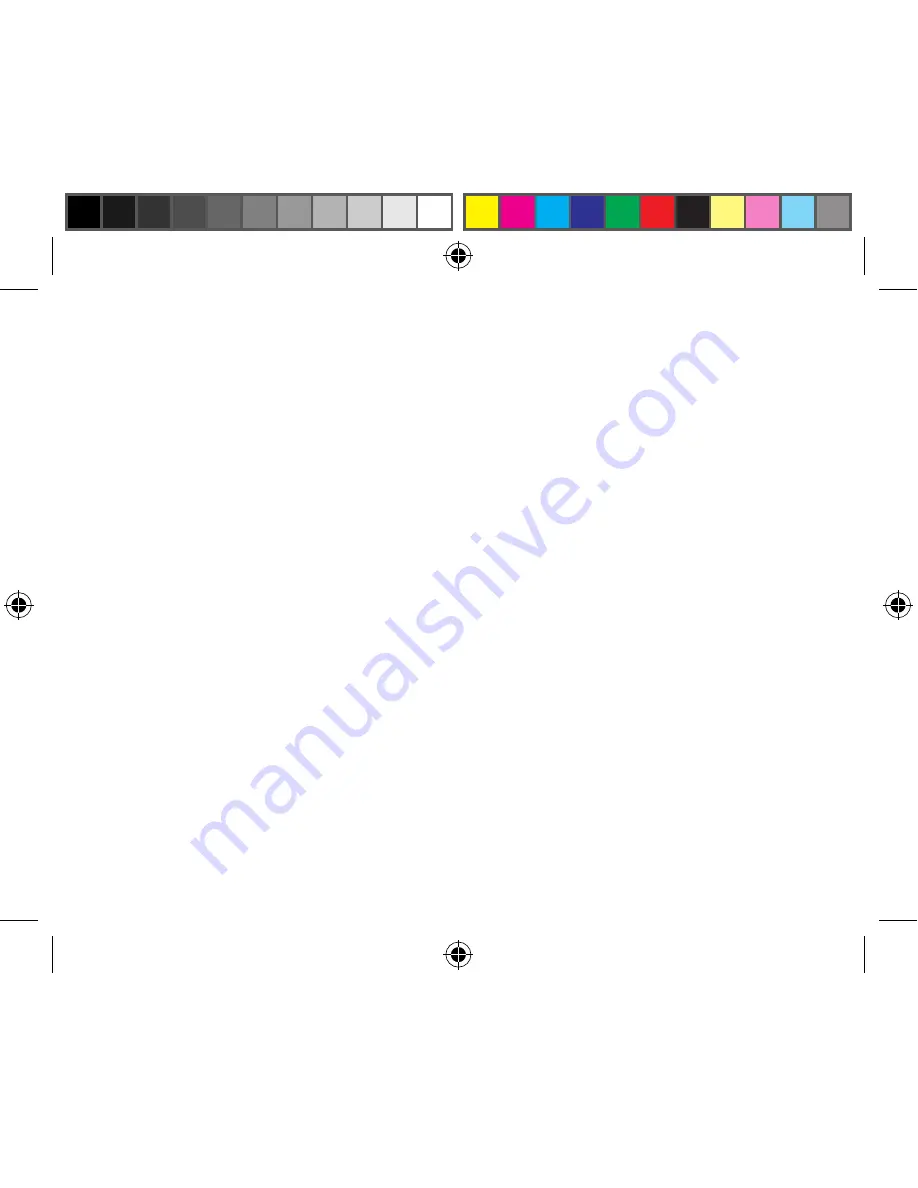
1
INSTRUCTIONS FOR CARE OF BINOCUlARS
Your Bushnell binocular will provide years of trouble-free service if it receives the normal care you would
give any fine optical instrument. The Imageview is not waterproof, and should not be exposed to any
source of moisture. Water damage is not covered by the warranty.
1. If your binocular has roll-down, flexible eyecups, store it with the eyecups up. This avoids excessive
stress and wear on the eyecups in the down position.
2. Avoid banging and dropping.
3. Store in a cool, dry place.
4. WARNING: Looking directly at the sun with your binocular can cause permanent eye damage.
5. Never expose your ImageView binocular to any type of excessive liquid or fluid, as it is not water/
fogproof.
6. Take the batteries out of your ImageView if you are not going to use it for a long period of time. (Make
sure you download any pictures from your camera before you remove the batteries out of the camera.)
ClEANING
1. Blow away any dust or debris on the lens (or use a soft lens brush.)
2. To remove dirt or finger prints, clean with a soft cotton cloth rubbing in a circular motion. Use of
a coarse cloth or unnecessary rubbing may scratch the lens surface and eventually cause permanent
damage. A “microfiber” cleaning cloth (available at most photo dealers) is ideal for the routine
cleaning of your optics.
3. For a more thorough cleaning, photographic lens tissue and photographic-type lens cleaning fluid
or isopropyl alcohol may be used. Always apply the fluid to the cleaning cloth – never directly on
the lens.
ImageView 111211 1LIM draft.indd16 16
3/12/07 4:01:06 PM


































